FAQ - RWTHmoodle
You can get a short overview of RWTHmoodle in the following video:
last changed on 09/26/2022
Users access RWTHmoodle via a web browser (client) on their PC/tablet/notebook. Moodle supports Firefox, Chrome, Safari and Microsoft Edge, preferably in the latest versions. The operating system of the client is not relevant. However, you may need special software to download and open certain file types from RWTHmoodle.
If you want to use RWTHmoodle on mobile devices, use the mobile Web page view in the browser or install the RWTHapp. The full functionality of RWTHmoodle is only available via the mobile Web view in the browser. The Web page uses a responsive design, that is, the design automatically adapts to smaller screen sizes. The RWTHapp currently only displays the course rooms and the files uploaded to them.
An official Moodle app is available for the LMS Moodle in the relevant app stores. The app can be used with RWTHmoodle. However, it does not provide the full functionality of the website and is neither recommended nor supported by the IT Center and CLS. Instead, we recommend using the mobile view of the website or the RWTHapp. If you have any questions about the Moodle app, please contact the manufacturer Moodle Pty Ltd. directly.
Note
last changed on 12/27/2024
You can access RWTHmoodle via the URL:
This URL will lead you to the start page, on which youcan find two login options.
For more information on how to log in to RWTHmoodle, please see the instructions below:
After the successful login you will get to the "Dashboard". To the right of the dashboard, you will find the tab to "My courses". Here you will find all course rooms for which you have been authorized.
If you should miss course rooms, then read the following FAQ posts:
last changed on 03/27/2023
The mail addresses that are deposed for RWTHmoodle user are subjected to a strict order and cannot be changed. Which mail address is used depends on the user's entry in RWTHcontacts, as well as their status on Identity Management. More information can be found in the manual "Names and e-mail addresses".
The reference of the mail address on RWTHmoodle is dynamic - however, when the RWTHcontacts entry or status changes, it can take a while until the mail address is adjusted.
This mail address will be used for the entire RWTHmoodle system, therefore it is not possible to change the mail address for individual rooms.
Therefore, check the system on Selfservice wether the correct mail address is used.
If the incorrect mail address is used, please contact the IT-ServiceDesk. In this case, studends should state if they are currently enrolled on a PhD, Bachelor or Master’s degree.
last changed on 07/04/2023
You can find the course rooms for which you have been registered after logging in to RWTHmoodle under "My Courses".
If you should miss course rooms there, this may be due to various reasons.
Please note the following information:
- Typically, RWTHmoodle course rooms belong to courses from RWTHonline. To get access to a course room, you have to register for the corresponding course in RWTHonline and get a confirmed place ("Fixplatz"). You can check your course registrations in RWTHonline. If you have not received a confirmed place or are unable to register (e.g. because the registration deadline has expired), please contact the responsible chair or institute.
- After the allocation of a confirmed place, it may take a few hours until you also get access to the corresponding course room in RWTHmoodle. At the latest, you should have access to the course room on the day after the allocation of the confirmed place.
- Not all courses in RWTHonline have an associated RWTHmoodle course room. You can check in the event details in RWTHonline whether a course also uses a RWTHmoodle course room or not (when a course room exists, you will find a link to the RWTHmoodle course room in the course details under "Further information").
- If your confirmed place is revoked during the semester (e.g. due to a change of study program or exmatriculation), your access to the corresponding course room in RWTHmoodle will also be revoked. In this case, please check your course registrations and your study status in RWTHonline. You can find more information about this in the article "Why do I not have access to the course rooms of this semester?".
- There are also RWTHmoodle course rooms that do not belong to a course from RWTHonline. To be authorized into such a course room, please contact the lecturer in charge. Please also tell the lecturer your matriculation number so that he/she can manually book you into the course room.
- For more information about your course list, see the "Manage my courses" manual.
If you are missing course rooms under "My courses" despite the above advice, please contact the IT-ServiceDesk (servicedesk@itc.rwth-aachen.de). Please provide the following information with your request so that we can help you in a targeted manner:
- Matriculation number and user name (format: ab123456).
- In case of course rooms with a RWTHonline connection: The course number of the associated course from RWTHonline (format: 12.12345).
- In case of course rooms without RWTHonline connection: The exact title of the course room
- Description of the problem (e.g. missing course room although a confirmed place is available)
last changed on 04/28/2023
You can find the course rooms for which you have been registered after logging in to RWTHmoodle under "My Courses".
If you should miss course rooms there, this may be due to various reasons.
Please note the following information:
- Usually, RWTHmoodle course rooms belong to courses from RWTHonline. The persons who are registered in RWTHonline as lecturers or assistants for the course or who have the function "RWTHmoodle administration" for the responsible institute/chair are automatically booked as managers in a course room. If you have not been authorized to access the course room, although one of the three conditions applies to you, please check whether your user name (in the form: ab123456) is linked to your entry in the RWTH Person Directory. To do this, log in to the RWTH's Selfservice (www.rwth-aachen.de/selfservice) and click on "RWTH data". If there is an existing link, you will see a blue symbol next to the item "RWTHcontacts entries". If this symbol is missing, the coupling has to be done. You can find the exact procedure in the instructions "Manager: Lecturers, Assistants, RWTHmoodle Administration".
- Alternatively, you can be added manually by another person who has the role of manager in the course room.
- Please note that course rooms for RWTHonline courses are created at the earliest eight weeks before the start of the semester. If the course room is requested via RWTHonline during the semester, it may take until the following day for the course room to appear under "My courses".
- For more information about your course list, see the "Manage my courses" manual.
- User name (format: ab123456).
- In case of course rooms with a RWTHonline connection: The course number of the associated course from RWTHonline (format: 12.12345)
- In case of course rooms without RWTHonline connection: The exact title of the course room
- Description of the problem (e.g. Missing course room, even though you are the lecturer for the event)
last changed on 12/06/2023
last changed on 05/05/2023
People can only be searched and found on RWTHmoodle when they have a userrname (in form of ab123456). You can search for people by their first and last name as well as their contact mail address. Students can also be searched with their matriculation number. A search with the user-ID is not possible. Which mail address is given as a contact on RWTHmoodle depends on a specific system. For more information see the manual Names and email addresses.
It can happen that you cannot find your colleague with their official mail address. Perhaps because the personal mail address is used as a contact on RWTHmoodle instead of the official mail address. In this case, please contact the IT-ServiceDesk via email. We will help to find the person you are searching.
last changed on 12/06/2023
If you as a course room manager want to add an external person to your course room, you can invite the external person directly via the member administration of the course room. The external person will then receive a ConnectMe-coupon by e-mail. Upon redeeming the coupon, the person then gains access to your course room. As a manager, you can also view and manage the invitations sent from the course room yourself.
If an external person already has a user account at RWTH (e.g. from a previous study or employment at RWTH), you can authorize this person directly in the course room via the member administration. An invitation does not have to be issued in such cases.
last changed on 09/26/2022
As soon as PDFs are made available on a RWTHmoodle course room's "directory", they are automatically downloaded when you click on them (forced download). This is a basic setting of Moodle and cannot currently be changed by the RWTHmoodle team. Outside of directories, the way in which a PDF is displayed or downloaded depends on the browser settings.
last changed on 04/28/2023
In RWTHmoodle course rooms tutors are often assigned the role of "Tutor". They are not able to upload files or send notifications in the course room on their own. If you as a manager would like your tutors to have more permissions then you can set this up in the "Change permissions for tutors" section of the course room. Please note that you can not give tutors full permissions in the course room. If you want your tutors to have full permissions to work in the course room, you will need to assign the role of "Manager" to your tutors as well.
Note
last changed on 09/26/2022
Changes of course rooms can be tracked via the block "Latest Activities" in the dashboard and in each course room. In addition, you can also subscribe to so-called "System Messages" as web- or e-mail notifications for the activities "Forum" and "PDF Annotations".
The block "Latest Activities" in the dashboard automatically lists all updates which have been made for selectable periods. The block is also available within the individual course rooms and lists the course room specific changes. On small screens, the block is shifted to the middle of the page below the content section.
Beyond that, you can also subscribe to web- or e-mail notifications in the activities "Forum" and "PDF Annotations". You will be informed as soon as new questions or comments have been posted. The web notifications are shown behind the bell symbol in the top bar of the RWTHmoodle pages.
Other activities also send web- or e-mail notifications. However, here they serve more as a reminder or confirmation of submissions and bookings. Furthermore, in some activities the "Managers" of the course room decide whether a notification should follow or not. Then, in the settings for the "System Messages", the students can only determine the kind of notification they prefer.
In order to determine if you prefer web- or e-mail notifications, please follow the steps mentioned below:
- Click on the bell symbol in the top bar of the page. This will oben the system news.
- In the new window, click on the small gearwheel top right. This will open the settings page for the system messages.
- Activate the preferred form of notification for the shown activities and incidents. The settings will be immediately valid without the need of saving them. However, some settings are blocked and cannot be changed.
last changed on 03/27/2023
The number of views for videos are made available via the RWTH streaming server. Only one call is counted per current session.
There is also a plugin for viewing usage statistics of individual activities and materials in the course room.
last changed on 11/07/2022
last changed on 06/26/2024
There are two ways for students to be authorized in course rooms. One possibility is that lecturers manually add students to the course rooms (they students then have the status "extra user"). The standard case, however, is that students register for a course in RWTHonline and receive a "confirmed place" ("Fixplatz") for this course. This will book them automatically into the corresponding course room in RWTHmoodle.
Students who are automatically booked via RWTHonline can only be removed from the course room if they would lose their confirmed place in RWTHonline (e.g. because they would deregister from the course). Once a semester has ended, it is no longer possible to deregister from a course in RWTHonline. In RWTHmoodle, students remain booked for the course rooms of the previous semester. This is desired because students wish to continue to access the documents in the course room during the remaining period of their studies. The course room will remain for a total of three years.
If people have entered the course room via RWTHonline and the semester has already ended, the persons can no longer be removed from the course room. Persons who were booked manually can be removed from the course room manually at any time.
Lecturers can continue to use the course room after the semester is over, for example to inform students about a follow-up exam using the announcement forum. In this case, all participants in the course room would be informed by e-mail, including students who have already completed the course. In this case, the lecturers would have to be made aware of this. We at the IT Center have no influence on the contents and notifications of the course room. Alternatively, we recommend using inbox rules to control notifications in the mailbox.
This also affects students who have already exmatriculated: If students exmatriculate, they can still access the course rooms. Again, it is not possible to remove people from the course room if they have been booked into the course rooms via RWTHonline. Furthermore, for persons without a current status at RWTH, the contact e-mail address from the Selfservice is used for notifications. This can lead to the situation that exmatriculated persons receive notifications on their private e-mail addresses. Here, too, we recommend setting inbox rules.
last changed on 03/27/2023
Occasionally, students receive the error message "The video does not exist or the user can't see it" when trying to play Opencast videos in the course room.
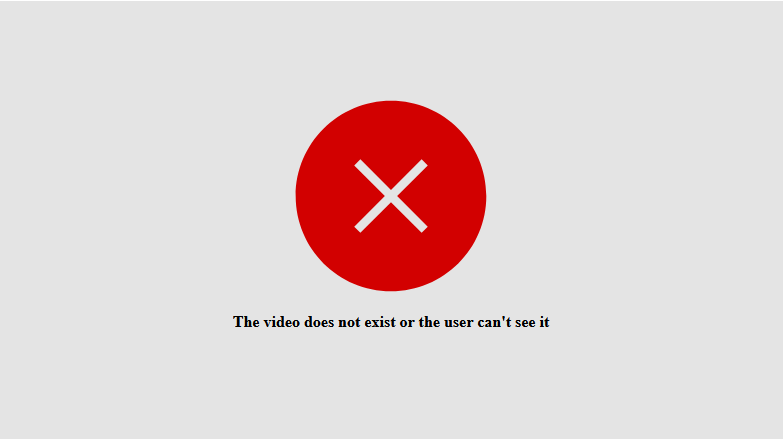
The problem occurs when content from an old course room has been imported into a new course room via course import. However, during course import, the Opencast videos are not automatically transferred. Additional steps are required to transfer the videos:
Hinweis
1. the course managers have to import the videos via the Opencast block individually or collectively into the new course room.
2. if the videos were integrated into a material (such as a "text page") on the course page, then the manager has to renew this integration as well.If one or both of these steps have been skipped, the embedded videos still reference to the old course room and the error message "Error loading video" appears instead of the videos.
If the above error occurs in a course room, the course room manager (e.g. the lecturer responsible) must carry out the above steps. Students who observe the error should contact the responsible lecturer directly with this information.
Tip:
So that the second step (renewal in the course page) no longer needs to be performed, we recommend embedding the videos on the course page using the "Video activity" and not using a material such as "Text Page". If the video was integrated via the "Video activity", there is no need to renew the integration on the course page when the videos are imported.
last changed on 11/22/2024
Videos that were directly uploaded and integrated into an RWTHmoodle course room can be downloaded by students just as with any other files.
last changed on 09/26/2022

In case of an incident with RWTHmoodle, lecturers can also contact students via RWTHonline to provide them with urgently needed information.

Lecturers can contact the students of a course by e-mail directly from RWTHonline. This allows lecturers, for example, to distribute Zoom access data for their courses.
Please note that only students who have registered for the course via RWTHonline can be contacted via this function. Manually authorized course room participants with the role "Extra user" are not included in the list of recipients.
You can find instructions for sending the e-mails in the RWTHonline manual "E-Mail senden an LV-Teilnehmende" (link only available from the RWTH network; available only in German).
last changed on 12/05/2024

The deadline by which students are allowed to submit an assignment activity can be subsequently extended in case of an incident in RWTHmoodle.
 In case of an incident, students may not be able to submit their submission for an assignment activity on time. However, people with the role of "Manager" can extend the deadline set in the assignment activity for submitting the assignment in general, in groups or individually after the end of the incident.
In case of an incident, students may not be able to submit their submission for an assignment activity on time. However, people with the role of "Manager" can extend the deadline set in the assignment activity for submitting the assignment in general, in groups or individually after the end of the incident.
last changed on 12/05/2024

In the Quiz activity, managers can extend the period for submitting quiz attempts in case of an incident, delete (incomplete) quiz attempts or grant a longer period for completing quiz attempts or grant additional attempts group-wise or individually.

During an incident, students may not be able to complete quiz attempts that have already been started correctly or may not be able to use the remaining time to complete another quiz attempt. In this case, people with the role of manager can adjust the deadline for completing quiz attempts following the incident for all students, for certain groups or individually. They can also delete (incomplete) attempts or grant additional attempts. Read the instructions for adjusting the deadline of a "test", for deleting and granting attempts.

last changed on 12/05/2024

If RWTHmoodle is not available in case of an incident, students can still access the Dynexite and Transaction systems and complete assignments there.

Third-party systems such as Dynexite or Transaction can be accessed via blocks in the RWTHmoodle course rooms. In case of an incident with RWTHmoodle, alternative login options are available.
last changed on 12/05/2024

