Course rooms for courses (RWTHonline)

All courses in RWTHonline can get a virtual course room in RWTHmoodle. Certain groups of people are automatically given access to the course room with the appropriate roles and permissions, including the lecturers and contributors to the course and the students with a fixed place for the course. Course groups and the dates of the courses are also automatically transferred from RWTHonline to the course room. For online remote exams with Dynexite (content only available in German), a course room is automatically created in RWTHmoodle.
Since summer semester 2022, it has also been possible to create course rooms for examination dates via RWTHonline. Here, too, the examiners and the students registered for the examination date, as well as other persons, are automatically given access to the course room.
For other usage scenarios, course rooms can also be created directly in RWTHmoodle.

Apply for course rooms via RWTHonline (course)
By default, a course room in RWTHmoodle is connected to a course in RWTHonline. You can get a one-course room per course. The course title, the course dates, and the participants of the course are automatically synchronized to the course room.
For the current semester, you can apply for and create a course room at any time. You can apply for a course room for the next semester immediately after the semester has been activated in RWTHonline. However, the course room will not be created until eight weeks before the start of the semester. To apply for a course room, please contact the person at your institute who has the function "Course Coordinator" in RWTHonline. This person can apply for a course room via RWTHonline in the "Edit course" section of the course by filling out the form (see below).
To find out how to apply for a course room in RWTHonline please read the manual "RWTHmoodle-Lernraum beantragen" (available only in German; homepage only accessible from the RWTH network) in the RWTHonline document portal.
Activate the checkbox to course room in RWTHmoodle and then click on "Save".
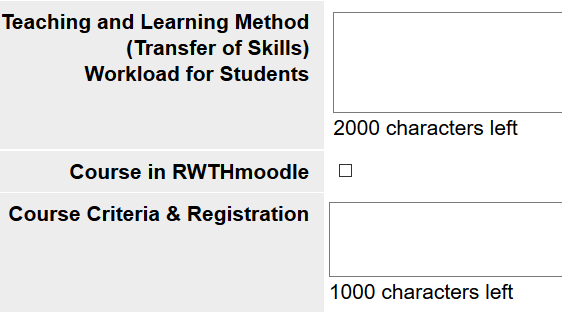
After the course room has been created, a link to the course room is automatically displayed in RWTHonline. The link can be found on the course detail view, under "Online information". Under the item "Online documents" the link "e-learning course" leads you to the respective course room in RWTHmoodle.
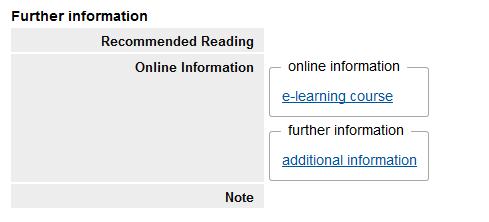
Note

- Login to the system
- RWTHonline documentation portal - RWTHmoodle-Lernraum beantragen (Available only in German)
- RWTHonline documentation portal - Online remote exams with Dynexite (Available only in German)
- Course rooms without RWTHonline connection
- Examination course rooms with RWTHonline connection
- RWTHonline documentation portal - RWTHonline und RWTHmoodle (Available only in German)
- Automatic participant booking via RWTHonline – Manager: Lecturers, Assistants, RWTHmoodle Administration
- Automatic participant booking via RWTHonline – Students with confirmed place
- Automatic participant booking via RWTHonline - Examination course rooms

