Create H5P content in the Content bank

As of Moodle 3.9, H5P content is created, edited and saved in the so-called "Content bank". The content bank is a course room related repository, meaning that all content stored here is only available in the context of that course room.
If you add an "Interactive Content (H5P)" activity to the course room, you access the Content bank via the File picker.
In the Content bank, you can add new H5P content by
- uploading an existing *.h5p file or
- by clicking the "Add" button.
You can also edit, rename or delete H5P content in the Content bank by clicking on the content and then clicking on the "Edit" button.

Table of Contents
The Content bank is located in the navigation menu on the left side. New H5P content is created there.
1. Create H5P content in the Content bank
1.1. Upload the H5P file
You can also create H5P content on h5p.org, h5p.com or other platforms, download it as a *.h5p file and upload it to RWTHmoodle.
- Open the Content bank.
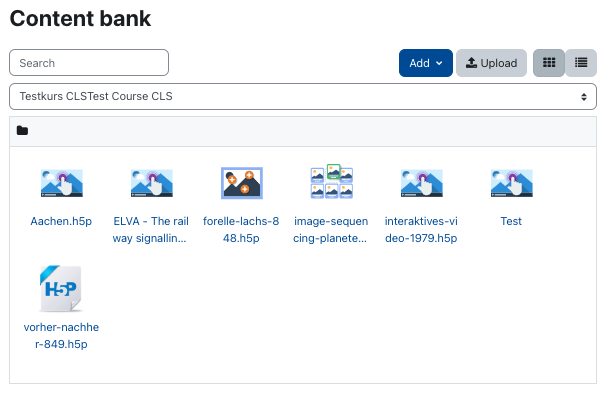
- Click the button "Upload".
- Drag and drop the *.h5p file into the file upload field or click "Choose a file..." to locate the file on your computer.
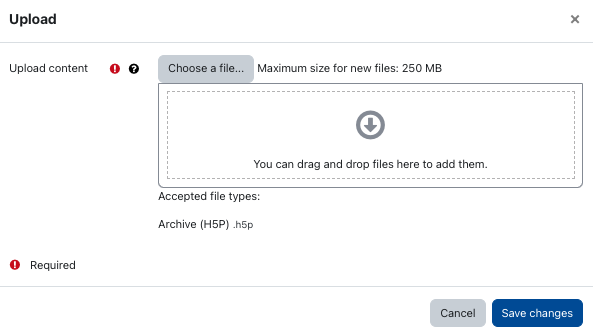
- Click "Save changes" to upload the file.
- The contents of the file will then be displayed. Click the "Edit" button to customize the content of the H5P element. Click "Close" to return to the list of existing H5P elements in the Content bank.
1.2. Creating a New H5P Element
- Open the Content bank.
- Click the "Add" button.
- Select the desired content type. The H5P website offers numerous examples of the existing content types.
- Create the content. If necessary, use the H5P tutorials available in the H5P Editor.
- Click the "Save" button to save the H5P content and return to the list of existing H5P elements in the Content bank.
- Open the content bank.
- Click the H5P content you want to edit.
- Click "Edit" above the H5P content.
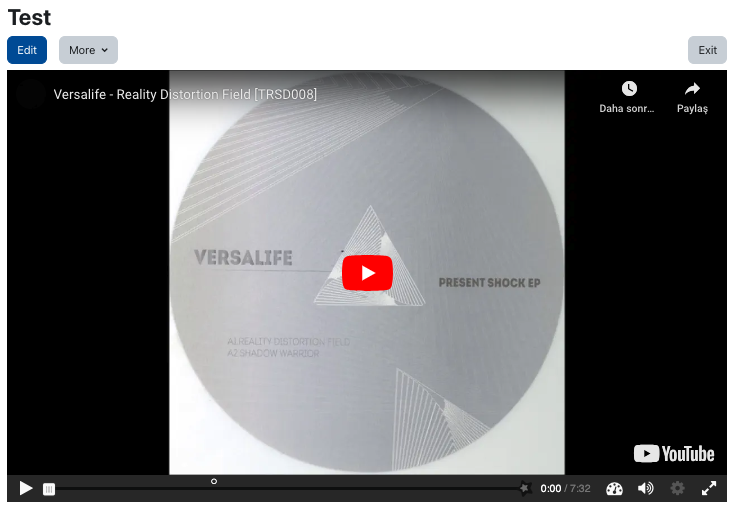
- You will be redirected to the editing options and can make changes.
- Open the content bank.
- Click the H5P content you want to rename.
- Click on "More" and select the "Rename" option in the context menu.

- Enter the new file name in the field and confirm with "Rename".
- Open the content bank.
- Click on the H5P content that you want to delete.
- Click on "More" and select the "Delete" option in the context menu.

- Confirm the confirmation prompt with "Delete".


