Upload course image

You can include a course image or logo in the description of your course to increase the recognizability of the course in the course list under "My courses". The inserted image will be included there in the different views in different sizes and instead of the standard colored tile.
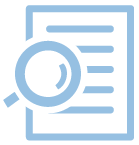
To upload a course image please proceed as follows:
- Open your course room and click on "Settings" in the central menu bar.
- Scroll down to the "Description" section. There you will find the upload field for your image file. Be sure to upload as small a file as possible to avoid unnecessarily long loading times for the course list. Since the course image is displayed in different sizes in the various views under "My courses", we have drawn an example to show you which image areas are displayed in each case. So when selecting the desired image, make sure that the image area you would like to show is centered in the image.
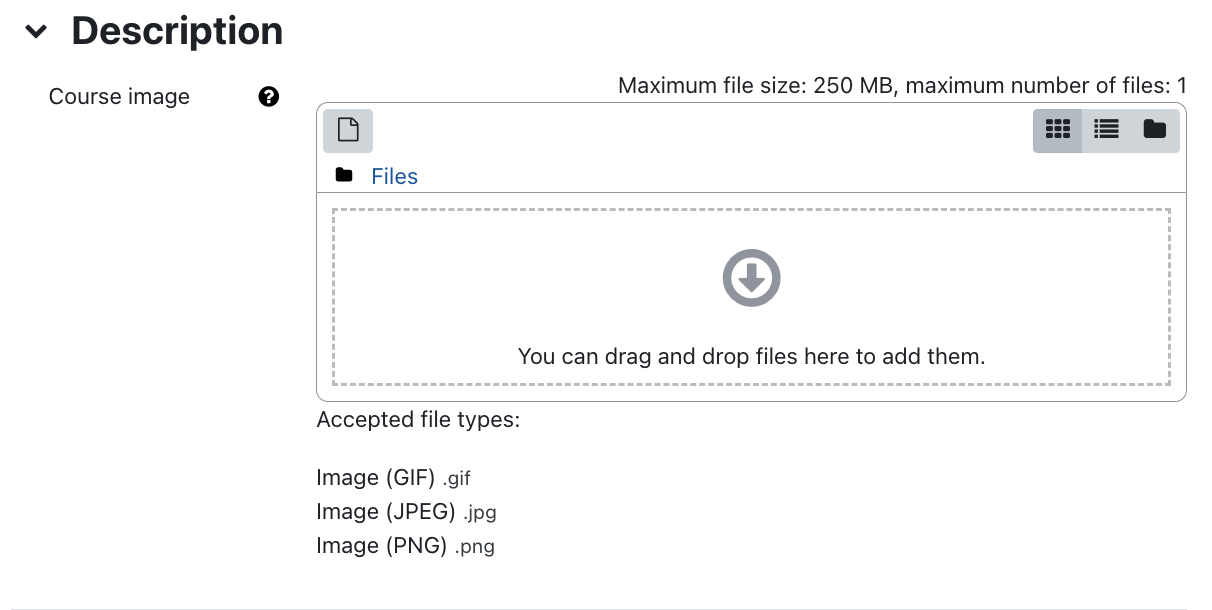
- Drag and drop the image file into the file upload area.
- Save the changed settings by clicking "Save changes".
After this, the course image will be displayed in the various views of "My Courses".

