Course formats

RWTHmoodle offers several ways to use the course format to customize the layout of the course page and the arrangement of the content. The course format can be changed and adapted to your own needs at any time. The default setting is currently the course format “Custom sections”. All topics and course contents of a course are displayed on one page.
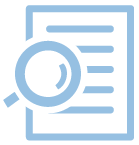
The format is defined in the course administration. Managers of the course room can change the settings as follows:
- Click on the gear in the upper right corner to open the "Course administration".
- Click on “Edit settings”.
- Use the menu item “Course format“ and select the desired format. Depending on the selected course format, further setting options are displayed. These are explained below in the context of the respective format.
- Finally, click on “Save changes” at the bottom of the page.
Custom sections
The course format “Custom sections” is a course format in which the course content is structured according to topics and displayed as topic sections one below the other. All activities and materials can be arranged according to their thematic affiliation. By default, all sections are expanded and show the contents stored in them.
In the course settings, it is possible to specify that only “one section per page” is displayed. You can access the previous or next section using the buttons on the left or right of the page.
In course rooms with many activities and materials, this can result in very long course pages that require a lot of scrolling. In this case, use the element "Sections" in the navigation bar on the left. This element lists all topic sections and allows you to jump between them.
Alternatively, you can define a different display mode for the course format "Custom sections" so that only the section "General" plus the selected section will be displayed. The previous or following sections can be accessed by clicking the buttons at the bottom left or right of the page. When you enter the course room the course page will display the content of the section "General". For all sections below this one, only the section title and a shortlist of its contents will be displayed.
To activate this display mode go to the course settings, scroll down to the section "Course format" and then choose "Show one section per page" for "Course layout".
Weekly format
The “Weekly format” is a course format in which the course contents are structured according to weeks and displayed as weekly segments. Each week's segment provides a different kind of content. This format is suitable when all participants should have access to all course contents at the same time.
With the weekly format, it is also possible to specify in the course settings that only “one course section on the page” is displayed. Access to the previous or following section is also possible using the buttons at the bottom left or right of the page.
Note
Single activity format
The course format “Single activity” has only one course section and exactly one activity can be added to the course. As soon as you select this format in the course settings, the activity selection menu appears to create the desired activity.
Social format
The “Social format“ is a special course format that is suitable if your RWTHmoodle course consists of a single discussion forum. This format supports a highly free form of teaching, in which exchange and discussion take the central place.
For courses that are in the “Social Format“, the individual topics of the discussion forum are displayed as a list on the course page. If you select the “Social Format” as the course format, you can choose how many discussion topics to display on the course page in the “Number of Discussions” option.
One-Topic format
The “One-Topic format“ displays each topic in a tab, keeping the current tab between resource calls.

For further information:

