Login to the system

On the RWTHmoodle start page you will find two login options. Use the default option "Login via RWTH Single Sign-On" to access course rooms for courses and exam dates from RWTHonline or for professional training. For this you need your user name (format: ab123456) and your password for the RWTH Single Sign-On account as well as a second factor for Multifactor-Autentication (MFA).
The "Login for local accounts" is intended for participants of bridge courses and other study-preparatory courses. They will receive the necessary login data when registering for the respective course offering.
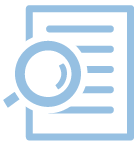
Table of Contents
1. Login via RWTH Single Sign-On
The default login in RWTHmoodle uses the RWTH Single Sign-On.
- Visit up the RWTHmoodle start page.
- Click on "Login via RWTH Single Sign-On".
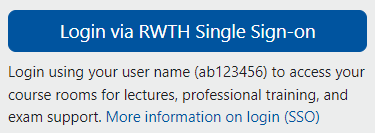
- Log in with your RWTH user name (format: ab123456) and the password for the RWTH Single Sign-On account. You can change your password for this account in the Selfservice of RWTH Aachen University. If you do not have access to Selfservice, you can request or reset your user name and password via password reset.
- Select the token which should be used as second factor. As a prerequisite, you must have set the token beforehand.
- Enter the security code which you have generated via the token.
- After successful login, you will get to the "My courses" page. It lists all course rooms you have access to with this account.
- In the top bar, next to "My courses", click on "Dashboard". There, you will find various information from your course rooms like "New Activities" or the "Timeline" with deadlines for various activities.
Participants of bridge courses and other study-preparatory courses receive a local Moodle account (format: event_ID) when registering for the respective course offering. This account is not identical to the RWTH user name (see above Login via RWTH Single Sign-On). With the local Moodle account, participants log in on a separate login page.
- Go to the RWTHmoodle start page.
- Click on "Login for local accounts".
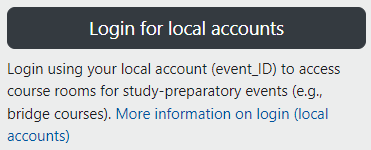
- On the new page, enter the login data you received when you registered for the course (format: event_ID). If you have forgotten your login data, click on the link "Forgot login data". The data will then be sent to the e-mail address you entered when registering for the course.
- Once you have successfully logged in, you will be taken to the so-called "Dashboard". There you will find various information from your course rooms such as "Recent activities" or the "Timeline" with deadlines for various activities.
- To get to the list of course rooms you have access to with this account, click on the "My courses" tab in the top bar of the page.
The following study preparation or orientation courses are currently offered:
- Bridge Course Computer Science
- Programming Course for Refugees (IK)
- DSH VBK II training (SK)
- HM4MINT Intensiv
- Mathematik Vorkurs
- Infotag Physik
- Studieren erfahrbar machen
- Vorkurs Physik
- Programming Course for Refugees (IK)
- Preparation Course Mathematics for Refugees (IK)
- Schüleruni Mathematik
- MATSE Knowledge Test
Note
As a rule, the login for these type of courses takes place via a local account. In exceptional cases, however, participants may be booked into the study preparation courses via the single sign-on account.
If the login via a local account is not possible, please also try the login via the single sign-on.

For more information:
- Forgot Login Information
- Automatic participant booking via RWTHonline (manager)
- Automatic participant booking via RWTHonline (students)
- Login data for RWTHmoodle
- RWTH Single Sign-On
- RWTH Single Sign-On account
- Selfservice
- General information on Multifactor-Authentication (MFA)
- Setting up the first token for Multifactor-Authentication (MFA)

