Hide participants list

You can hide the list of participants for students, for example in the context of take-home exams via RWTHmoodle. They will then no longer see the section "Participants" in the navigation bar on the left and will also no longer be able to access the direct link to the list.

To hide the list of participants from the students, proceed as follows:
- Click on "Participants" in the navigation bar of the course room on the left. You will get to the list of participants.
- .There, click on the gear wheel icon
 inside the white area on the right. This opens the options for "Users".
inside the white area on the right. This opens the options for "Users". - Select "Change permissions for tutors or students". First of all, the "Override permissions for the role(s) 'Tutors'" will open.

- Next to "Choose role(s)" open the dropdown list and switch to "Students and Extra Users".
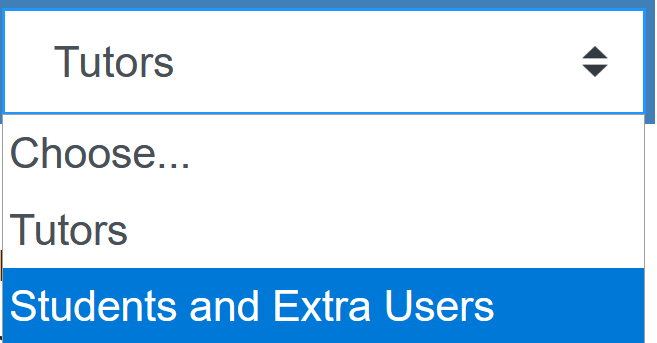
- Deselect the checkbox "Show participants list".
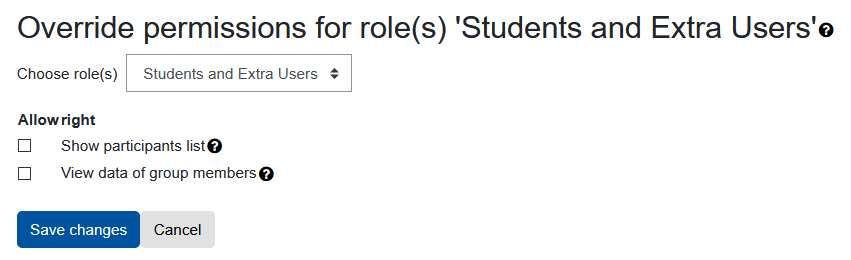
- Complete the process with "Save changes". The participant's list will now be hidden from the students so they will neither see their own group nor that of other students.

