General information on Assignments

The Assignment activity enables students to provide solutions to assignments that teachers evaluate and give feedback on. This is more efficient than submitting by e-mail.
- You can also use the activity to remind students of assignments that they should complete offline and that do not create digital content. In this case, the activity only serves to document the grade and feedback.
- Managers can request solutions in the form of one or more files or as online text input directly in RWTHmoodle. They can also set a deadline for submission.
- Solutions can be submitted individually or in groups and are summarised in a table.
- The submissions can be scored by points, by rubrics, or by marking guides.
- If you wish, you can rate the submitted solutions "blindly" (i.e. you will not see who submitted the solution when you rate it).
For this activity, you can use Tagging (Tags).

Table of Contents:
1. Submission types
2. Feedback types
3. Grade submissions
The students can either enter their solutions directly online in the course room or upload files. These settings are made in the section "Submissions types" of the configuration page.

1.1 Online Text
Students enter the solution into a text input area directly in the course room. The text is automatically stored temporarily in the text editor. As the manager, you can limit the number of words in the solution.

1.2 File submission
The students upload one or more files for submission. Managers can limit the types of files allowed, and set the maximum number of files and the maximum file size. In RWTHmodle the maximum file size is 250 MB. This maximum file size can be exceeded by using the access-controlled links of a Sciebo repository.
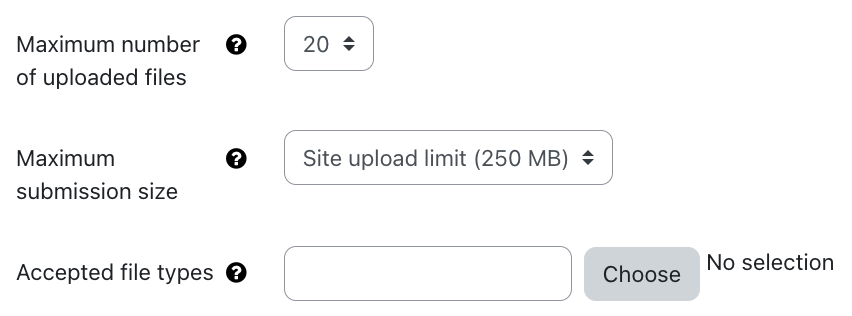
Graders can provide feedback on the solutions submitted in various forms. The appropriate settings are made in the "Feedback Types" section of the configuration page.

2.1 Feedback as Comment
The graders can add a grade and a comment to the submitted solution.
For online text entries in combination with the feedback type "inline comment" the submitted solution will appear in the comment field. There the graders can enter annotations and feedback.
2.2 Annotate PDF
When students submit PDF files, graders can enter their annotations directly into the PDF file using the browser. The annotations are saved and are visible to the students who submitted the file.
2.3 Offline grading worksheet
Graders can download a rgrading worksheet as a CSV file and enter grades and comments offline, for example in Excel. They then upload it back into RWTHmoodle as a CSV file.
2.4 Feedback files
The graders create a file with their feedback outside of RWTHmoodle. This can be submitted solutions with comments, sample solutions, evaluation templates, or feedback in the form of audio files, and much more. The feedback file is then uploaded back into RWTHmoodle. You can also upload the feedback files in Groups. These will be automatically assigned to the submitted solutions.
Solutions can easily be graded with points or with the help of scales. But you can also use advanced grading methods and use rubrics or marking guides, for example.
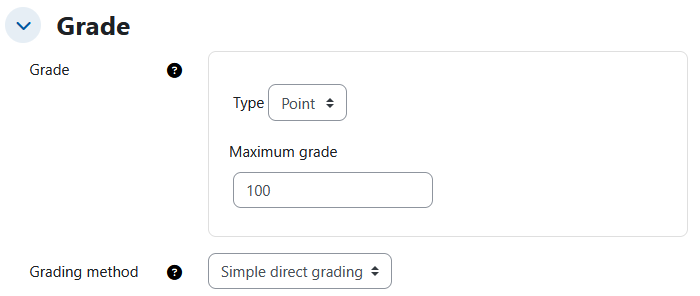

For more information:

