Forum

The Forum activity can make a decisive contribution to successful communication and the formation of a learning community in an online learning environment. You can use forums in many different ways in a learning context. However, the two most common uses are undoubtedly teaching forums, which are moderated by managers and are the online counterpart to the "classic classroom conversation", and learning forums, which allow students to freely exchange information with each other. Please also note our netiquette and general rules of conduct when using the Forum.

Contents:
1. Create and configure forum in the learning space
2. Configure forum
3. Manage forum subscriptions
1. Create and configure forum in the course room
To add a forum, proceed as follows:
- Switch the course room to edit mode via "Turn editing on".
- In the section where you want the forum to be visible, click "Add resource or activity".
- Under "Activity", select the "Forum" option.
- Click on "Add" to create the forum. You will be automatically redirected to the settings page to configure it.
2.1 Basic entries
- Name - Give the forum a title.
- Description - Give a short description of the forum here.
Note
It is a good idea to describe the goals or purpose of your forum here. Also, indicate what your expectations are for participants' posts (volume, frequency, etc.) and what your role is in the discussion. If you use scoring, briefly describe what scoring criteria you plan to use. - Show description in the course - Check the box if you want the description to be displayed on the course page as well.
- Forum type: Moodle provides different types of forums, which differ in layout and purpose:
A single simple discussion: This forum type is suitable for a short or timed discussion where learners are asked to focus on a single topic.
Question-and-answer forum: The start of a new discussion topic is phrased as a question and participants respond to it. By default, participants must post their own responses before they can see the responses of others.Each person posts one discussion: Each student may post exactly one discussion topic, but the number of replies per student is not limited. This forum type is suitable, among other things, for reflections, where each participant expresses thoughts, for example, on the topic of the last week, and the others can comment on the post.
Q and A forum: Students must first post their perspectives before viewing other students' posts.
Standard forum for general use: This forum type is useful for extensive discussions that you either moderate as a manager or that learners manage on their own as a social communication platform. In this forum type, all students are allowed to open new discussion topics and reply to posts made by others.
Standard forum displayed in a blog-like format: In this forum type, all learners are allowed to open new discussion topics and respond to posts made by others. Discussion topics are displayed as a linear list, with the topic with the most recent (reply) post at the top.
2.2 Availability
You can set a time period within which students can post and reply in the forum. You can set the due date and the last submission opportunity.
- Due date - select the checkbox and choose the date from which the due date should apply. Posts can still be created after this date.
- Last submission opportunity - select the checkbox and choose the end of the period in which participants can write posts.
2.3 Subscription
In the post options section, select the options you want:
Optional subscription: All participants can choose whether they want to subscribe to the forum or not.
Forced subscription: All students are subscribed to the forum and no one can unsubscribe. This option is useful for message forums and at the beginning of a course (when not everyone has figured out yet that they can subscribe to a forum).
Auto-subscription: All students are subscribed to the forum, but can unsubscribe at any time.
Subscription disabled: No one can subscribe to the forum.
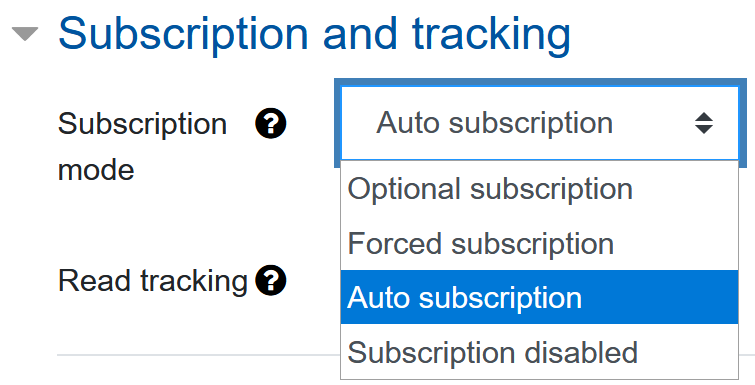
3.1. Add or remove subscription
Managers and students have the option to subscribe or unsubscribe to forums:
- To do so, click on the "Forums" entry in the "Activities" section of the navigation bar on the left.

- This opens an overview of the forums available in the course room with various information and setting options. In the section "General forums" you will see the settings for the forum "Ankündigungen". This is created by default in every course room. The forums listed in the section "Learning forums" refer to the forums created by the user.
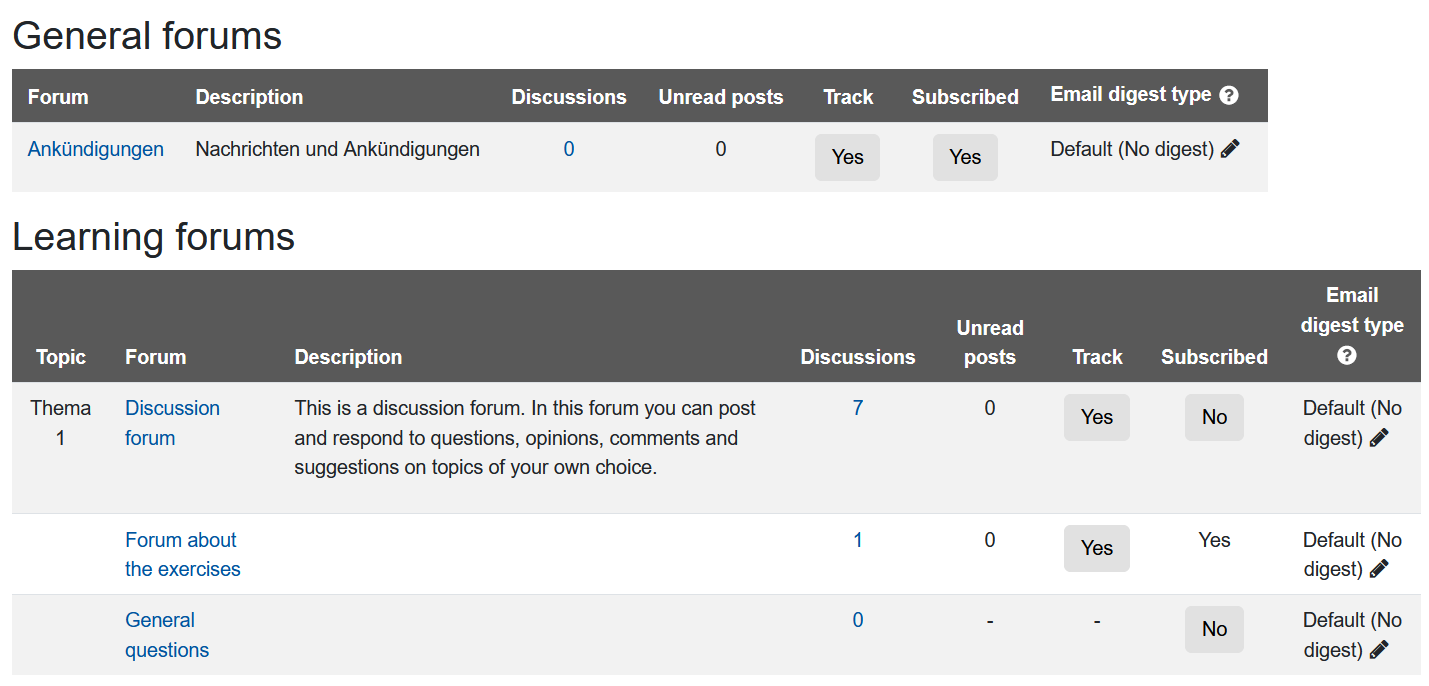
Managers decide on the subscription type of a forum in the forum settings (see 2.3 Subscription above). An optional and an auto subscription allow participants to subscribe to a forum according to their personal preferences. In these cases, the corresponding forum can be subscribed or unsubscribed at any time by clicking on "Yes"
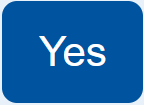 or "No"
or "No" 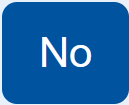 in the column "Subscribed".
in the column "Subscribed".Note
This is how you can unsubscribe from the forum "Ankündigungen", which is created by default as an automatic subscription in the course room. To do so, please click in the column "Subscribed" on "Yes". However, if the subscription type has been changed to "forced", the forum "Ankündigungen" forum cannot be unsubscribed.Students cannot unsubscribe from a forced subscription. This can be recognized by the fact that it is unchangeably set to "Yes". If the column "Subscribed" is empty (-), the course manager(s) has preset that the forum cannot be subscribed to at all.
3.2. Add or remove subscription (Forum administration)
Subscriptions for forums can be managed via the overview described in 3.1. or alternatively via the individual forum administration. The prerequisite for this is that the forum's subscription type is "optional" or "automatic". Only then can the forum be optionally subscribed to or unsubscribed from.
- Open the forum.
- Click on the blue gear icon
 in the upper right corner within the white area.
in the upper right corner within the white area. - In the view that opens, you will see the type of subscription. If the subscription is optional or automatic, a button to subscribe or unsubscribe from the forum will be displayed. If necessary, select the available option. Your selection will be applied with a single mouse click and automatically saved.

Note
This is how you can unsubscribe from the forum "Ankündigungen", which is created by default as an automatic subscription in the course room. Please click on "Unsubscribe from this forum". If your course manager has set another type of subscription for the forum "Ankündigungen", this option might not be available and the forum "Ankündigungen" cannot be unsubscribed in this case.
3.2. Change subscription type (only for Managers)
- In the corresponding forum, click on the blue gear icon
 in the top right corner inside the white area.
in the top right corner inside the white area. - Switch to the "Subscription mode" tab and select the subscription you want. Your selection will be applied with a single mouse click and saved automatically.


See also:

