Sorting and filtering questions

Managers and students can sort the question overview of a StudentQuiz according to the different columns and also use filters to search and display questions specifically. It is also recommended to use tags to assign questions thematically. The filter function can then be used to specifically filter for questions with matching tags, for example, to start a quiz only with those questions that were answered incorrectly in the last run.

1. Sorting questions

By default, the question overview is sorted by the first column, i.e. the question types. To sort the question overview by another column, simply click on the title of the desired column. For the columns "Created by", "My attempts", Difficulty" and "Rating", click on the subcategories respectively, i.e. also "First Name", "Last Name", "Date" or "Number", "Last", etc. (in the following example screenshot, the questions are sorted in ascending order based on the criterion of the number of attempts).
Click again to change the sort order from ascending to descending or vice versa. In the "Tags" column, the questions are always sorted according to the first tag assigned to the question in each case.
2. Filtering questions
The use of filters is especially recommended when a large number of questions have been created in the StudentQuiz. The detailed filter settings then allow a targeted search of questions with certain properties. From the student's point of view, for example, only those questions can be filtered out and answered in a quiz run that was previously answered incorrectly. Students can thus compile and answer an individual set of questions according to their own preferences.
To use the filters, proceed as follows:
- Click on the StudentQuiz activity on the course page to go to the question overview.
- Above the question overview, in the "Filter" section, some quick filters that can be activated by click are already predefined.
- After clicking on "Show more..." opens further, configurable and combinable filter options.
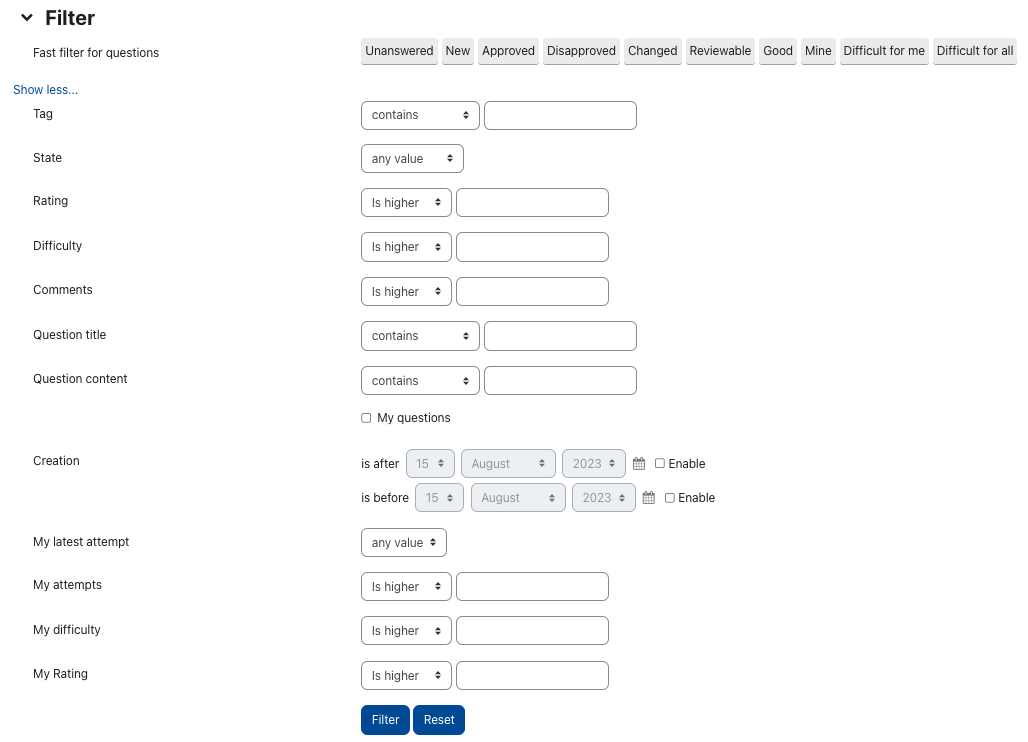
- For example, to filter for questions with specific tags, first select the condition to be applied to the search term under "Tag". The default setting "contains", for example, searches for all tags in which the search term occurs as a (word) component.
- Now enter the term you are looking for. It does not matter whether the lower or upper case is used. You can only use a single tag search term, not several at once. However, if necessary, you can combine the tag search with other filter criteria, such as rating, question title or question content.
- Once you have configured all the search criteria, click the "Filter" button. The question table will now show you all the questions that match the search criteria.
- If no question meets the filter criteria, a corresponding note is displayed. In this case, adjust your filter selection if necessary.
- The "Reset" button allows you to clear the selected filters to display all the questions in the collection again.

See also:
- General information on the StudentQuiz activity
- Quick guide for StudentQuiz (Lecturers)
- Quick guide for StudentQuiz (Students)
- Adding a StudentQuiz
- Question overview of the StudentQuiz (Lecturer's perspective)
- Question overview of the StudentQuiz (Student's perspective)
- Adding questions
- Start StudentQuiz, rate and comment questions
- Learning progress and ranking
- Reusing StudentQuiz questions in Quiz activity
- Change question status
- Edit, delete or move questions to Quiz activity

