Setting up a download option for videos on the streaming server

Managers have the option of making their videos uploaded to the RWTH streaming server downloadable for students. This allows them to save the videos on their digital devices and watch them offline at any time. This option, which is often requested by students, gives them for example the opportunity to watch the videos on public transport on their way to university or home, as well as making it easier to use in case of a bad internet connection.
Setting up the download option for students involves two steps:
1. Copying the download link after the video upload to the RWTH streaming server.
2. Embedding the download link together with the video embedding.
Once the link is available, students can right-click on the link, select the "Save Link As" option, and download the video.

Tabel of Contents
1. Copy the download link
2. Embed download link
3. Download the video
In order to make a video available for download from the RWTH streaming server, it must first be uploaded to it (see instructions Upload videos to the RWTH streaming server).
- To get to the download link, click on "Go to overview..." in the "Videostreaming (Opencast)" block.
- You will get to the list of "Videos available in this course". This shows all videos already uploaded to the RWTH streaming server with the corresponding download links. If the resolution of the uploaded video is at least 1080p, you can choose between three different quality levels (360p, 720p and 1080p) for the download. If the video upload has a lower resolution, not all quality levels may be available.
- Right-click the quality level you want and select "Copy Link Location" from the context menu.
When embedding the video in the course room, you can now place the copied link appropriately.
- Embed the video from the RWTH streaming server into the course room space as usual (see instructions for Embedding videos from the RWTH streaming server).
- When inserting the video in the editor, write "Link for download" under the placeholder for the embedded video.
- Select the text and click the link button in the editor toolbar.
- Paste the copied link into the "Enter a URL" field (e.g. with Ctrl+V) and select the "Open in new window" option.
- Then click "Create link".
- Then save the embedded video with the link pasted below it. Subsequently, the embedded video will now be displayed along with the download link. Students can then both play it and download it.
Once the link is made available, students can download the video.
- Click on the link with the left mouse button. The download will start automatically and will be saved in the Downloads folder of your device.
- Alternatively, you can also right-click on the link and use the "Save link as..." option to choose any location and name on your device for the video.
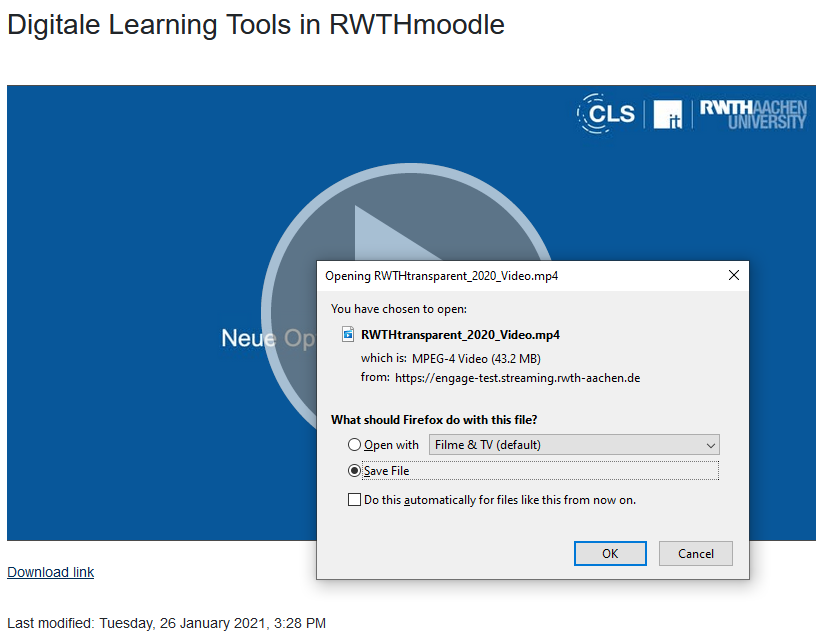

For more information:
- Guidelines for copyright and e-learning
- Upload videos to the RWTH streaming server (Opencast)
- Setting up a download option for videos on the streaming server
- Creating WebVTT files for captions or chapters
- Playing videos from the streaming server
- Embedding videos from the RWTH streaming server
- Direct embedding of videos in the course room with the video-activity
- Linking streaming videos
- Share Camtasia videos with the chapter track

