Structure of the course page

The course page is the access page to a course room. This is where all learning contents are made available: work materials, activities, and blocks. Only managers can configure the page and add, edit, or delete elements.

Managers have a lot of creative freedom in the course room and can, for example, choose different course formats and blocks and arrange working materials and activities in different ways. Course pages can therefore look very different. A newly created, still empty course room in the standard topic format looks like this:
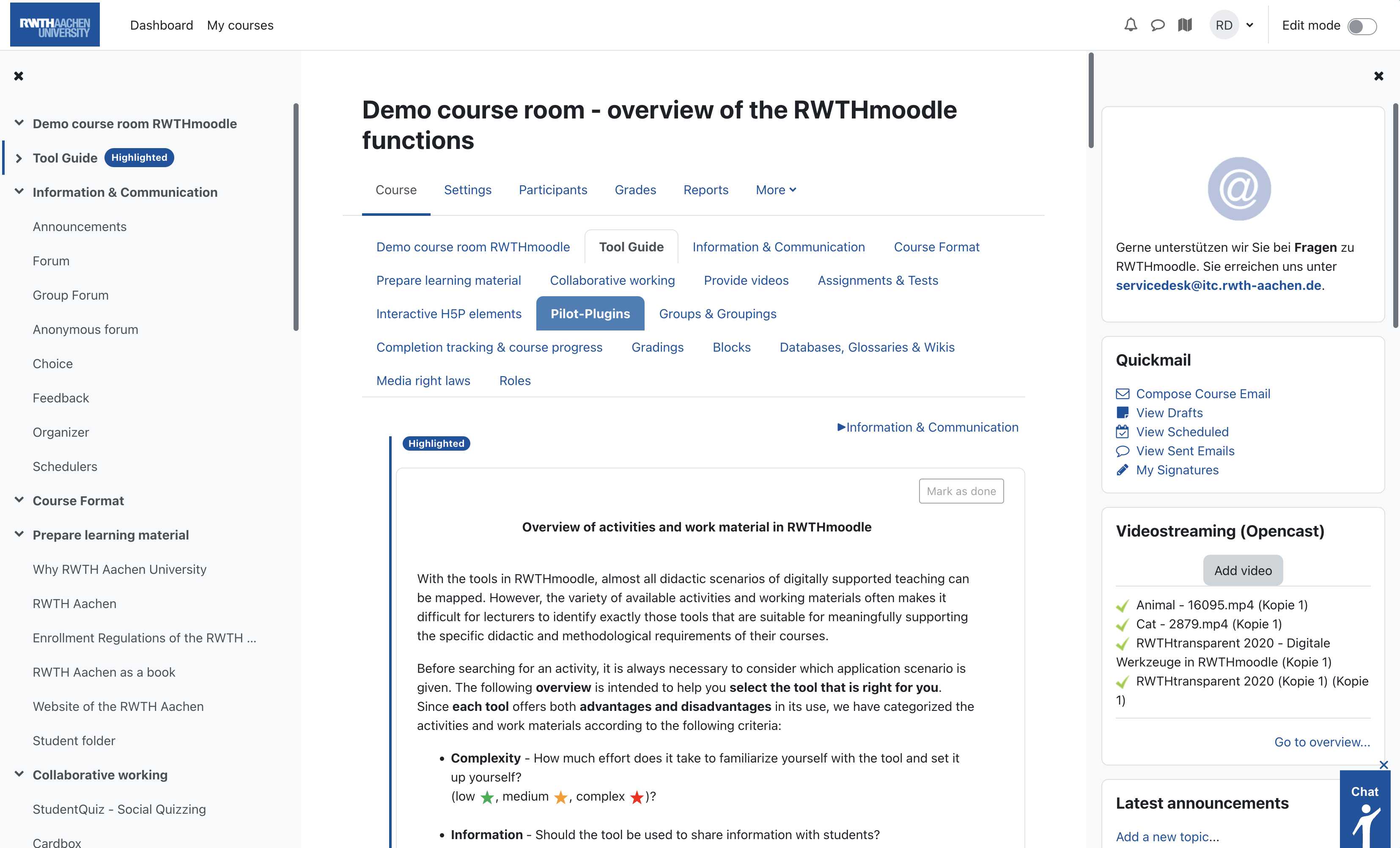
1. Navigation
The upper part is for navigation within the course:
- Participants: List of all persons in the course room and their roles.
- Grades: Overview of all assessments students have received during the course for activities such as assignments or e-tests.
- Download Center: Lists all files and directories available in the course in a compact format and allows their bundled download in ZIP format.
- Course content: Quick Access to the topic sections of the course page.
- Working materials, activities: QuickAccess to the files available in the course and activities such as tasks, surveys or forums.
The lower part leads to a higher level than the course rooms:
- Dashboard: Your personal overview page with course list.
- Calendar: The calendar shows your course-related dates.
- My files: Here you can upload and manage your personal files.
- My courses: Quick access to your courses in RWTHmoodle.
2. Blocks
Blocks provide a range of additional information and options. People with the Manager function can add blocks, arrange them in the appropriate order, and delete them if necessary. The following blocks are enabled by default:
- Quickmail: Used to send e-mails to all participants, specific groups, or individuals. The block is not visible to students.
- Opencast videos: This allows the upload of video files to the RWTH streaming server for teaching purposes. These are then available in the course room and can be embedded in the course page, for example, using text fields. The block is not visible to students.
- Latest Announcements: This shows the recently added announcements.
- Upcoming Events: Shows the next upcoming events.
- Recent Activity: This shows all items that have been added to the course room recently. Users can independently select the period of time displayed.
3. Course sections
By default, the course page is divided into topic sections that make the content structure of the course visible. All resources and activities are stored in the sections one below the other. By means of inserted descriptions persons with the function "manager" can structure the page and thus create the didactic context of the elements.
The arrangement of the topic sections can be adjusted via the course format. Besides the default "topic format" managers can also set other course formats that, for example, arrange topic sections in tabs.
Persons with the function "Manager" can control contents and activities as well as entire topic sections manually and by means of prerequisites such as date, group membership, or achieved ratings.

For more information:

