Using Anonymous Forum (managers)

The Anonymous Forum activity allows faculty and students to post and respond to questions, opinions, comments, and suggestions on self-determined topics. This is intended to promote dialogue and exchange between teachers and students.
Just like the Forum activity, the Anonymous Forum is also a communication tool. In contrast to the Forum, the Anonymous Forum offers the decisive advantage that anonymous forum posts can also be written here. Since, especially in larger courses, the inhibition threshold among students to possibly ask "stupid" questions and thus receive a certain label can be quite high, the Anonymous Forum is a suitable didactic tool to motivate all students to actively exchange opinions anonymously. The Anonymous Forum with its specific advantages is, therefore, a useful and equivalent supplement to the regular Forum.
Please also note our netiquette and general rules of conduct as well as our information on anonymity in RWTHmoodle when using the Anonymous Forum.

Inhalt
1. Create forum post
1.1. Private answers
1.2. Disclose identity
1.3. Group addressing
1.4. Advanced editor and additional options
2. Edit topics and posts
2.1. Edit and delete posts
2.2. Share forum topic
3. Manage forum subscriptions
3.1. Add or remove subscription
3.2. Change subscription type
4. Pin topics
5. Mark topics and posts and subscribe to individual topics
5.1. Bookmark and valuable marker
5.2. Subscribe to individual topics
Managers and students have two options for writing a paper:
- as the starting post of a new discussion topic (add a new discussion):
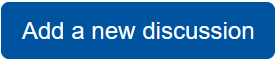
- in response to another post:
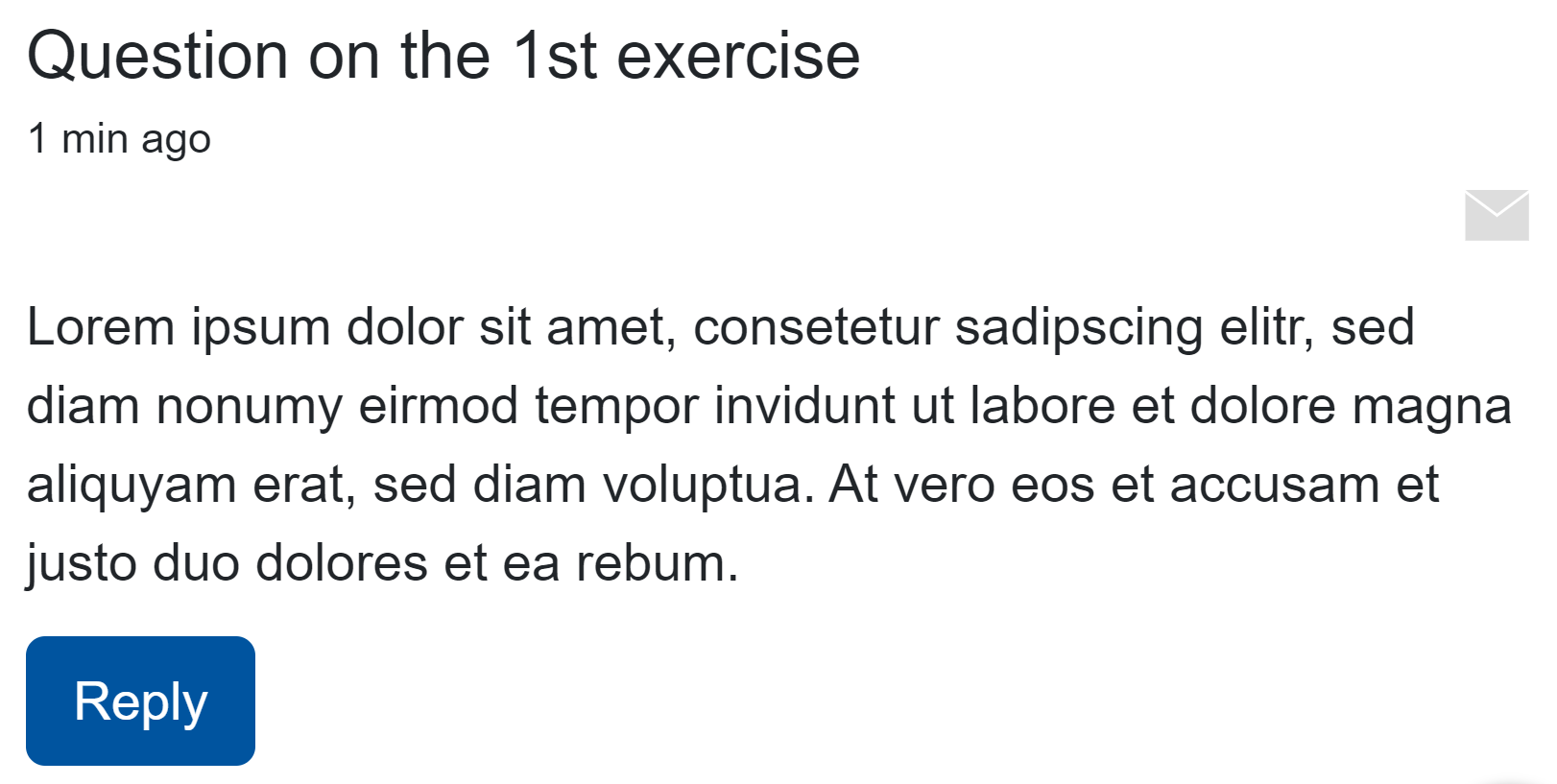
Both when starting a new topic and when replying to an existing post, a text entry field will subsequently appear directly on the page, allowing you to quickly create the topic or reply.
1.1. Private answers
If your post is a reply to an existing post and you have activated "Allow private replies" in the settings under post options, you can write a private message in the Anonymous Forum, which only the author of the original post will see. The personal addressing is also done in case "Allow anonymous posts" is activated under the post options and therefore the author's name is not shown to you. Unlike managers, students do not have the ability to post private replies to forum posts.
1.2. Disclose identity
In the Anonymous Forum settings, the post options "Allow anonymous posts" is enabled by default and cannot be changed. This allows you to post anonymously by default, but you can "reveal your identity" by selecting the appropriate option. Then forum participants will see your name next to your post.
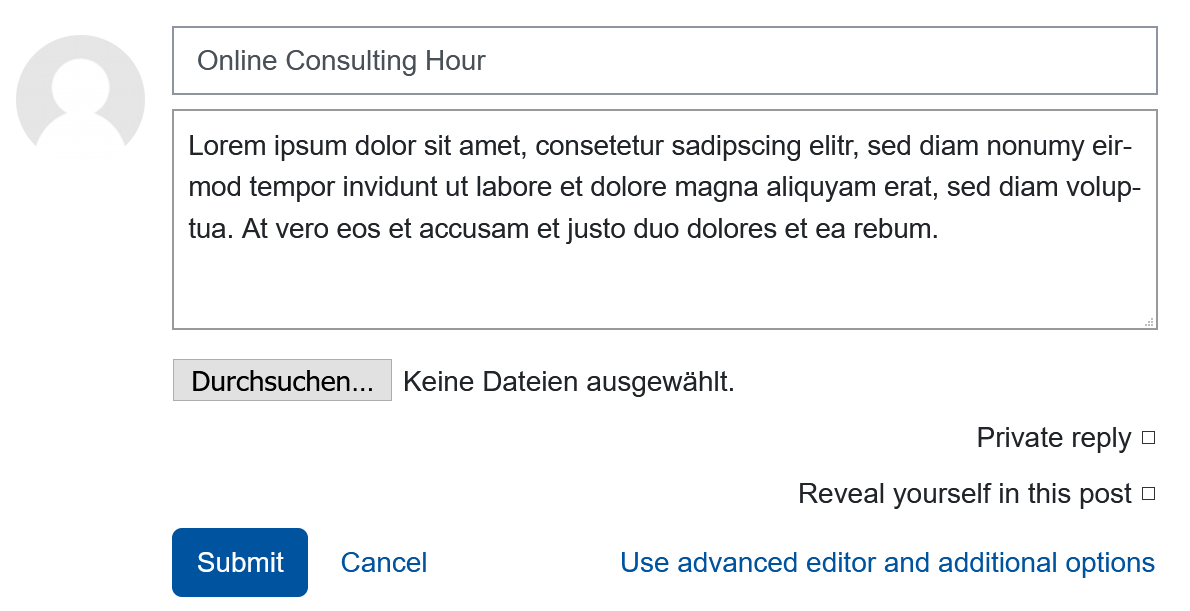
Note
Your own view:
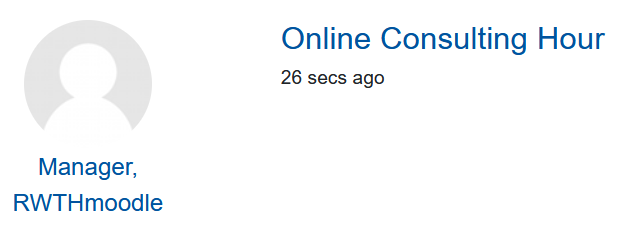
View for other users:
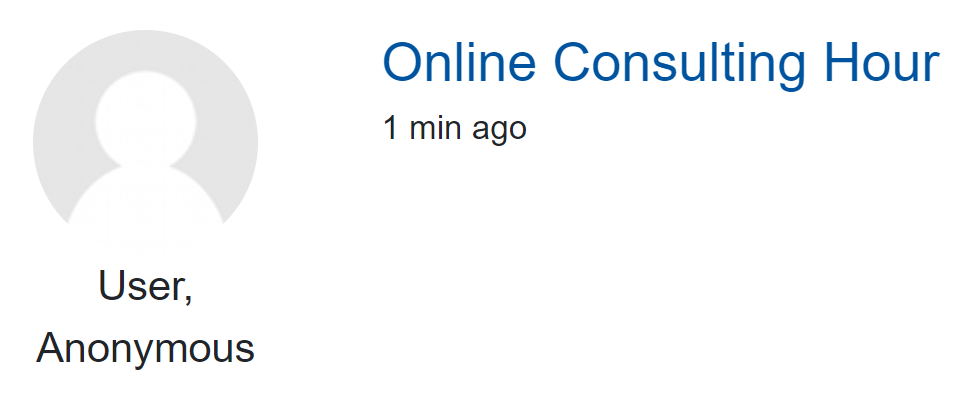
1.3. Group addressing
If you want to create a new topic and you have set the "Group Mode" to "Visible Groups" or "Separate Groups", you can use the "Group" dropdown list to select to which group your topic should be addressed. By selecting the "All participants" option, you address the post to all students regardless of group affiliation.
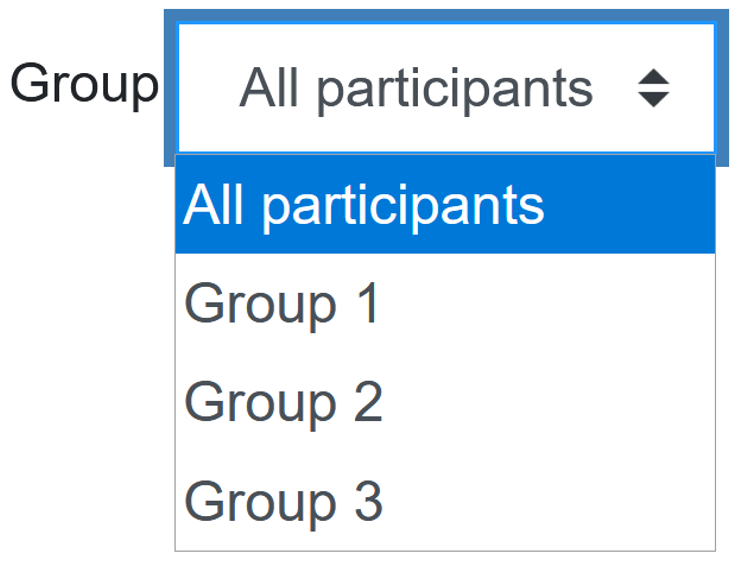
Posts with group addressing are marked with the exact group name below the author's name. If this designation is missing (see screenshot above), there is no group addressing and the post is addressed to all students.
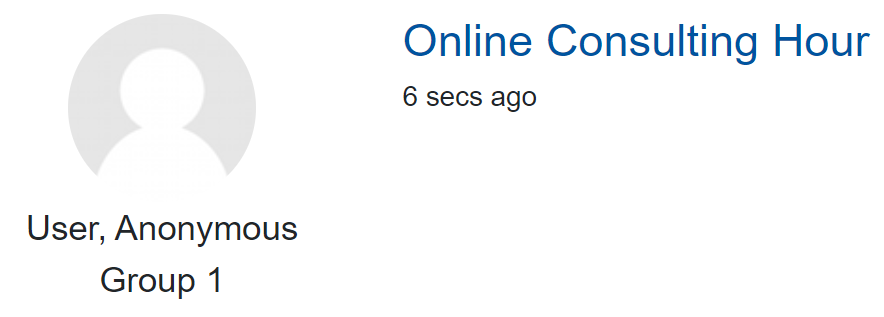
Note
1.4. Advanced editor and additional options
If you want to write a detailed answer and need the toolbar (editor) for this, click on "Use advanced editor and additional options". Here you have, among other things, the option to extensively format your text input or to insert audio and video files.
In addition, you can select here whether those participants who have subscribed to the forum should be sent "e-mail notifications without delay" after you have published your topic or answer in the forum. If this option remains unchecked, the email notification will not be sent 5 minutes after the forum post is created (default setting). Note: In case of occasional high server load, it is possible that the e-mail dispatch is triggered only after a delay of several minutes.
If you want to create a topic that should be created individually for each group despite having the same content, click "Copy for all groups". All groups assigned to the Anonymous Forum will then be assigned the same topic and can edit and discuss it separately.
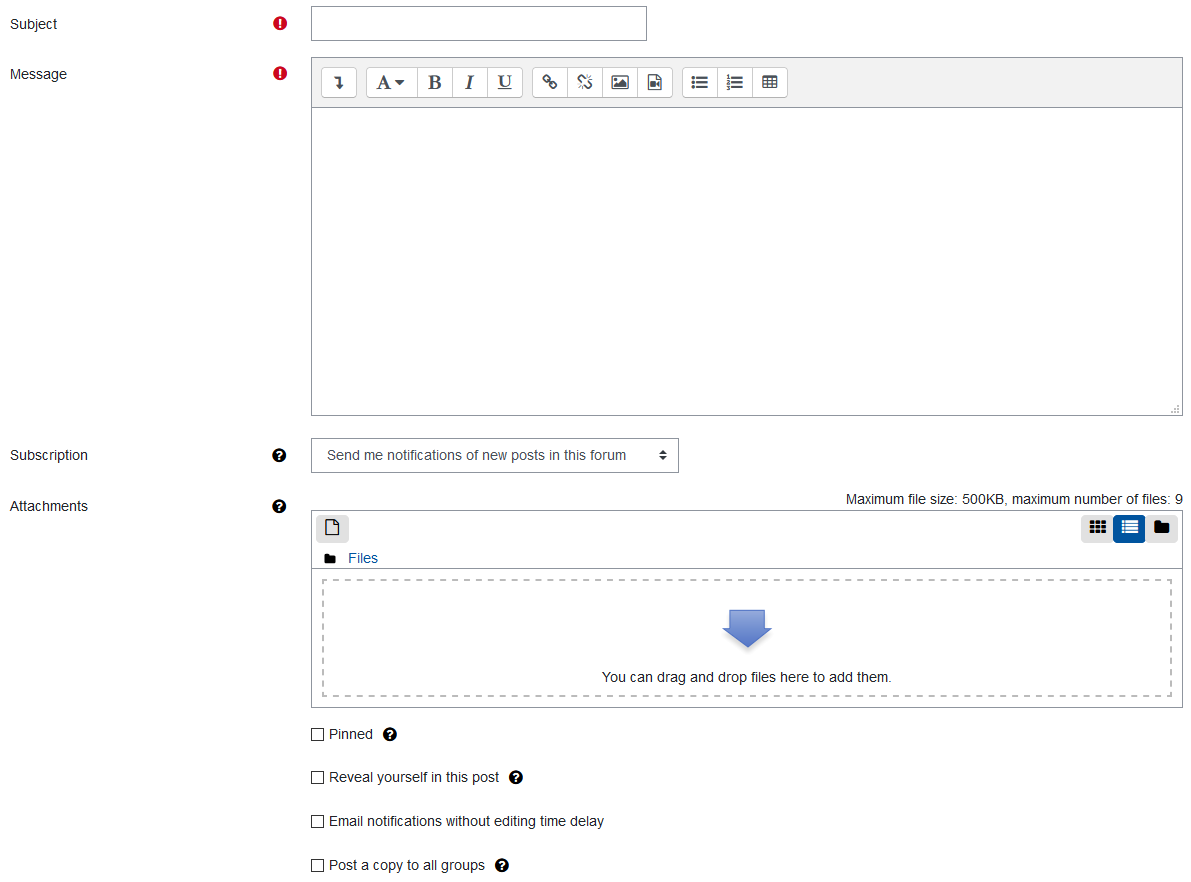
By clicking on "Submit" 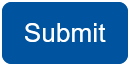 or in the extended editor on "Post in the forum".
or in the extended editor on "Post in the forum". 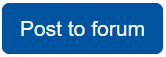 your post will be created and then shared with the forum participants with the indication "New"
your post will be created and then shared with the forum participants with the indication "New"  .
.
As a manager you have the possibility to edit, i.e. edit, delete or share your own posts and the posts created by the other forum participants at any time without any time restriction.
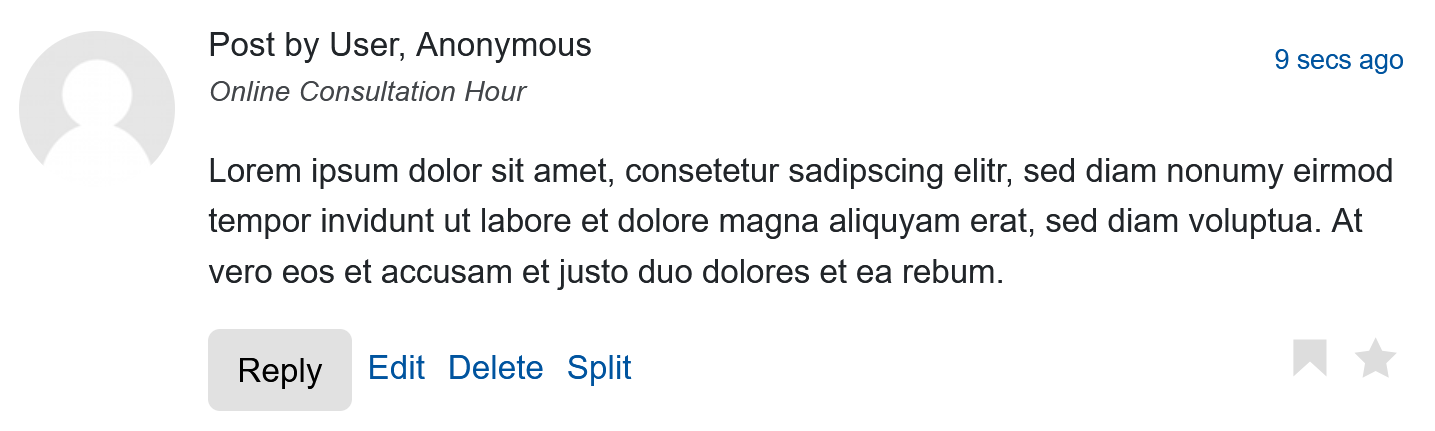
Edited forum posts are always marked with a corresponding note by the system: 
"Sharing" is not to be understood as spreading a topic via digital channels, but as "dividing" it into two. It can happen that threads, i.e. the sequence of posts on a topic, become very long and that the number of reply posts becomes unmanageably large. In this case, managers can "break off" the discussion in a suitable reply post and start a new thread with this reply post as the starting post.

3.1. Add or remove subscription
Managers and students have two options to subscribe or unsubscribe to forums:
- via the Anonymous Forums entry on the left in the navigation bar in the Activities section
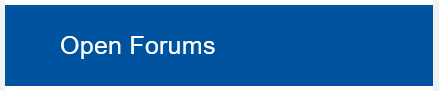
- if you have an Anonymous Forum open at the bottom of the overview page via "Manage forum subscriptions":

You can make the settings here if you no longer wish to be subscribed to a forum.
If you have selected "Optional subscription", "Automatic subscription" or "Subscription deactivated" in the forum settings, you can deactivate the corresponding forum in the "Subscribed" column by clicking on "Yes" 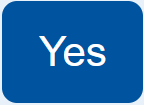 or "No"
or "No" 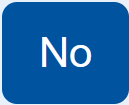 and subscribe or unsubscribe at any time (see screenshot below). However, you cannot unsubscribe from a "Mandatory subscription", which is why it is set to "Yes".
and subscribe or unsubscribe at any time (see screenshot below). However, you cannot unsubscribe from a "Mandatory subscription", which is why it is set to "Yes".
Note
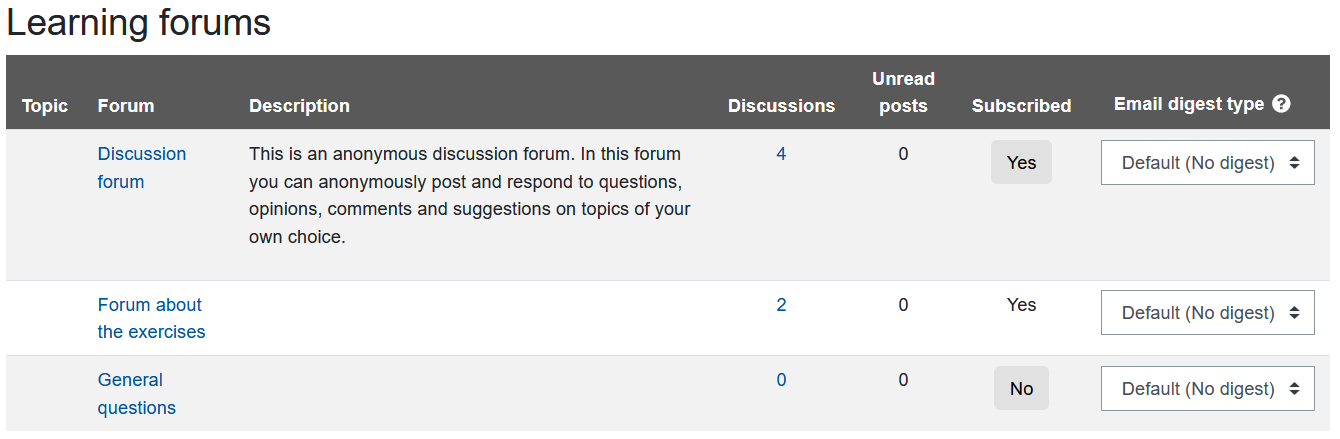
If you want to change the type of subscriptions afterwards, e.g. if you want to give students an optional subscription and the setting was previously set to "Subscription disabled", click on the blue cogwheel  in the corresponding Anonymous Forum in the top right corner within the white area. In the overview that now opens, switch to the "Type of subscription" tab and select the subscription you want. Your selection will be taken over by a single mouse click and saved automatically.
in the corresponding Anonymous Forum in the top right corner within the white area. In the overview that now opens, switch to the "Type of subscription" tab and select the subscription you want. Your selection will be taken over by a single mouse click and saved automatically.

Managers can pin their own topics and topics created by other participants. Pinned topics then appear at the top of the list of all created topics and are clearly visible to all participants by means of a pin icon .
.
Wenn Sie zu einem Thema einen Pin setzen möchten, öffnen Sie das entsprechende Thema und klicken Sie unterhalb des ersten Beitrags in einem Thread auf "Pin"  . Der Beitrag erscheint dann in der Themenliste des Forums an der chronologisch richtigen Stelle: Wenn es der erste Pin ist, den Sie im Forum setzen, erscheint der Beitrag an erster Stelle. Sind bereits für anderen Themen Pins gesetzt worden, erscheint das Thema unter dem zuletzt gepinnten Thema. Sie können das Thema zu einem späteren Zeitpunkt erneut bearbeiten und den Pin mit Klick auf "Pin entfernen"
. Der Beitrag erscheint dann in der Themenliste des Forums an der chronologisch richtigen Stelle: Wenn es der erste Pin ist, den Sie im Forum setzen, erscheint der Beitrag an erster Stelle. Sind bereits für anderen Themen Pins gesetzt worden, erscheint das Thema unter dem zuletzt gepinnten Thema. Sie können das Thema zu einem späteren Zeitpunkt erneut bearbeiten und den Pin mit Klick auf "Pin entfernen" 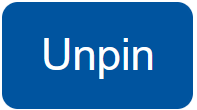 wieder entfernen.
wieder entfernen.
If you want to pin a topic, open the corresponding topic and click "Pin"  below the first post in a thread . The post will then appear in the forum topic list in the chronologically correct position: If it is the first pin you set in the forum, the post will appear first. If pins have already been set for other topics, the topic will appear below the last pinned topic. You can edit the topic again at a later time and remove the pin by clicking "Unpin"
below the first post in a thread . The post will then appear in the forum topic list in the chronologically correct position: If it is the first pin you set in the forum, the post will appear first. If pins have already been set for other topics, the topic will appear below the last pinned topic. You can edit the topic again at a later time and remove the pin by clicking "Unpin" 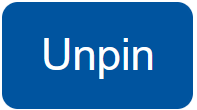 .
.
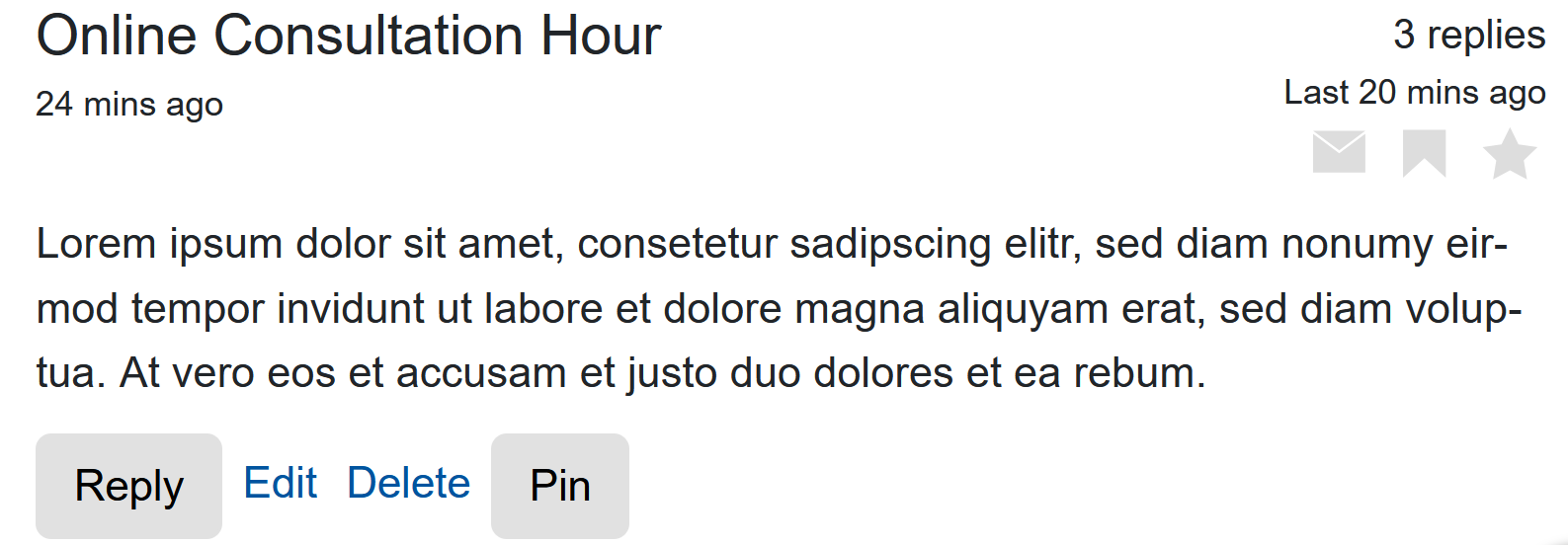
5. Mark topics and posts and subscribe to individual topics
5.1. Bookmark and valuable marker
In addition to the possibility of "pinning" certain topic threads and thus making them clearly visible to all forum participants, you can personally bookmark  certain topics or individual posts or mark them as Valuable
certain topics or individual posts or mark them as Valuable  (see also the screenshot above). In contrast to pins
(see also the screenshot above). In contrast to pins  set by you as a manager on selected topics, these markings are only visible to you, but not to the students.
set by you as a manager on selected topics, these markings are only visible to you, but not to the students.
5.2. Subscribe to individual topics
You can also subscribe  to individual topic threads by mouse click , if you have not already subscribed to the entire forum.
to individual topic threads by mouse click , if you have not already subscribed to the entire forum.
Note
Students generally do not have the ability to subscribe to individual topics, bookmark topics, or mark posts as valuable.

For more information:
- Anonymous Forum settings
- Using Anonymous Forum (students)
- Forum
- Forum FAQ
- Video: Using Forums (German)
- Netiquette and general rules of conduct
- Anonymity in RWTHmoodle

