Editing the Status set

By default, a status set is preset for the "Attendance" activity. Its status categories are linked to points, which are used to calculate attendance statistics. Managers can customize, extend, or add entirely new sets to this "Status 1" set.
For this activity, you can use Tagging (Tags).

Contents:
1. Customize the predefined status set
2. Points in attendance statistics calculations
3. Define a new status set
1. Customize the predefined status set
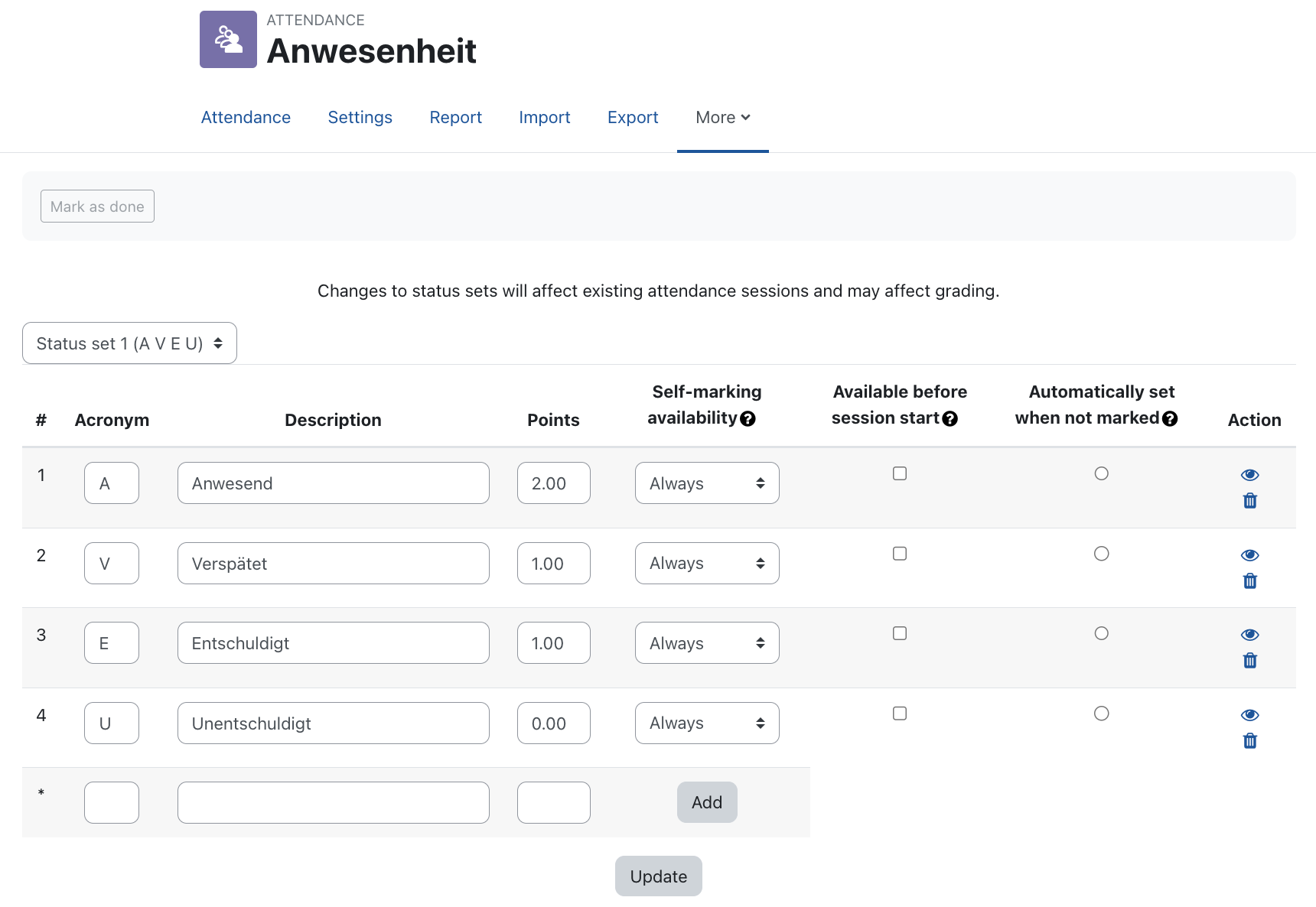
In the "Status Catalog" tab you will find the 4 default defined presence categories:
- P - Present (2 points)
- L - Late (1 point)
- E - Excused (1 point)
- A - Absent (0 points)
You can adapt or supplement these according to your ideas and requirements.
- Customize categories - Enter your texts for the abbreviations and descriptions or values for the points in the input fields.
- Create a new category - To create a new category, enter the necessary values in the bottom line and click "Add".
- Available for participants (minutes) - If certain attendance categories (e.g. "Late") are only displayed to students with some delay after the start of an appointment, you can enter in the input fields of the column "Available for students (minutes)" after how many minutes after the start of the session the respective category is available for selection. If the input fields are empty, the category is always available. If you enter 0, the status will always be hidden from the students.
- Automatically set when not marked - This sets what status students will automatically be assigned if they have not recorded their attendance.
- Hide - if you do not want a certain category to be available in the attendance recording, click the eye icon.
- Delete - To delete a category you no longer need, click the trash can icon.
- Apply changes - Save all adjustments by clicking on "Update".
2. Points in attendance statistics calculations
Note that the attendance status points defined in the "Points" column are the calculation basis both for the calculation of the average attendance rate and for any subsequent grading of the activity in the grader report. For such an activity grading, the attendance status points assigned to the students are linearly scaled and converted according to the maximum score (or highest scale value) defined in the activity settings in the section "Grade" before they are displayed in the corresponding column of the grader report of the course room.
If necessary, you can create a completely new status group. To do this, click on in the dropdown menu at the top left and select "New set of statuses". On the following page, you can then define a new set. This can then be selected when creating the sessions.
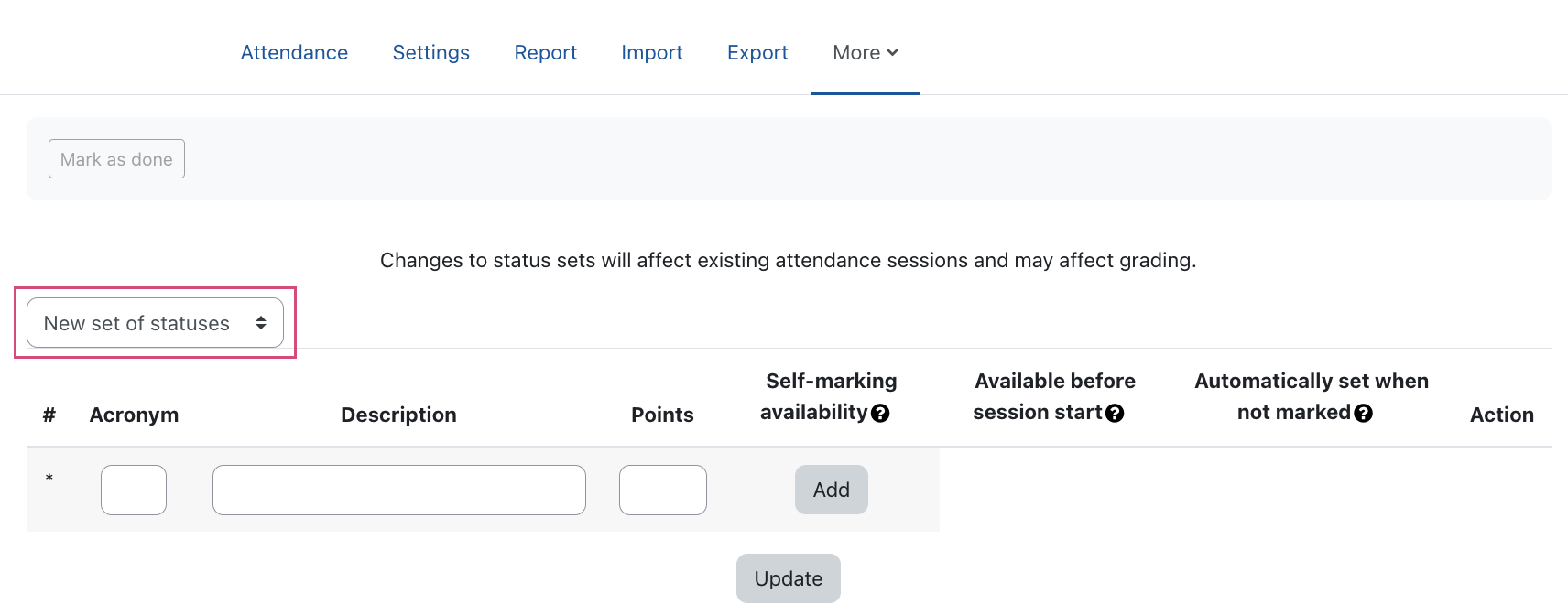
To delete a newly created status set, delete all status categories from the set.

For more information:

