General info on the checklist

The activity "checklist" offers students a visual orientation aid regarding their learning progress within a course room by means of a colored bar. The instructor has the option of specifying exactly which activities within a course room are to be included in the checklist. Depending on the configuration selected, the activities in the checklist can then be checked off by students and/or instructors.
Optionally, students can also add their own elements to be checked off. In this way, developments, learning progress, and other activities such as group work can be clearly tracked and documented.
The "checklist" is one of the elements of “gamification”. This is a concept for increasing motivation in which game-typical elements such as badges, experience points, or progress indicators are applied in non-game contexts.

Checklist
With the activity, “checklist” lecturers can create a “to-do” list that students can work through. The checklist provides a simple visual representation of what has been achieved so far. Elements of the checklist can be learning room activities as well as independent elements that are not based on a specific learning space activity and can be added by instructors and/or students. Depending on the configuration, the elements of the checklist can be checked off by students, instructors, and/or automated. If required, instructors can view the checklist of students and track their work and learning progress.
Features of the checklist
The checklist offers numerous useful features, including:
- Creation of a list of tasks that students should complete.
- Ability to include activities and work materials/resources in the list.
- A progress bar that shows what percentage of the list students have completed so far.
- Differentiation of the checklist into elective and mandatory items.
- Students can add their own tasks to the checklist.
- Option for students and/or lecturers to check off tasks and/or automatic check-off of completed activities. Note: For data protection reasons, it is currently not possible for lecturers to check off elements of the checklist!
- Option to allow students to add private notes to a checklist.
- Due dates for items on the checklist.
- Instructors can provide comments on an individual student's completed items/tasks as needed.
- Extensive checklist formatting options, including a selection of colors for each checklist item.
- Assignment of scores for completion of checklist items.
- Import function of progress list elements.
Example of a checklist from a student perspective:
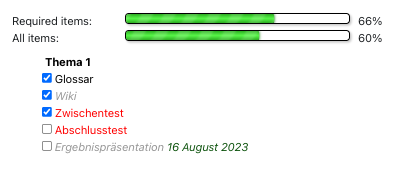
Example of a checklist from a manager's perspective:
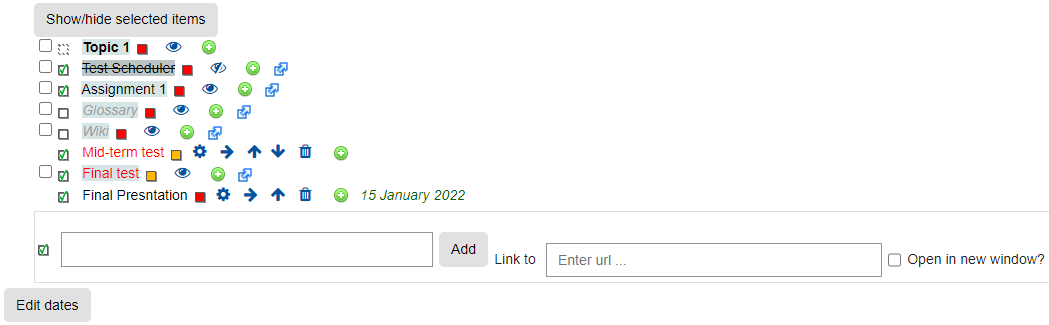
Possible uses for the checklist
There are three possible uses for the checklist, which are briefly described below. Each individual checklist can be a combination of these uses.
1) Managers can add tasks that students can check off.
In this option, managers manually add tasks to a checklist. Depending on the setting, students can then manually check off each item on the list as it is completed. Managers can track student progress and the checklist also displays a progress bar to students. If needed, the list can also be configured so that only managers or students and managers can check off the list together.
2) Managers can create a checklist and allow students to add tasks to the list.
This option allows managers to allow students to add their own tasks. The assignments that a student adds are only visible to that student, not to the other students in the learning room or to the managers. Note: Students can only add sub-tasks to an assignment that has already been created by managers.
3) Have Moodle automatically populate the checklist with activities and work materials/resources from the course room.
The option "Show course modules in the checklist" will automatically create a list containing either all activities and working materials/resources of the whole course or only those of the section where the progress list is located.

Read further:

