Create Groupings

A Grouping is a composition of different groups within a course room. You can use groupings to assign work orders to one or more groups in a course room so that these groups can work together on these orders.
Examples of groupings:
- Grouping A consists of Group A, Group B, and Group C
- Grouping B consists of group A, group D, and group E
With groupings, you can create different group compositions that are needed for different purposes. In one context, the groups from grouping A work together, in the other context those from grouping B.
1. Example for the use of Groupings
You are a lecturer in the lecture "Art of Language".
- You divide your students into four groups - "Listening", "Reading", "Speaking" and "Writing" - and the students work most of the time in these groups.
- In a project, the students should experience a language passively and actively. They, therefore, create a grouping called "Passive Language" and assign the groups "Listening" and "Reading" to it. You create another grouping "Active Language" and assign the groups "Speaking" and "Writing" to it.
- Using the Restrict Access functionality, you grant access to certain activities only for the "Passive Language" grouping and access to other activities only for the "Active Language" grouping.
- Now the groups can work together within their grouping, with the focus on the activities assigned to them.
- At the end of the project, you can bring all groups together in an activity where they share their learning experiences.
Note
Groupings are particularly necessary for the activity "Task" to ensure that the correct groups are considered when students are in several groups at the same time. This can be the case, for example, if students are in one group by taking over the course group assignment from RWTHonline and belong to a second group by forming submission groups.
2. Create Groupings
To create groupings, proceed as follows:
- As a manager, open the course room in which you want to create a grouping.
- Click on "Participants" in the center menu to open the list of participants.

- Click on "Groupings" in the drop-down menu.

- Now click on "Create Grouping".

- Give the group a "Name" and optionally write a "Description". A "Grouping ID" is not used in RWTHmoodle. The field can therefore remain empty.
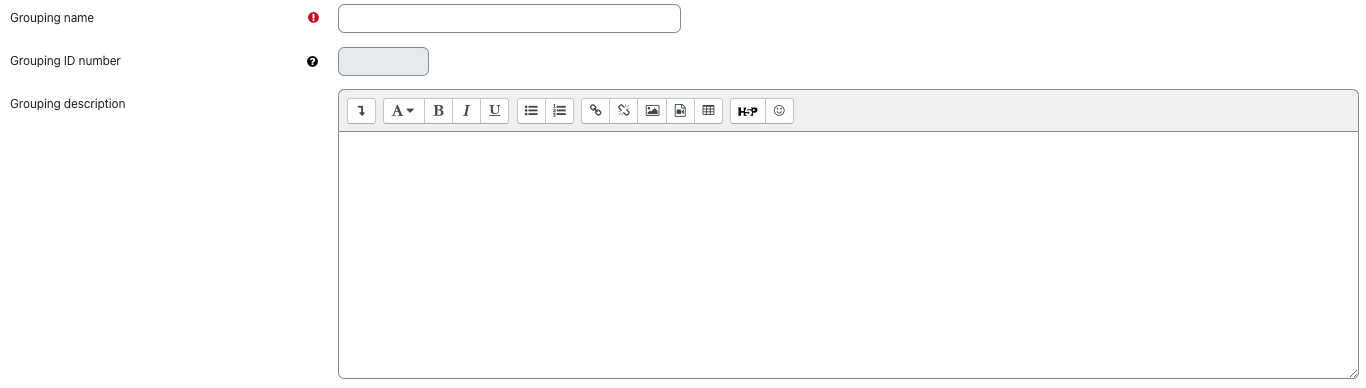
- Click on "Save changes" to create the grouping.
In the next step, allocate the groups to your new grouping.

