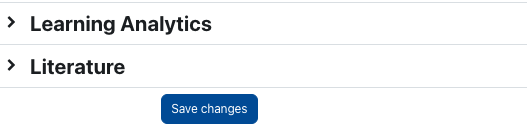Hide Gradebook

If no graded activities are used in a course or if students should not have access to course grades, the Gradebook can be hidden.
The students will then no longer see the entry "Grades" on the left in the navigation bar of the course room. If they use the direct link, they will receive the message "Can not view grades".
To hide the Gradebook for students, proceed as follows:
1. Click on "Edit settings" in the center menu guide to open the course settings.

2. Open the section "Appearance" and set the option "Show gradebook to students" to "no".
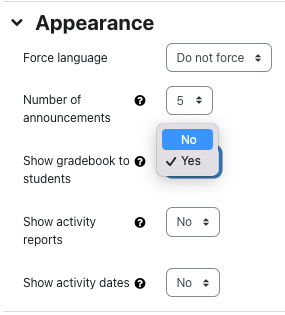
3. Save the new setting with "Save changes" at the bottom of the page. The students will then no longer see the entry "Grades" on the left in the navigation bar of the course room. If they use the direct link, they will receive the message "Can not view grades".