Student course evaluation (EvaSys)

The block "Surveys (RWTH)" on the dashboard in RWTHmoodle gives teachers and students easy access to the student course evaluation. This can be carried out as an online survey using EvaSys.
Students assess the quality of their courses and thus have the opportunity to express commendation, criticism and suggestions. In this way, they contribute to the improvement of their courses and the dialogue between learners and lecturers is strengthened.
A manual on how to set up an evaluation via RWTHonline for your courses can be found here: Stud. Set up LV evaluation (only available in German).
If you have any questions about the student course evaluation, you can contact Division 6.2 - Teaching and Learning.
Contents:
1. Where can I find EvaSys in Moodle?
2. How do I participate in surveys?
3. Why is the EvaSys block not permanently available?
1. Where can I find EvaSys in Moodle?
Both teachers and students can access the EvaSys evaluations via the "Surveys (RWTH)" block on the dashboard. The block is located in the block drawer on the right. Students only see it in the evaluation phase and only as long as they have not yet answered all surveys.
Below is the view from a student and manager perspective.
Note
Student perspective:
1. Block
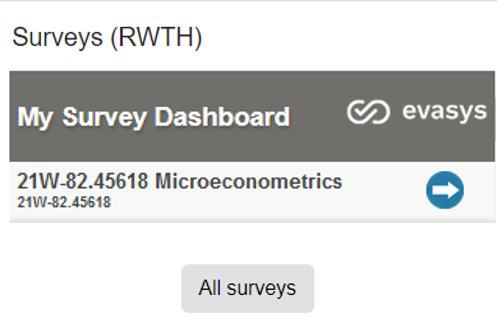
To view all surveys, click on "All Surveys".
2. Overview of all surveys
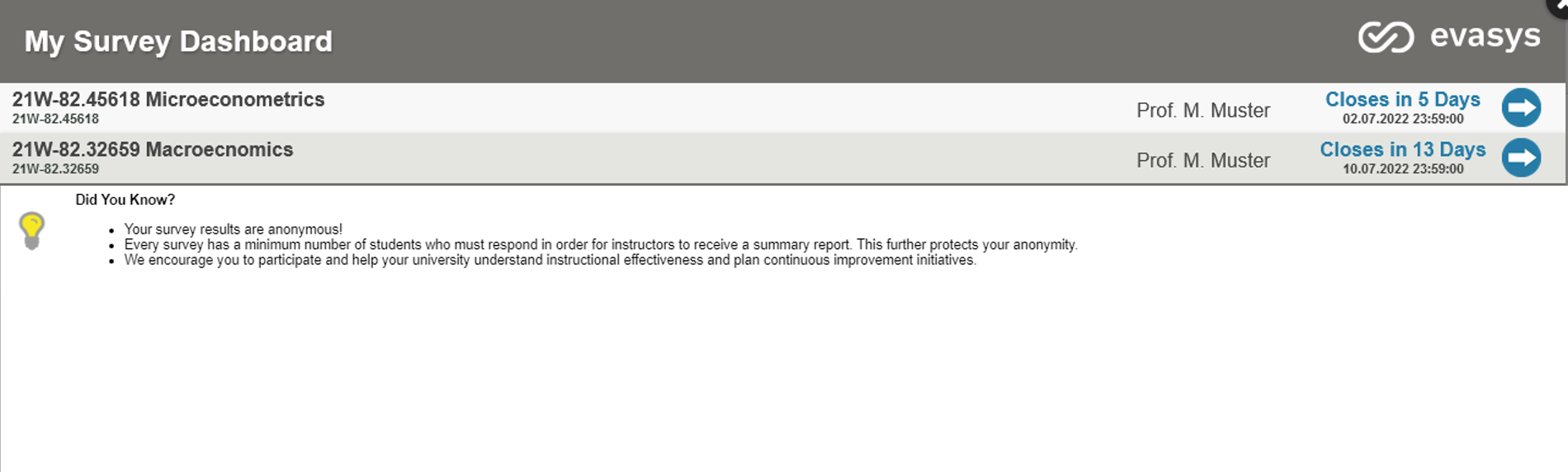
This view contains all open surveys that need to be edited.
Manager perspective:
1. Block
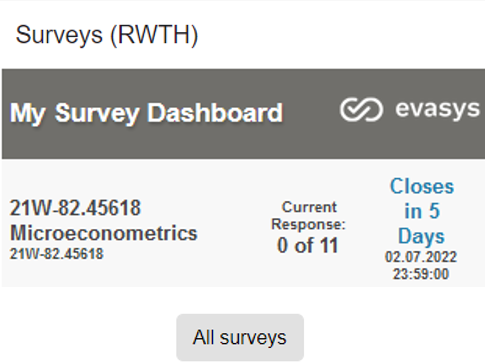
To view all surveys, click on "All Surveys".
2. Overview of all surveys

All surveys assigned to the instructor in EvaSys are displayed here. The progress of the surveys is given as a percentage. The results of the survey can be accessed here and downloaded as a PDF.
2. How do I participate in surveys?
You can participate in a survey as a student by clicking on the button next to the name of the survey  .
.
The survey will then open.
3. Why is the EvaSys block not permanently available?
The EvaSys block is only visible if not all surveys have been edited yet. If a student has already participated in all available surveys, the block disappears from the dashboard.
Additional information:
- Stud. Set up LV evaluation (only available in german)
- Adding and editing blocks

