System language

The system language primarily depends on your individual browser settings. It can be adjusted either via the user profile for the duration of a RWTHmoodle session or permanently in the system settings, independently of the browser settings.
Table of Contents
- Temporary override of the displayed language for the duration of a RWTHmoodle session
- Permanent override of the language adopted by the browser
1. Temporary override of the displayed language for the duration of a RWTHmoodle session
To override the language adopted by the browser for the duration of a RWTHmoodle session (i.e. until the next RWTHmoodle restart), proceed as follows:
- Click on your name in the upper right corner.
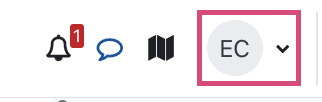
- Click "Language" in the pop-up list.

- Under "Language selector", select either German or English.
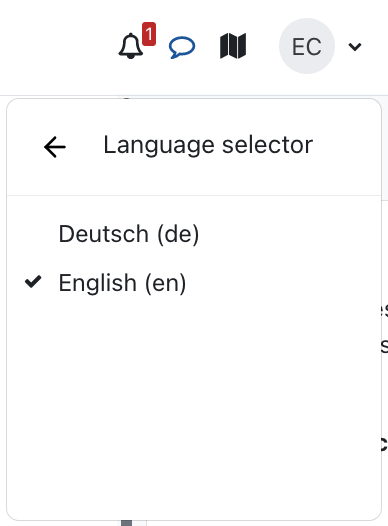
2. Permanent override of the language adopted by the browser
To permanently overwrite the language adopted by the browser, proceed as follows:
- Click on your name in the upper right corner.
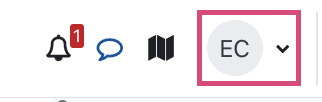
- Click "Preferences" in the pop-up list.
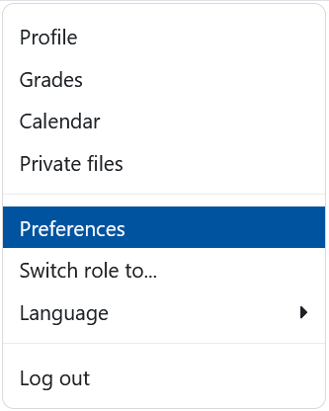
- Click "Preferred language" in the user account
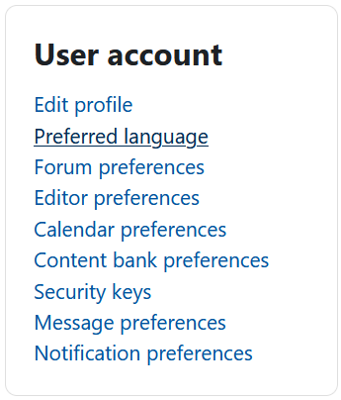
- Select between German or English under "Preferred language".
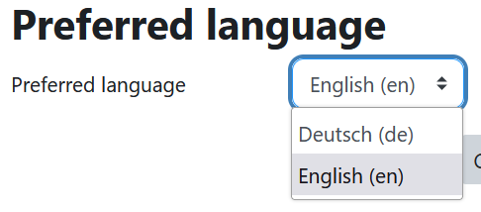
Note
Managers can force German or English as the default language for a course room. This setting will override the personal settings chosen by users.

