Manage Filters

RWTHmoodle has a number of filters. These control how content is displayed on a Moodle page, for example links, mathematical and chemical formulas, videos, H5P, multilingual content and much more. If you have the role of a manager in a course you can switch some of these filters on and off at course or activity level.
How the filters work is explained in the video “What are filters?” in the Moodle documentation using the example “Glossary auto-linking”.
A list of the Moodle standard filters with an explanation of their function can be found in the manual on filters in the Moodle documentation. In addition to the filters mentioned there, some additional filters are installed in RWTHmoodle such as JSXGraph for the display of interactive geometry, Syntax Highlighter for the structured display of code or the filter for embedding quiz questions.
To activate or deactivate individual filters in your course room, proceed as follows:
- Click on “More” in the horizontal menu bar.
- Select “Filter” in the context menu. This calls up the list of available filters.
- Set the setting for the desired filter to “On” or “Off”.
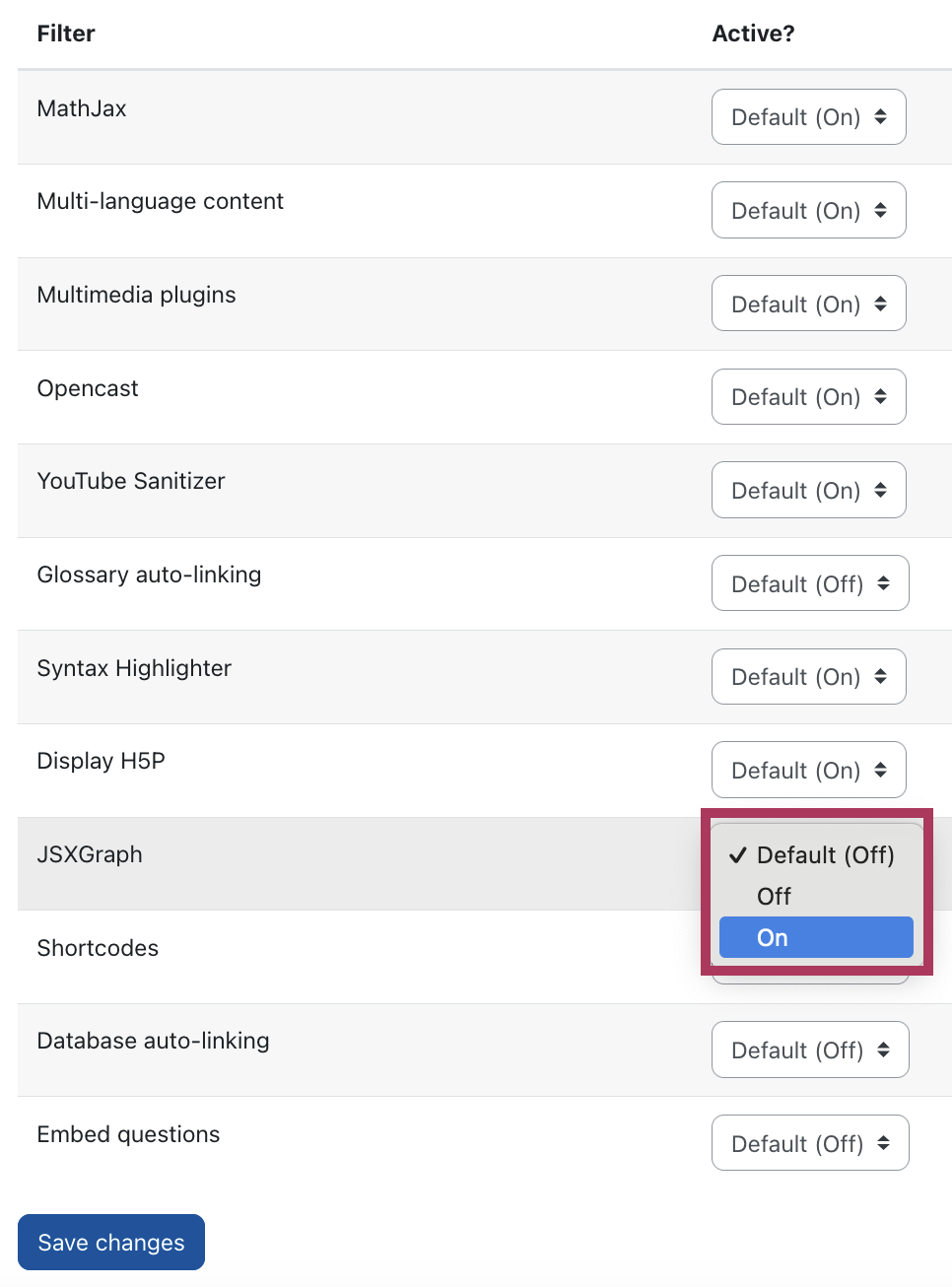
- Save the changed settings.

