Information on the update to Moodle 4.5

RWTHmoodle has been updated from version 4.3 to version Moodle 4.5 on January 16, 2025. On this page we inform you about the most important changes.

Table of contents
- What does the upgrade mean for me?
- Overview of the most important changes
2.1 Course page - Activities and sections clearer
2.2 Course page - Section opens on its own page
2.3 Course page - Activity icons visually improved
2.4 Text editor TinyMCE - Add images via drag-and-drop
2.5 "Quiz" activity - Grade separate sections and groups of questions - Changes for managers only
3.1 Course page - Course format "Topics format" renamed to "Custom sections"
3.2 "Quiz" activity - Regrade selected questions
3.3 Question bank - Edit categories comfortably
3.4 "Assignment" activity - Improved user interface - Changes for students only
4.1 Notifications - Activities "Assignment" and "Quiz" - Further information
1. What does the update mean for me?
With the update to Moodle 4.5, students and managers alike benefit from fundamental improvements: The user interface has been further revised to improve the clarity of the pages and make information easier to grasp. Drag-and-drop enables faster working, for example when adding images in the text editor. Managers have the option to evaluate individual sections and groups of questions, and the results are displayed to them and students broken down by area.
In the upcoming Moodle versions, the "Assignment" activity will be fundamentally revised. In Moodle 4.5, the first step was to reorganize the submission list, which is only visible to managers, and align it with the course grades page.
New for students are various notifications that make it easier for them to keep track of important deadlines, for example.
An overview of the most important changes can be found below. Under 5. Additional information you will also find videos on the changes in English.
2. Overview of the most important changes
2.1 Course page - Activities and sections clearer
On the course page, only the sections are bordered by a frame line, activities are separated from each other by thin horizontal lines. This reduces the number of lines and makes the course page appear calmer and tidier. This makes it easier to grasp the available information.

2.2 Course page - Section opens on its own page
Clicking on a section now opens it in a separate page where you can only see the selected section. This makes it easier for you to concentrate on the relevant content. To navigate to other sections or return to the course page, simply use the course index or the navigation bar above the section name.
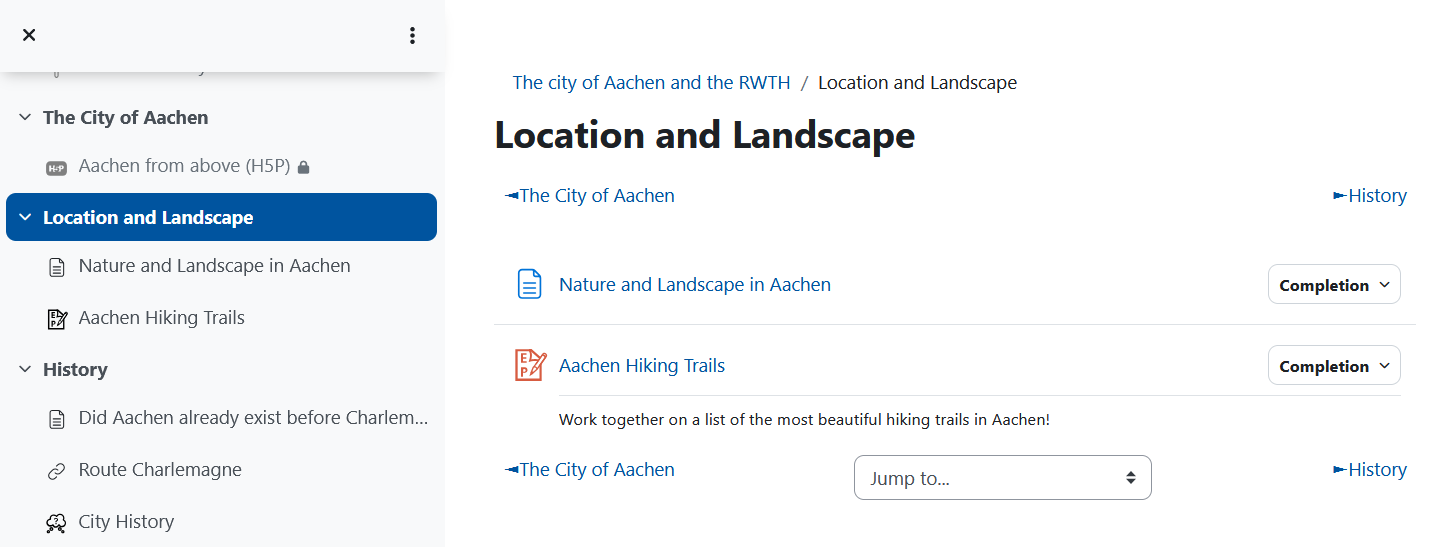
Lecturers can also open a section in edit mode by clicking on the "View" option in the three-dot menu on a separate page and edit it there.
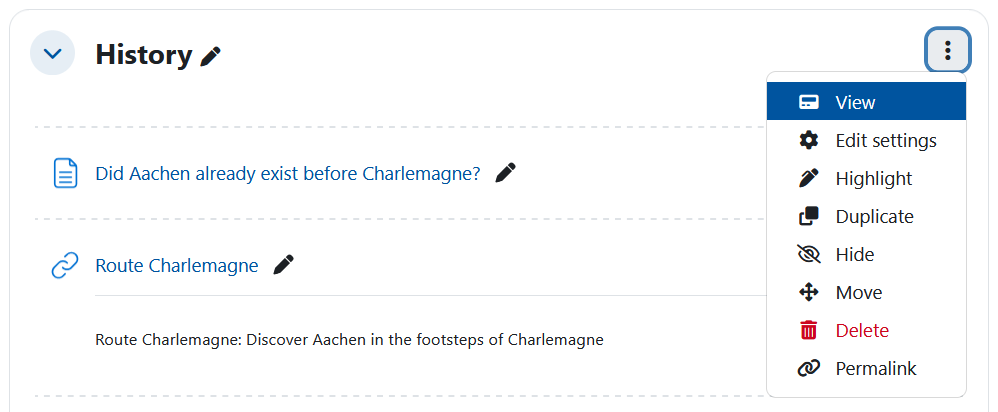
2.3 Course page - Activity icons visually improved
The activity icons are now smaller and the colored background has been removed. They are now easily recognizable, but no longer dominate the course page.
![]()
2.4 Text editor TinyMCE - Add images via drag-and-drop
In the TinyMCE text editor, you can now insert images conveniently using drag-and-drop.
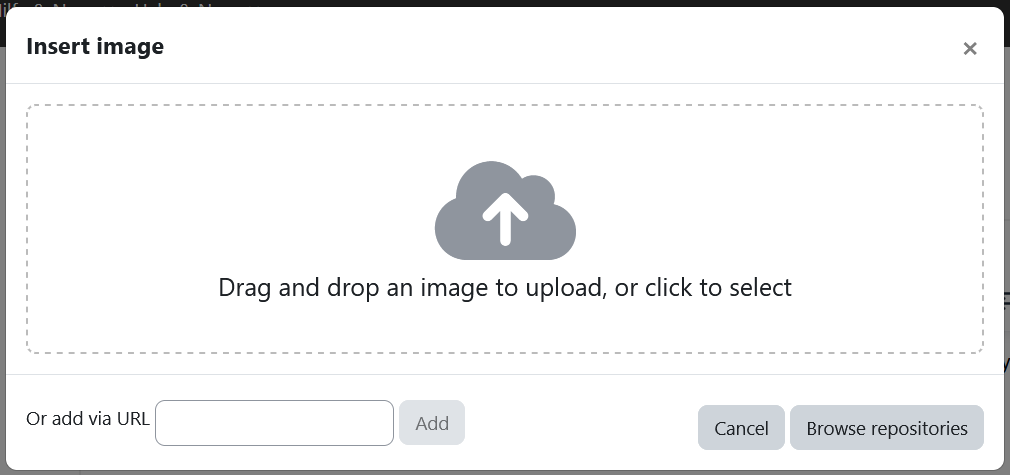
2.5 "Quiz" activity - Grade separate sections and groups of questions
In the "Quiz" activity, you can now also assign a grade to sections (see figure) and groups of questions on the page "Questions". Thus, in addition to the overall final grade of the quiz, the grade results are also displayed broken down into different areas after quiz completion.
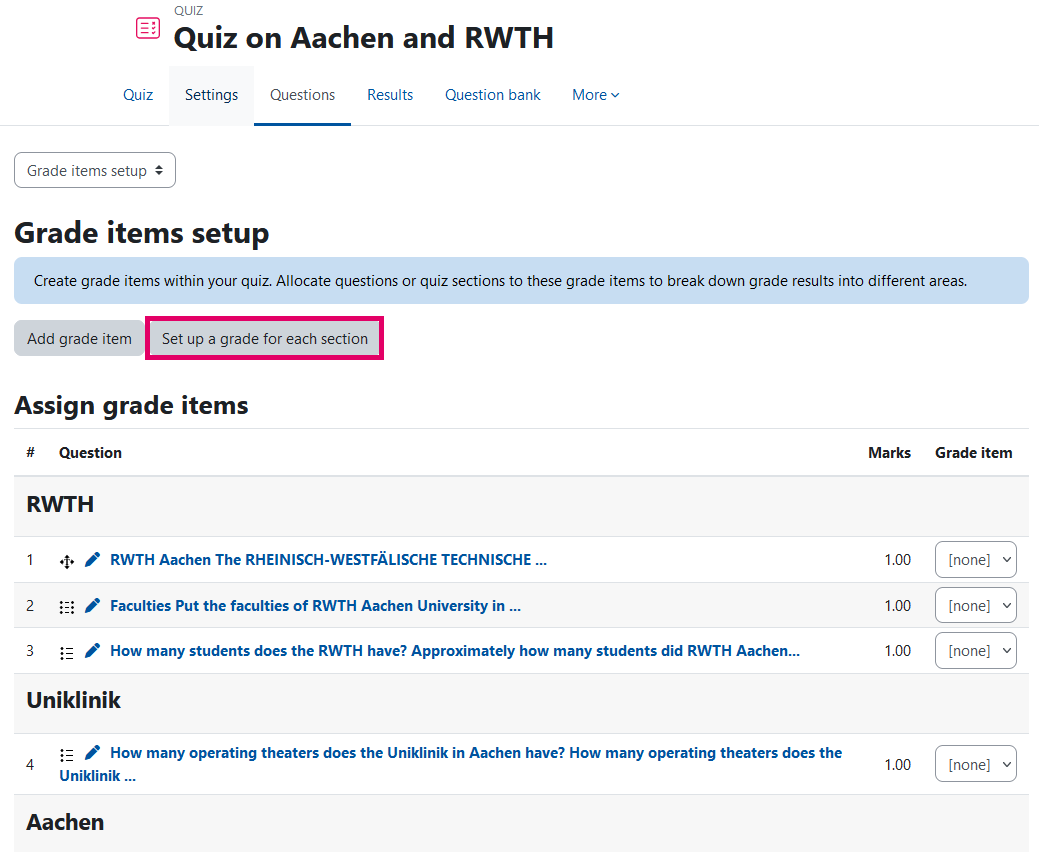
As soon as students have completed the test, they can see how they have performed in the respective areas and where they can improve accordingly.
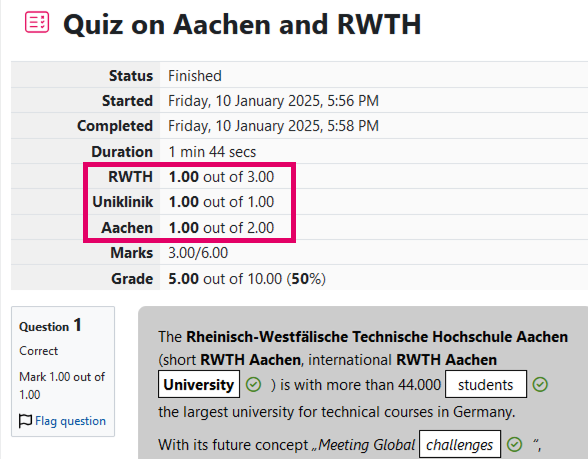
Instructions can be found in the video Quiz improvements in Moodle 4.4 and the article Building Quiz in the official Moodle documentation.
3.1 Course page - Course format "Topics format" renamed to "Custom sections"
Managers can now find the course format "Topics format" under the name "Custom sections".
3.2 "Quiz" activity - Regrade selected questions
On the "Results" page of the "Quiz" activity, you can now use the "Regrade attempts..." button to regrade selected questions. This means less waiting time for you. The system can carry out the recalculation process more quickly, especially if there are many questions and attempts.
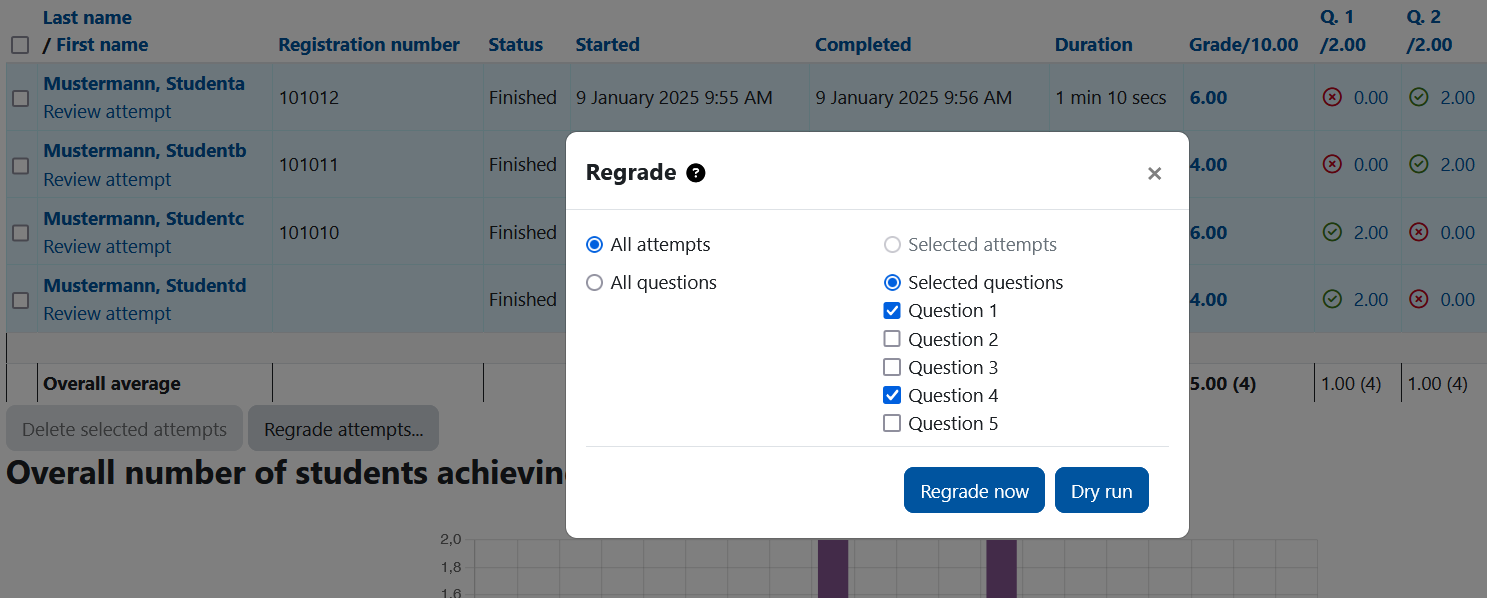
3.3 Question bank - Edit categories comfortably
Cateogories in the question bank can now be moved more easily: either by drag-and-drop or via the option of the same name in the three-dot-menu.

3.4 "Assignment" activity - Improved user interface
The user interface of the "Assignment" acitivity has been revised and aligned with that of the grader report and the course page.
You can now access the submissions via the new "Submissions" tab in the menu bar.
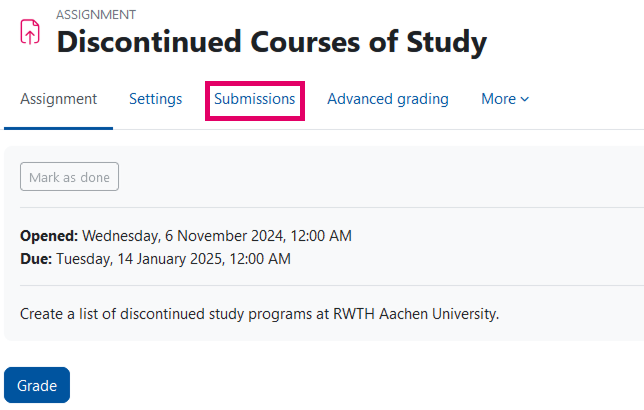
On the "Submissions" page, all functions are now grouped together at the top of the page. This eliminates time-consuming scrolling.
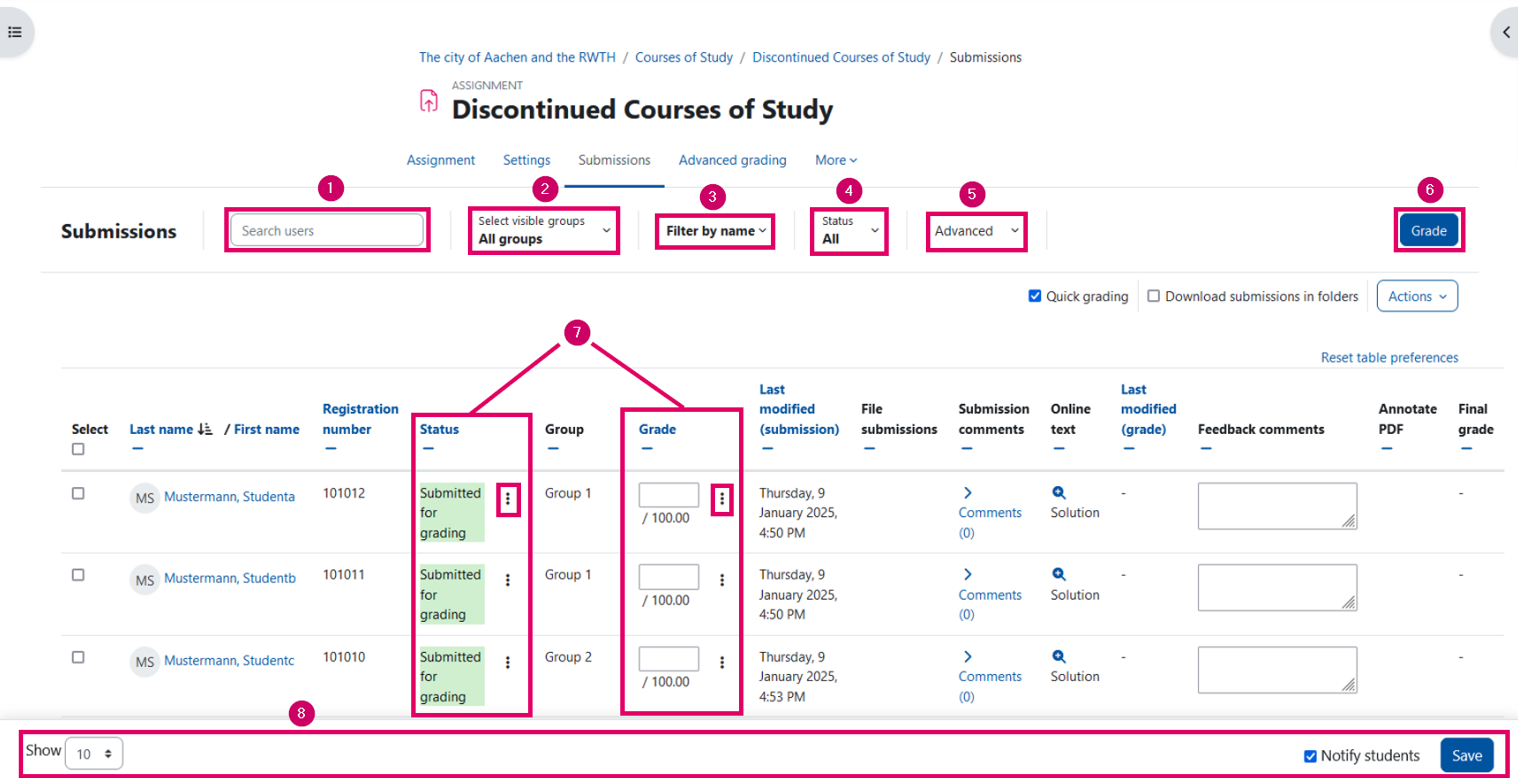
The following functions correspond to those in the grader report:
1) Input field for the targeted search for individual students
2) Group search (if groups are activated)
3) Filter options for the name initials can be called up if required
You will also find the following functions, among others:
4) Filter by status
5) Advanced filter functions, e.g. include suspended participants
6) "Grade" button: opens the grading page applying the activated filters
The table has the following changes:
7) Columns "Status" and "Grade": have the functions for submission and grading of the column "Edit" in the new version (each accessible via a three-dot menu)
As with the grades or the course page in edit mode, there is a bar at the bottom of the page with
8) settings options for the display, various bulk actions and a function for notifiying participants. The bar scrolls with you when you navigate to and select elements distributed across the page. The bulk actions - "Lock", "Unlock", "Download", "Delete" and "Message" - appear as soon as you select an entry from the list.
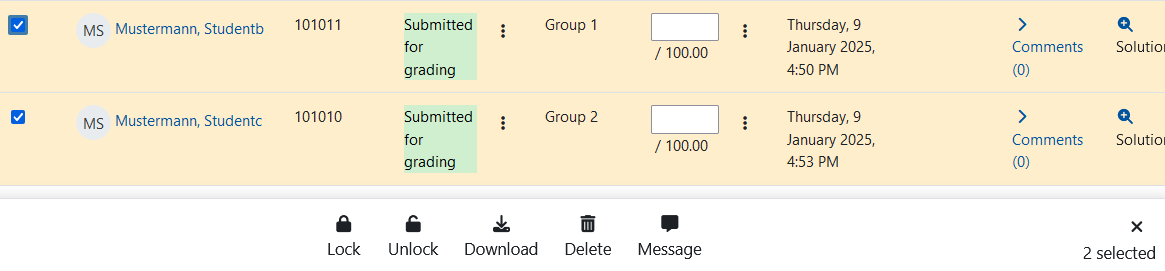
4.1 Notifications - Activities "Assignment" and "Quiz"
New notifications help students to keep an even better eye on to-dos: They now receive a notification as soon as the due date for an assignment approaches (7 days and 48 hours in advance) or is exceeded. Moreover, Moodle also informs students when a test will be available in the near future (48 hours in advance). In the notification settings, the notifications can be deactivated for the formats "Web" and "Email". The settings apply across course rooms.
On the pages of the Moodle community, you will find additional information on the new features in Moodle. Please note, however, that not all Moodle functions are used in RWTHmoodle and that the appearance of the software may differ in some cases.
- You can find an overview of all the new features in Moodle in the official release notes.
- Most of the changes described on this page can be viewed in the videos of the Moodle Academy, the training portal of the learning management system, on YouTube.
For further information, questions, feedback about or problems with RWTHmoodle, please feel free to contact us via the IT-ServiceDesk.

Further information:

