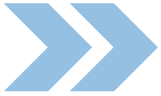Solutions for technical issues

If technical faults occur during a running test, there are several solution options. You can:
- Delete individual attempts
- Grant students additional attempts individually, or
- Extend the test closure date individually
Options two and three are set in the same interface. They are therefore treated together.
For this activity, you can use Tagging (Tags).
In the results list for a test, you can delete individual attempts. This is an option, for example, if students were unable to complete the attempt due to technical malfunctions.
- Open the test.
- Click on the "Tests {Number}" link. Alternatively, you can click on the gear wheel inside the white area at the top right. This will open the test administration. Here, in the "Results" tab, select the "Scoring" option. Either way will open the results list with the students' attempts.
- Under "What is included in the report", display all test attempts. To do this, select the "Enrolled with test attempts" option under "Attempts by" and all the "In Progress", "Overdue", "Completed", and "Never Submitted" options below it.
- Adjust the display options as needed. If you reduce the page size by keeping the number of attempts to display low, you also reduce the page load time. On the other hand, if you want to delete multiple attempts from different students, you will have to navigate through multiple results pages.
- If you have adjusted the above settings, click "View Report" afterwards to apply the settings.
- In the results list, select the attempts you want to delete.
- Then click the "Delete selected tests" button. Confirm the security prompt with "Yes".Öffnen Sie den Test.
The attempts are now deleted. If the number of possible attempts for the test is limited, the affected students can now start an attempt again.
2. Individually grant additional tests / individually extend test closing time
Instead of deleting impaired attempts, you can also individually grant additional attempts to students who have experienced technical problems. Additionally, you can individually extend the test closure time if it has already been reached.
- Open the affected test.
- Click on the gear wheel inside the white area on the top right. This opens the test administration.
- In the test administration, select the "User changes" option.
- On the new page, click the "Add user change" button.
- For "Change User", enter the name of the person for whom an additional test is to be granted. Select the appropriate match with one click. You can select only one person at a time.
- Adjust setting for allowed attempts. If needed, also adjust the date for test closure and other options such as the time limit for the test. This can be useful for disadvantage compensation, for example.
- Save the changes by clicking "Save." If you want to make adjustments for other students, click "Save and make another change".
After saving all-new user changes, you will be returned to the list of user changes. Here you can also edit or delete user changes. In addition, you can also duplicate user changes and then only adjust the names of the students.