Change question status

The StudentQuiz questions can have a number of status values that control visibility or signal whether a question has been accepted by managers. The status values can be adjusted individually per question or for multiple questions at once.
For this activity, you can use Tagging (Tags).
1. Change status for individual questions
The status of a question is displayed in the question overview in the S column.
To adjust the status of an individual question, click the corresponding icons in the S column. The following status values are available for selection:
 New - Newly created questions are included in the question pool by default and can be answered and evaluated by students regularly from this point on. It is therefore not necessary to mark a question with a different status value in order to make it available to students.
New - Newly created questions are included in the question pool by default and can be answered and evaluated by students regularly from this point on. It is therefore not necessary to mark a question with a different status value in order to make it available to students. Rejected - A rejected question will still be displayed to all students and can be answered and scored by them in a regular way. Likewise, those students who have created a question marked as rejected will be assigned points. Therefore, apart from the visual marking, there are no other distinguishing criteria or restrictions to questions that have not been marked as rejected. A question marked as rejected can no longer be changed by the author, but can only be deleted completely by clicking on the trash can icon.
Rejected - A rejected question will still be displayed to all students and can be answered and scored by them in a regular way. Likewise, those students who have created a question marked as rejected will be assigned points. Therefore, apart from the visual marking, there are no other distinguishing criteria or restrictions to questions that have not been marked as rejected. A question marked as rejected can no longer be changed by the author, but can only be deleted completely by clicking on the trash can icon. Confirmed - A confirmed question can no longer be changed by the author, but can only be deleted completely by clicking on the trash can icon.
Confirmed - A confirmed question can no longer be changed by the author, but can only be deleted completely by clicking on the trash can icon. Changed - A changed question can be changed by the author by clicking on the gear icon and deleted by clicking on the trash can icon.
Changed - A changed question can be changed by the author by clicking on the gear icon and deleted by clicking on the trash can icon. Hidden - A hidden question is displayed only to managers and the author, but not to other students. Note that no points are awarded for hidden questions - neither for creating the question nor for answering it (if this question was answered at a time when it was not hidden). Clicking on the closed eye opens it and the corresponding question becomes visible. A visible question is automatically reassigned points for creation, answering and scoring. A hidden question can be changed by the author only if the status is "New" or "Changed".
Hidden - A hidden question is displayed only to managers and the author, but not to other students. Note that no points are awarded for hidden questions - neither for creating the question nor for answering it (if this question was answered at a time when it was not hidden). Clicking on the closed eye opens it and the corresponding question becomes visible. A visible question is automatically reassigned points for creation, answering and scoring. A hidden question can be changed by the author only if the status is "New" or "Changed".- Delete - A question can also be deleted via the status column. This removes it irrevocably from the question pool. Any points awarded to students for creating, answering and scoring the questions will be cancelled.
2. Change status for multiple questions at once
To adjust the status of multiple questions at once, proceed as follows:
- Select the desired questions in the question overview via the checkboxes.
- Click on the "Change state" button. You will be redirected to a new page.
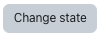
- Select the desired status here in the drop-down menu and confirm with "Change state".
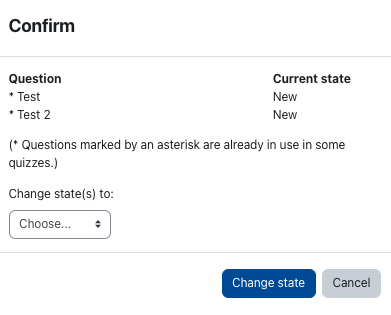
Next steps:
- General information on the StudentQuiz activity
- Quick guide for StudentQuiz (Lecturers)
- Quick guide for StudentQuiz (Students)
- Adding a StudentQuiz
- Question overview of the StudentQuiz (Lecturer's perspective)
- Question overview of the StudentQuiz (Student's perspective)
- Adding questions
- Start StudentQuiz, rate and comment questions
- Learning progress and ranking
- Reusing StudentQuiz questions in Quiz activity
- Sorting and filtering questions
- Edit, delete or move questions to Quiz activity

