Practice cards

When calling up the cardbox activity, users automatically land in the "Practice" tab. Here they can make various settings for practice mode, topic weighting and repetition of previously learned cards.
The flashcards in the cardbox can be practised in the modes of automatic control (by the system) and self-control (by the users themselves). The selection of cards for a practice session can be limited to a single topic or this topic can be focused so that cards of this topic are presented more frequently for practice.
In addition, the maximum number of cards per practice session can be set and cards that are not yet due should also be practised in addition to the due cards.
For this activity, you can use Tagging (Tags).
Table of Contents
- Practice mode
- Select topic
- Focus
- Practice all cards
- Practice anyway
- Max. number of cards
- Selection of the cards
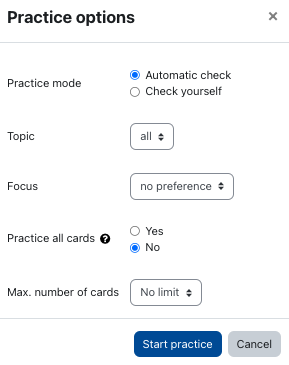
1.1. Automatic check
However, an answer that was evaluated as an error during the automatic check can be marked as correct by the learners, e.g. if their own answer does not correspond exactly to the answer they are looking for, but is correct in terms of content. The answers are checked automatically. The order of the given answers in case of multiple solutions (partial solutions) is irrelevant. Depending on the configuration of the cardbox activity by the managers, differences in the upper and lower case between the given answer and the saved solution are also tolerated. Orthographic errors, the spelling of umlauts that deviates from the solution (e.g. ae instead of ä) or missing punctuation marks and spaces, on the other hand, are not recognized and are considered incorrect answers without exception.
Therefore, the following applies: An answer is counted as correct exactly when it completely matches the solution. For this reason, automatic checking is particularly suitable for clearly defined short answers; it is less suitable for longer answers in complete sentences.
Note
However, an answer that was evaluated as an error during the automatic check can be marked as correct by the learners, e.g. if their own answer does not correspond exactly to the answer they are looking for, but is correct in terms of content.
1.2. Mark wrong answers as correct and suggest your own answers as alternative solutions
If a correct student answer is not stored as a solution alternative, it will always be evaluated as a wrong answer during the autocorrection. This can happen, for example, if there are several equivalent translation options for a vocabulary word, but only one is stored. The students can then manually mark the answer that was evaluated as incorrect as correct. So that the students do not have to overwrite the evaluation by the system with each new exercise run, they have the possibility to suggest their own answers as solution alternatives.
Manually marking the own answer as the correct answer and suggesting it as the correct solution alternative work as follows:
- If a solution that you consider correct is evaluated as a wrong answer, first click on the "Suggest answer" button. The card then moves to the next deck and will not be presented again during the current exercise phase.
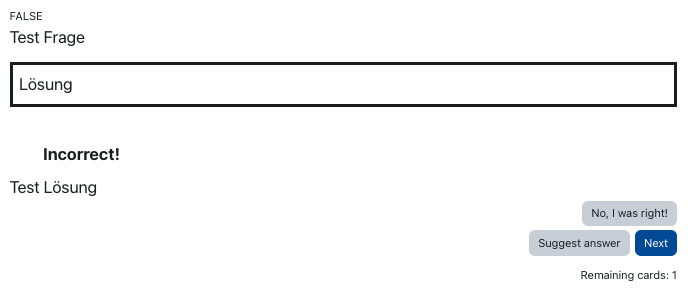
- To suggest your answer as an alternative solution, click "Suggest answer".
- In the input field that now appears, enter your suggested solution once again, possibly supplemented by some further notes for the lecturers. Then click on "Send answer".
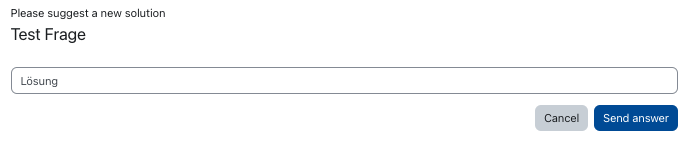
- After approval by the managers, the submitted solution proposal will be counted as a correct answer in future exercise phases:
Note
Alternative solutions must be accepted and approved by the learning room managers. As long as the approval has not been given, the submitted solution suggestion will continue to be counted as a wrong answer in future practice sessions.
After approval, the new alternative solution is shown together with the previous solutions in the "Overview" tab. If the proposed solution is not listed there, it has either been rejected or no decision has yet been made regarding its release.
Please also note that subsequently added solution suggestions are only evaluated as correct from the time of release. Subsequent consideration of the new solution suggestion for already completed exercise phases is therefore not possible.
1.2. Check yourself
In the "Check yourself" practice mode, learners can, for example, answer orally or write down their answers. This procedure is particularly recommended for longer answers, whose input is expected to be incorrect despite correctness of content due to deviating spellings. This mode is also useful in subjects with many formulas since the automatic control cannot check formulas.
From a learning psychology point of view, it is also more effective to write down answers by hand than to type them in, especially if a handwritten solution is also expected in the exam.
Therefore, in the first step of the exercise mode "Check yourself" the question is displayed and the students have the possibility to write down an answer:
In the second step, students can check for themselves whether the answer they have written down is correct. Here they can choose between 'Incorrect' and 'Correct':
Note
By default, flashcards for all topics are displayed in the exercise mode (topic = all). It does not matter whether a flashcard has been assigned to a specific topic or not. If you only want to practice cards for a specific topic, select the topic you want here. This way, only cards related to the selected topic will be displayed in practice mode.
Multiple selections of topics are not possible. If you want to practice multiple topics, do so one after the other as part of separate exercises. To do this, start a new exercise on a different topic after completing an exercise.
The precondition for a topic selection is that a topic assignment has been made when the map was created. This can also be done later by the managers via the review or the overview.
If a focus is set, preference will be given to cards on that topic for the exercise. Unlike the "Select topic" option, this is not an exclusive filter. Flashcards for all topics are still displayed, but the cards for the selected topic are selected more frequently.
This can be useful before a test, for example. The precondition is that a topic has been assigned when the card is created. This can also be done later by the managers via the review or the overview.
Here you select whether you also want to practice flashcards whose repetition is not yet due because the required time interval between repetitions has not yet been reached. By selecting the "Yes" option, you set that also non-due cards are considered in the selection for the exercise. This only happens if there are fewer cards due than selected under "Max. number of cards".
If the answer is correct, cards that are repeated too early do not move one deck further but remain in the current deck until the next regular query is due.
If no cards are due for repetition, a corresponding note appears. You can then start the practice mode by clicking on "Practice anyway".

6. Max. number of cards
Max. number of cards - here you define how many cards an exercise should consist of. If more cards than the predefined max. a number are to be exercised, another exercise can be started afterwards if required. The default setting is "No limit", i.e. there is no numerical limit to the number of cards to be exercised. Provided that you have selected the "No" option under "Practice all cards", in this case, the number of cards due will be the upper limit of the cards to be displayed. Regardless of the selected max. a number of cards, a running exercise can be terminated at any time. The interruption and later resumption of an attempt once started, however, is not possible.
The ideal time for a card to be repeated is determined on the basis of the last time a card was practised and the slot in which it is currently located (see "The cardbox principle" in the General info on the Cardbox activity). The earlier a card is due, the higher priority it gets in the selection of cards. If two cards are due within only 3 hours, the card that is in a front deck, i.e. not yet mastered as well, is prioritized. If this is also the same, the card that has already been repeated more often is prioritized, since it is likely to be more difficult for the student. If there is no difference here either, the card whose last repetition was longer ago is prioritized.

