Change role (preview function)

Managers can view their course rooms from the perspective of students using the function "Switch role to".
To switch roles, proceed as shown below:
- Click on your name in the upper right corner. A selection menu opens.
- Click " Switch role to" in the selection menu.
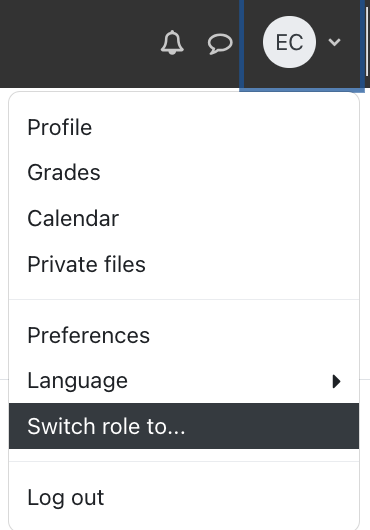
- Select the desired role.
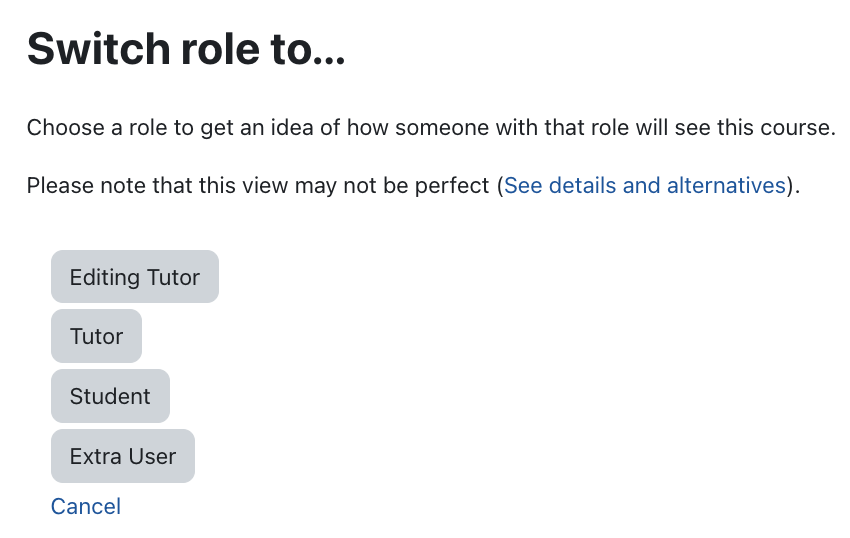
You will then see the page from the perspective of the selected role. While the roles are switched a blue box will appear in the upper part of the course room indicating which role you are currently using.

Click on the link "Return to my normal role" under the central menu guide or click again on your name and then on "Return to my normal role" to return to your own view as a manager*.

