Manage topics

Cards can optionally be assigned to a topic. Topics can be defined by managers and students. When you create new cards, you assign them to a specific topic. Managers can assign or change a topic at any time, even later.
Before starting a practice session, students can select a specific topic whose cards are to be practised exclusively. In addition, it is also possible to give more weight to a specific topic as part of a cross-topic practice session, e.g. if the cards on a specific topic are to be practised more intensively.
A topic assignment of flashcards is especially recommended for extensive pools of flashcards because this allows a concrete selection for the flashcards to be practised.
For this activity, you can use Tagging (Tags).
Table of Contents
New topics can be created when creating new cards or via the "Manage topics" tab. The second option is especially helpful if you already know which topics should be included in the cardbox before creating new flashcards. In this way, you can, for example, provide students with a selection of topics for which they will subsequently create flashcards.
To create a new topic, proceed as follows:
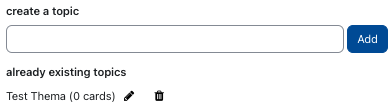
- Enter the desired topic name in the text input line under "Create a topic".
- Then click on "Add".
- The newly added topic then appears among the already existing topics. No cards are assigned to the theme yet, recognizable by the note "(0 cards)". The newly created theme can now be selected in the "Add a card" tab under "Topic" when creating a new card.
Note
- Click the Edit icon next to the topic whose name you want to adjust.
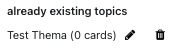
- A text line opens with the existing topic name.
- Make the necessary adjustment and confirm with the Enter key. The change is now applied.
- Click the trash can icon next to the topic you want to delete.
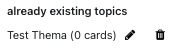
- A confirmation prompt is displayed. This indicates that the cards assigned to the topic are automatically set to "not assigned" by the topic deletion. The affected flashcards will not be removed from the cardbox, but will remain.
- Confirm with "Yes". The topic will now no longer be listed.

