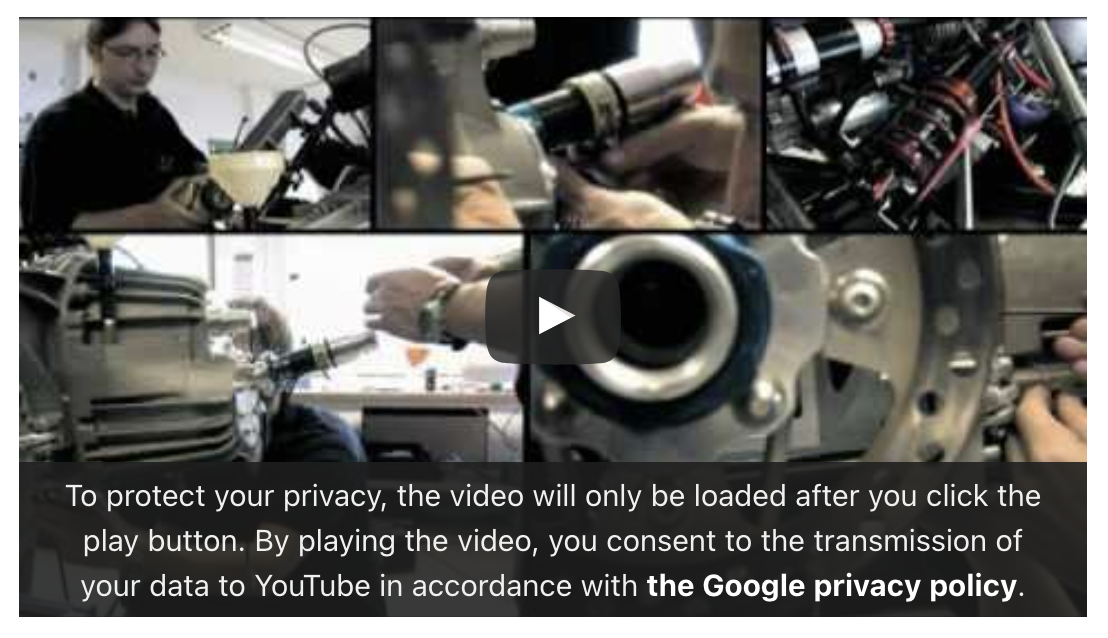Embedding Youtube videos

Videos from the streaming platform YouTube can be embedded in course rooms. The videos can then be played directly in the page.
The embedding can be done anywhere where the editor is available, for example in Pages or Forum posts.
The YouTube videos are embedded in compliance with data protection regulations as a two-click solution and using the more data protection-friendly nocookie links for YouTube videos.
Youtube videos can be embedded anywhere where the editor is available, for example in the resources Text and Media area, Page and Book, but also in Forum posts.
We explain the embedding using the example of a forum post, since both managers and students can create them.
- Open the forum.
- Click on "Add a new discussion topic".
- Write your post in the editor. Click on the “Insert” tab where you want the video to appear and then on “Multimedia”.
- Select the "Video" tab in the new "Insert Media" window.
- Copy the link to the YouTube video that you want to embed. Paste this link into the "Video source URL" input field.
- Click on "Insert media".
- Click on "Save changes".
The forum post will now be saved. When the post is called up, the video appears in the designated place as a preview image with a data protection notice. The video is only loaded and played when you click on the play button. This two-click solution is necessary so that YouTube cannot set cookies when the forum post is loaded. The more privacy-friendly nocookie URL of the YouTube video is also used for embedding.