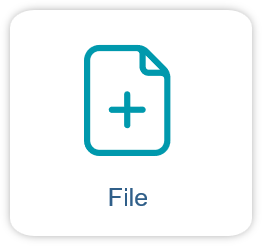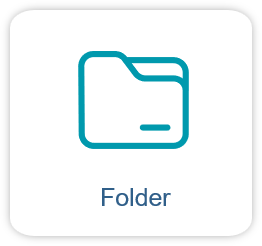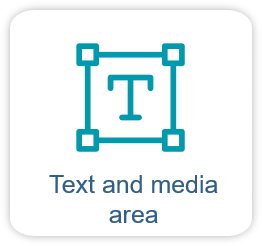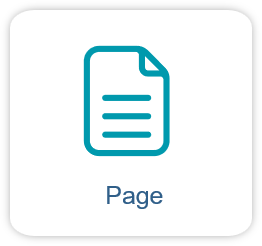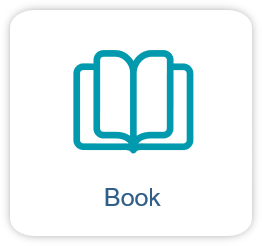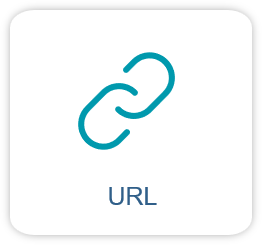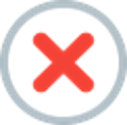Upload, insert & link content

In RWTHmoodle you can provide and organize learning materials in different ways. You can flexibly integrate, structure and link your content to meet the different needs of students and create a comprehensive and user-friendly learning environment.
- File: Provide learning materials such as text documents or slide presentations as individual files.
- Folder: Provide related materials bundled in a folder, for example a collection of old exams.
- Text and media area: Add headings and content (text, images, videos, graphics, etc.) directly to the course page to structure the course room.
- Page: Provide extensive content (text, images, videos, graphics, etc.) as a separate subpage in the course room.
- Book: Collection of several text pages arranged in a structured, chapter-by-chapter format and provided as a navigable course room.
- URL: Include hyperlinks to external websites or other RWTHmoodle content.
- What options are there for providing resources in RWTHmoodle?
- Comparison of resources for providing learning material
1. What options are there for providing resources in RWTHmoodle?
1.1 File
You can use the file resource to upload learning materials as individual files to the course room, for example text documents (odt, docx, pdf), presentations (odp, pptx), tables (ods, xlsx) and many other file types. You can drag and drop the files individually or several at a time quickly and easily onto the course page or first create a file resource via “Add an activity or resource" and then navigate to the desired file on your computer.
Instructions for configuring and using the file resource
Advantages:
Easy to use: Uploading and providing files is straightforward and requires no special technical knowledge. The file resource is the easiest way to integrate materials quickly and efficiently into the course room.
Versatile formats: RWTHmoodle supports a wide range of file formats so that different types of learning materials can be provided.
Direct access: Students can download the files directly and use them offline. This is particularly useful if they need materials on different devices.
Disadvantages:
No direct editing: You cannot edit files directly in Moodle once they have been uploaded. Changes must be made outside the platform and the updated file must be uploaded again.
Confusion with many files: With a large number of uploaded files, the course can quickly become confusing. Therefore, make sure that your course room is well structured so that students can find the materials as easily as possible.
1.2 Folder
The folder allows you to provide multiple related files in a structured format. Instead of uploading individual files and embedding them on the course page, you can create a folder that can bundle a variety of documents, presentations, tables and other file types. The folder is displayed on the course page as a clickable link that takes students to a clear list of all the files it contains. You can create and manage the folder directly in edit mode by dragging and dropping the files into the folder or adding them using the upload form.
Instructions for configuring and using the folder
Advantages:
- Structured organization: The folder allows several files to be clearly organized in one place, making the course room appear tidier. This makes it easier for students to find the materials they need.
- Easy to manage: You can upload and manage multiple files at once, which makes managing learning materials easier and saves time.
- User-friendly: Students can navigate through the folder and access the different files without cluttering the learning space.
Disadvantages:
- No direct editing: as with the file resource, the files contained in the folder cannot be edited directly in Moodle. Changes must be made outside of RWTHmoodle and the updated files must be uploaded again.
- Folder depth: If subfolders are created within existing folders, navigation can become complex, especially if there are many levels. This can affect the user experience.
- Forced download: Make sure to deselect the “ Force download of files” option when creating the folder. Otherwise, a clicked file will be downloaded and not opened in the browser. Many students find this unnecessarily cumbersome.
- Provide folders in full: If you expand the content of a folder week by week, it is difficult for students to keep track of which files are already known and which are new. In addition, many students download folders completely via the download center and may then have duplicate folders, even though only a single file has changed. Therefore, make sure that you only use folders for complete file collections.
You can use the text and media field to create and format content directly on the course page. Here you can insert headings, text, images, videos, graphics and other media to present information in an appealing and clear way. The integrated TinyMCE editor offers a variety of formatting options, such as fonts, colors, lists and tables. You can also insert HTML code directly to perform advanced formatting. This function is ideal for the direct integration of content that does not require a separate file upload.
Instructions for configuring and using the text and media area
Advantages:
- Direct integration: Content can be created and displayed directly on the course page without having to upload additional files. This makes it easier to enter and adapt learning materials.
- Design flexibility: The TinyMCE editor offers extensive formatting and design options to present content in an appealing way. You can insert and format images and media directly.
- Interactivity: The ability to insert links to other Moodle content and to embed quiz questions allows you to make content more interactive and connected.
Disadvantages:
- Limited file management: large or complex documents such as extensive presentations or lengthy texts may be better organized in file form or as separate pages, as the text and media field can become impractical for very long texts.
- Manual updates: Changes to content must be made manually in the editor. This can be time-consuming for large updates or frequent changes.
- Complexity of formatting: Extensive formatting or the insertion of HTML code can lead to display problems, especially if different browsers or devices are used.
1.4 Page
With the text page, you can create and present extensive content as a stand-alone clickable page within the course room. You can use this page to provide detailed information, instructions, teaching texts, images, videos and other media. The integrated TinyMCE editor offers formatting tools and the option to insert HTML code to design the content according to your needs.
Instructions for configuring and using the text page
Advantages:
- Comprehensive presentation: The text page is well suited for extensive content that is to be presented as an independent unit. It enables the structured and detailed presentation of learning materials.
- Central organization: By creating separate text pages for different topics or units, you can clearly structure the course and offer students clear navigation.
- Design flexibility: The TinyMCE editor allows you to customize and format the content, insert media and use HTML to design the page as required.
- Interactivity: The ability to insert links to other course room content and to embed quiz questions allows you to make the content more interactive and connected.
Disadvantages:
- Manual updates: Changes to text page content must be made directly in the editor, which can be time-consuming if updates are frequent.
- Limited file management: It could be impractical for managing very large or complex documents, as extensive content within a text page can become confusing.
1.5 Book
The book resource allows you to provide extensive content in a structured, chapter-by-chapter format. It consists of several text pages that are organized in a hierarchical structure. Each page can be equipped with text, images, videos and other media. The book resource provides user-friendly navigation through chapters and sub-chapters, making it ideal for presenting comprehensive learning materials or textbooks.
Instructions for configuring and using the book resource
Advantages:
- Structured organization: the book resource allows content to be clearly divided into chapters and sub-chapters, which supports a logical and systematic presentation of learning materials.
- User-friendly navigation: The integrated navigation makes it easier for students to browse through the content and find relevant information quickly.
- Central learning resource: The book resource can serve as a comprehensive learning resource that bundles all relevant materials into a single document, simplifying the organization and management of learning content.
- Interactivity: The ability to include links to other Moodle content and to embed quiz questions allows you to make content more interactive and connected.
Disadvantages:
- Manual updates: Changes and additions need to be made directly in the book pages, which can be time-consuming if the content is extensive.
- Content can be difficult to find: With very large books, there is a possibility that certain content will be deeply nested and therefore difficult to find, which can affect user-friendliness.
1.6 URL
The Link/URL resource allows you to provide hyperlinks to external websites or to content within the cours room. These links can be added to the course page to access additional resources such as academic articles, online tools, websites or specific course content. By adding links, students can directly access relevant materials without having to leave the course room.
How to configure and use a URL in RWTHmoodle
Advantages:
- Easy integration: Inserting links is straightforward and allows external and internal resources to be quickly and effectively integrated into the learning room.
- Extension of the learning offer: Links provide access to a variety of additional learning resources and tools that complement and extend the course content.
Disadvantages:
- Dependence on external resources: links to external websites can be problematic if the linked pages are no longer available or change, which can lead to dead links or outdated information.
- No direct control: With external links, you have no control over the content of the linked sites or their user experience, which can affect the quality of the resources provided.