FAQ - New phone system (Cisco)

If the phone registration gets stuck on "Phone is registering" the following workaround can be tried:
Please reset phone to factory settings:
→ Open settings (press the gear icon)
→ Administrator settings
→ Reset device
→ All settings
→ Confirm query
last changed on 27.03.2023
How did this content help you?
last changed on 27.03.2023
How did this content help you?
If you receive an error during the RWTH Single Sign-On login in Jabber, you can proceed as follows.
Error:
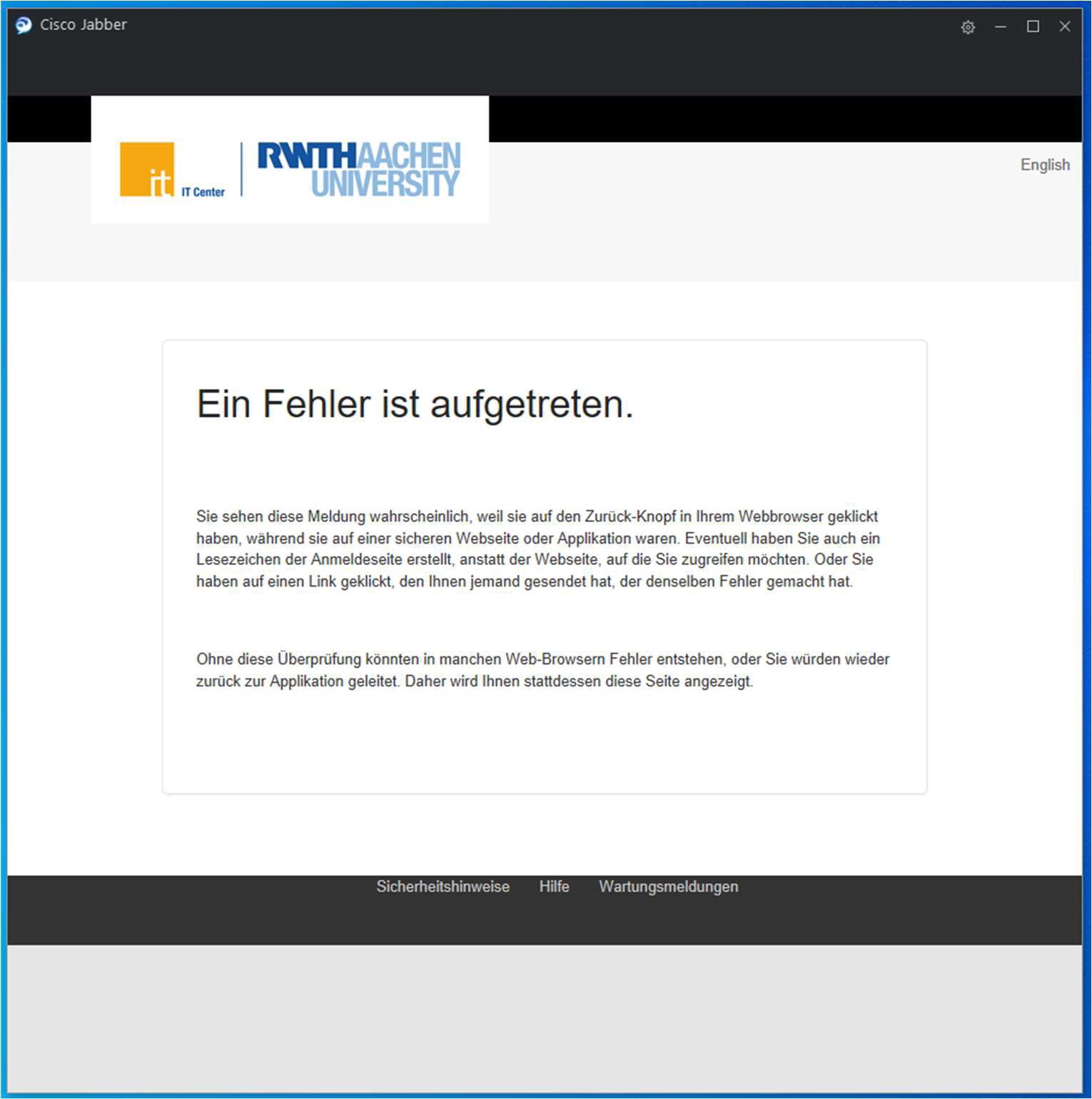
Lösung:
- Open up "Internetoptions" in the Systemmanagement (alternatively call in the Windows menu via search)
- Navigate to "Advanced"
- Click on "Reset"
- Set the box "Delete personal settings" and hit "Reset"
- Login to Jabber
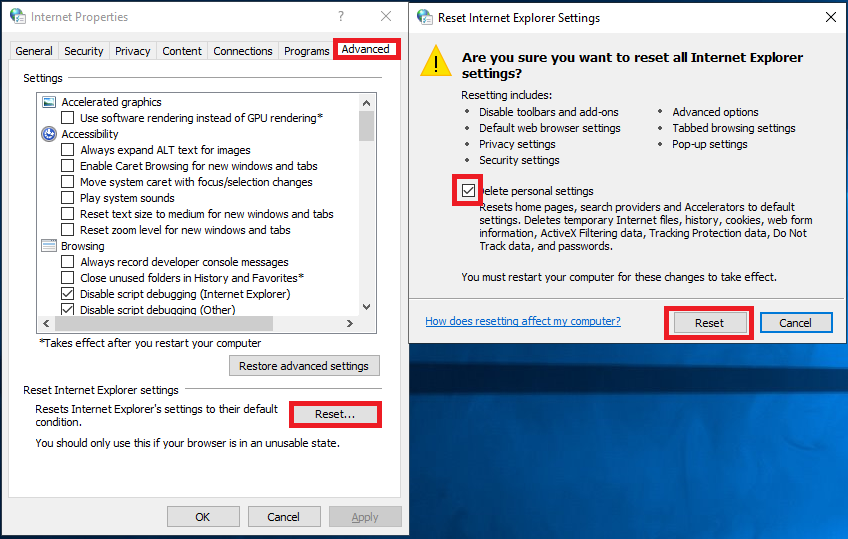
last changed on 05.05.2023
How did this content help you?
- If you want to reach a phone number within the RWTH, it is sufficient to dial the last 5 digits of the phone number, e.g. instead of +492418012345 only 12345.
- For external numbers either start with the prefix code "0" or with "+" and the corresponding country code, e.g. 00241... for Aachen or 00031... or +31... (for the Netherlands)
- This also applies to cell phone numbers.
- These rules also apply when setting up call forwarding!
last changed on 15.12.2022
How did this content help you?
Please contact the IT-ServiceDesk.
last changed on 27.03.2023
How did this content help you?
This may be an erroneous message.
If the room has not been removed by an administrator, open the Jabber chatroom tab and choose 'all rooms' instead of 'my rooms'.
Refresh the list there and check whether the room is available.
If it is, you can simply rejoin the room or contact a room administrator.
last changed on 27.03.2023
How did this content help you?
last changed on 14.07.2022
How did this content help you?
If you are unable to log in your Jabber-Client or the Phone-Services are not registering, try the following procedures:
- Restart Jabber. Click on the small cogwheel symbol → Exit. Start Cisco Jabber again.
- Sign out. Click on the small cogwheel symbol → Sign Out. Click again on Sign In and complete the RWTH-SingleSignOn process.
- Reset Jabber. Click on the small cogwheel symbol → Sign Out. Click on Reset Jabber. Type in your RWTH-Account-name followed by @rwth-aachen.de ein (e.g. ab123456@rwth-aachen.de)
If you are still unable to login, please try to delete the Jabber-configuration files:
- Close the Jabber client. Check that the Icon in the task bar is gone, as Jabber may still be running in the background.
- Reset the Jabber client by removing the folders for usage data:
- Press <WIN>-R to start a program
- enter 'cmd' and confirm you wish to open the command prompt.
- execute the following commands:
- del /S /Q "%localappdata%\Cisco\Unified Communications"
- del /S /Q "%appdata%\Cisco\Unified Communications"
- restart Jabber and sign in again.
last changed on 27.03.2023
How did this content help you?
Should you be experiencing this, first close the Jabber client. Note that closing the window does not shut down Jabber completely, as it will keep running in the background, taking up fewer resources.
You can pull up the Jabber window again at any time by pressing the icon " " in the system tray.
" in the system tray.
last changed on 14.07.2022
How did this content help you?
- Open the Cisco Jabber App.
- Click on the gear symbol at the top right.
- Select <View>.
- Click on <Show docked window>to remove the tick next to the setting.
last changed on 15.02.2023
How did this content help you?
Incidents can be reported to the IT-ServiceDesk via fax, email oder telephone.
We ask you to please include all the information requested in the forms in order to avoid unnecessary back and forth and ensure a swift resolution of the incident.
last changed on 27.03.2023
How did this content help you?
This message can be closed with the help of the "Close" button.
Such message appears when the server cannot be reached. If the message appears again the next day after you have closed it, please contact the IT-ServiceDesk.
last changed on 14.07.2022
How did this content help you?
The following solutions can be helpful:
- In the TK portal: Deactivate and reactivate the Android or Iphone profile by clicking on the slider.
- Uninstall the Jabber Client or the Iphone app and reinstall it.
- Check the mobile data or the WLAN and, if possible, try out accessibility with both.
- If possible, try another cell phone.
last changed on 28.04.2023
How did this content help you?
Users who have logged off from all devices are unreachable if they have not otherwise informed the telephone system where the call is to be routed.
The way to do this is to set call forwarding.
Users can configure under which conditions calls should be diverted: This can also be initiated precisely for the case that one is no longer logged on to any device
See: Forwarding using the TK-Portal
last changed on 15.02.2023
How did this content help you?
You can try to reset the phone with the following steps:
- Turn off the phone and remove the power supply.
- Reattach the phone to the power supply. Hold down # on the keypad while the phone is starting up to initiate the reset.
- If you have done this successfully, the headset lamp will light up green (bottom right of the phone).
- Now enter the entire keypad in order from top to bottom as follows: 1 → 2 → 3 → 4 → ... → 9 → * → 0 → #.
- If this was input correctly, the mute button (bottom right of the phone) will light up red and the phone will be reset. This process can take a few minutes.
Please open a ticket, as usual, if the problem continues to persist.
last changed on 17.05.2023
How did this content help you?
- For use, a connection with the Cisco AnyConnect VPN client to the institute network is required.
- When making a Cisco Jabber call over a Wi-Fi network, if the audio signal on the call is only one-way, one should first verify that the Cisco AnyConnect VPN client is being used.
- If using another VPN client, make sure that this VPN client has been installed and configured using the appropriate third-party documentation.
last changed on 15.02.2023
How did this content help you?
- The display name change is currently only available upon request.
- Write a mail to servicedesk@itc.rwth-aachen.de with the following information:
- current display name
- new display name
last changed on 22.02.2023
How did this content help you?
Other than in the past, the new phones are no longer tied to a particular person and do not need to be moved with you. Instead, you will be able to log in to the phone* at your new workstation. Your personal phone number and any settings, such as configured speed dial buttons, will also be transferred to the new phone.
Please do not try to take the phone with you or to plug it in elsewhere. Do not unplug the phone or switch, because the port will automatically be locked by our security configuration and a reactivation is only possible through the IT Center. Please contact the IT-ServiceDesk in these cases.
*Applies for Cisco Telephones that are part of the new phone system.
last changed on 15.02.2023
How did this content help you?
The TK-Portal can be used to set up speed dials. Speed dials can also be saved and grouped on the Cisco Jabber client. Instructions for setting up and using speed dials can be found here.
The new telephone system also allows the phone book to be accessed via Cisco telephones and the Cisco Jabber client. These can be used to search for contacts and start calls. A guide can be found here.
last changed on 15.02.2023
How did this content help you?
Yes, it is possible to use a telephone number in conjunction with only the Cisco Jabber client software.
last changed on 15.02.2023
How did this content help you?
Cisco telephones should be used with a USB headset. Most headsets should come with appropriate adaptors. Should you require a new headset or an adaptor, please contact the IT contact person in your institute.
last changed on 15.02.2023
How did this content help you?
When using the standard configuration, the screen will be turned on automatically from 07:30 until 18:00. After this time, the screen will only remain illuminated for an hour after the device is used.
last changed on 15.02.2023
How did this content help you?
The angle of the phone can be adjusted by around 10 to 20 degrees. The silver stand of the phone can be adjusted accordingly.
last changed on 15.02.2023
How did this content help you?
An overview of the available telephony devices for the new system can be found under Cisco Phones.
last changed on 15.02.2023
How did this content help you?


