Working in Spaces and Teams

Working in spaces and teams offers practical functions and is an essential part of Webex.
To set up and organise meetings in spaces and teams as a participant so that presentations and collaboration with colleagues can take place online in a personal Webex meeting room, you must activate the slider next to "Webex meetings organiser" in the TK portal.
Teams in Webex are group rooms that consist of people and spaces.
Spaces are chatrooms with specific people.

Teams can be helpful in organizing your work. For example, teams are well suited for a fixed group of people who will work on a project over a longer period of time. Alternatively, an institute department with its employees can be well represented in a team. The project may include many activities or consist of sub-projects that take place simultaneously. Therefore, a department can also consist of many sub-groups. The subcategories that have been mentioned in the examples can be divided into spaces in order to get a better organization which can be created by each team member.
Team spaces can be moderated by one or more space members.
The person who created the space can also assign themselves moderation there directly. However, moderation is not assigned automatically (as is the case when creating a team).
Space moderation can also be assigned to other space members by the team moderators.
The moderator of the space can add and remove other members from the space.
As a team member, you can see every space within the team, unmoderated and moderated.
You can join the unmoderated spaces independently, but you must send a request to join the moderated spaces. The request must then be accepted by one of the moderators.
Each team contains a "General" space, which contains all team members and to which you are automatically added as soon as you are added to the team.
A team can be created in the Webex client under the Teams tab. To do this, click on Create team and enter a name for your team in the window that opens. Optionally, you can also describe the team here. Add people by entering their email addresses or names and then click Create to set up your team.
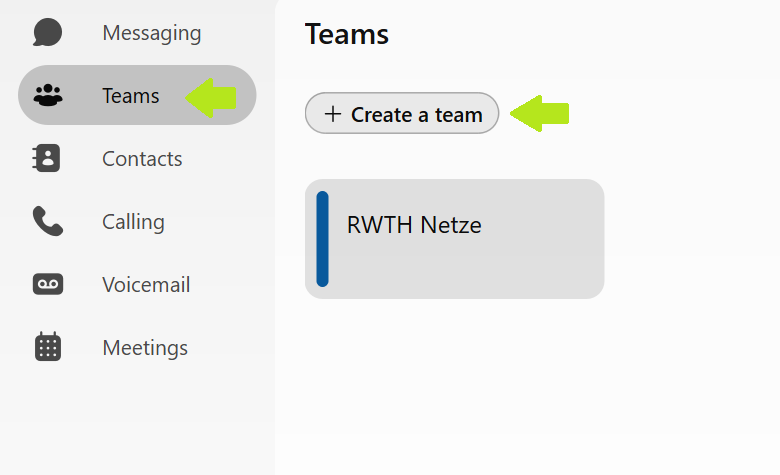
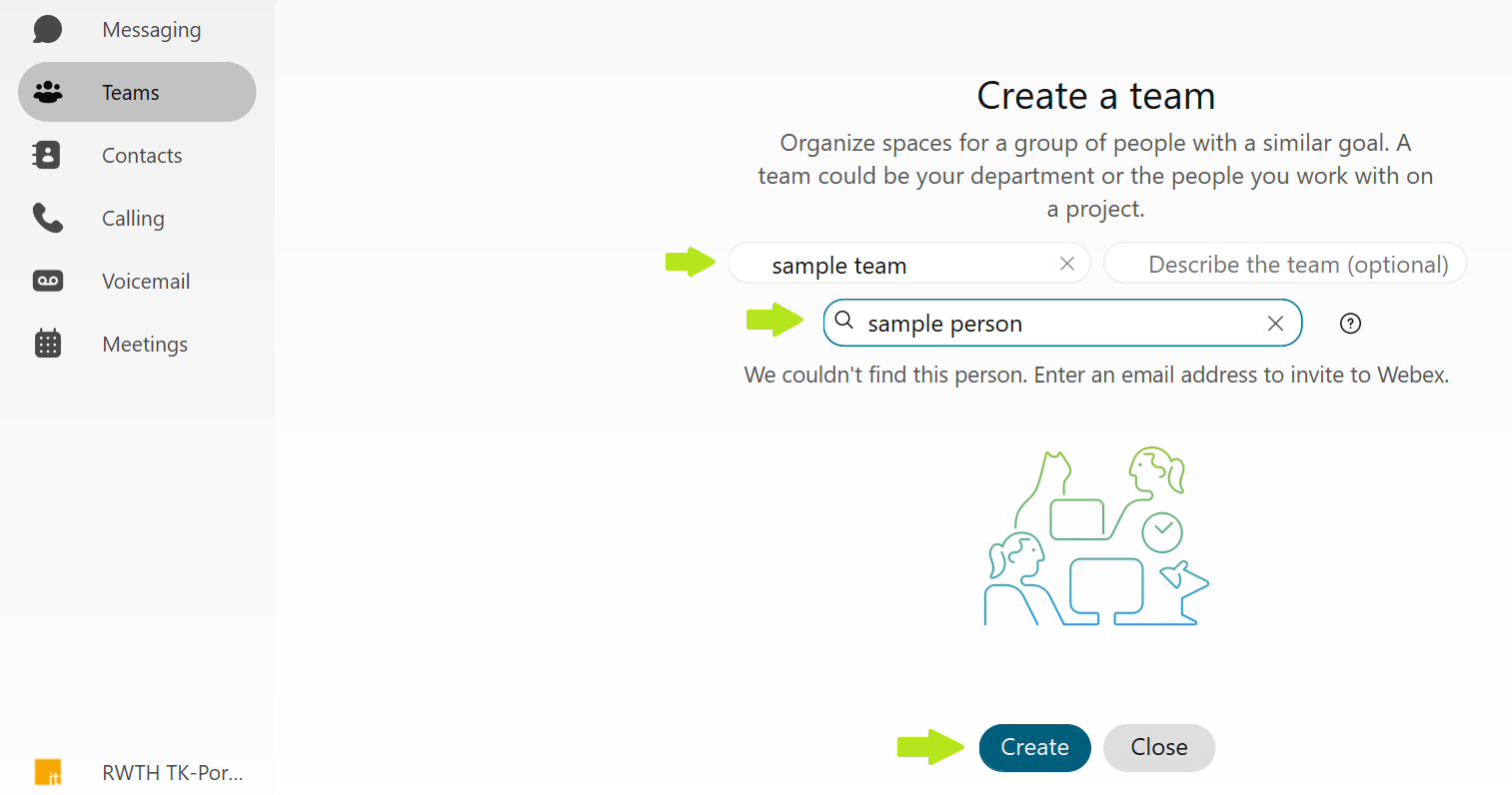
In spaces, messages can be sent, meetings can be held and files and whiteboards can be shared by all members.
A space is equivalent to a group chat and is ideal for a group of people working on a specific topic, for example.
You can create a space in the Webex client by either clicking on the Messages tab or directly next to the search bar on the plus button and selecting Create space. Now enter a name for the space and add people by entering their email addresses or names. Finally, click on Create to create your space.
If people are only added to a space without also being added to the team, these people can only see the space, but not the team or the other team spaces. In this case, the area can only be found under "Messages" -> " Spaces".
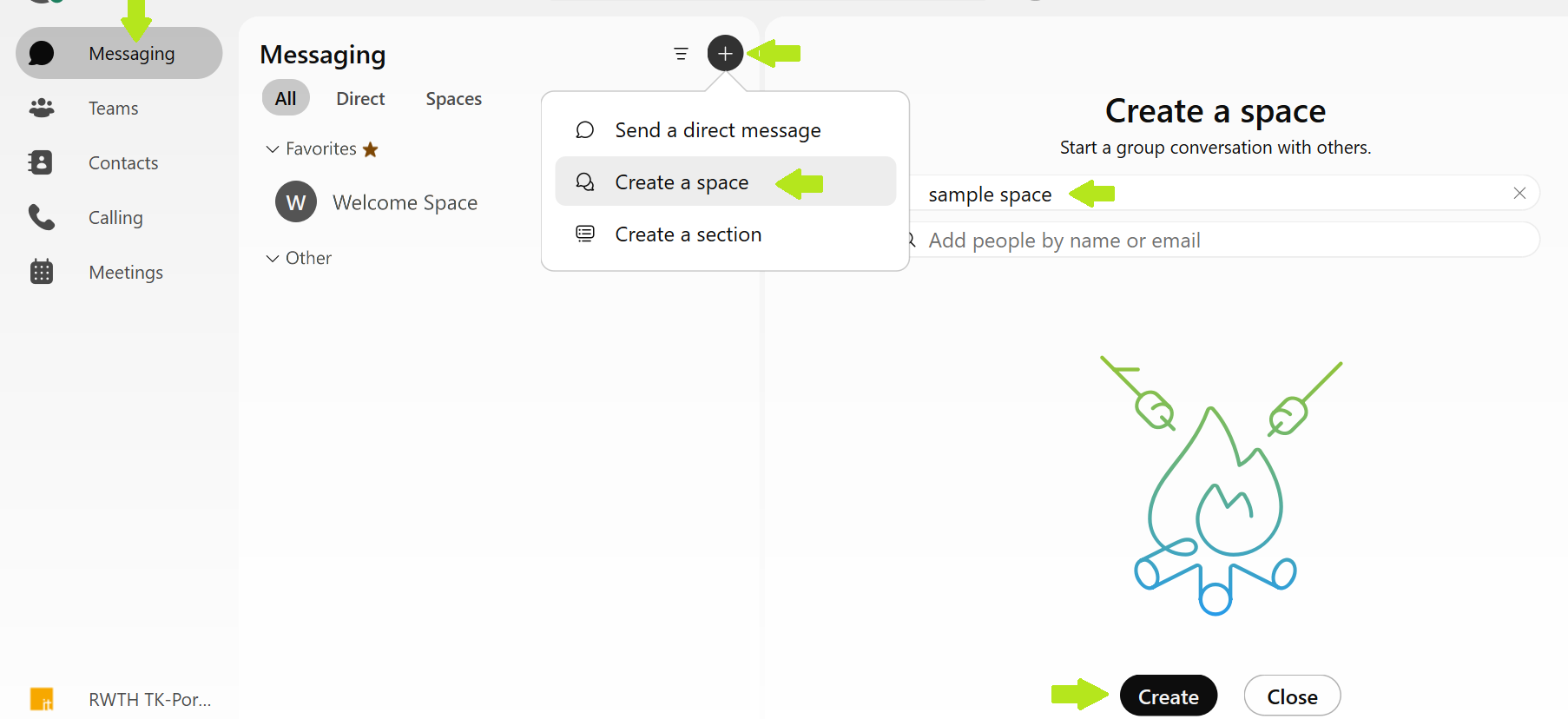
You can delete a space by first detaching it from the team, then removing all users and finally removing yourself from the space.


