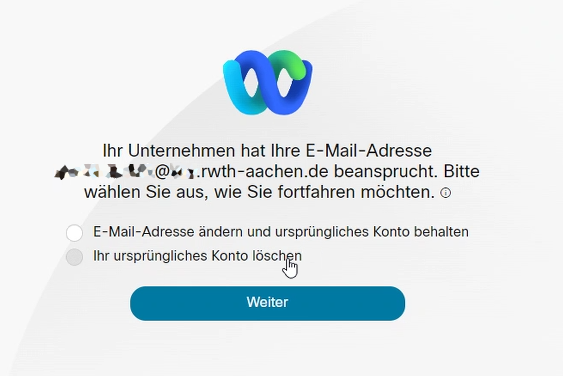Creation of Webex Account and Login

Creation of Webex account
As an employee of RWTH Aachen University, you can create your Webex account via the TK portal. You can then use Webex via the app and via the website (cloud). Follow the instructions below to create your account. You can see whether you have the status "Employee" in the Selfservice under RWTH data.
People with another status can create an account via the Webex webpage. In this case, you can only use Webex via the website (cloud).
Creation of Webex Account
Activate your account in the TK portal by clicking on Webex Account.

Installation and activation
You can download Webex for Windows, Linux and MacOS on the following page: Download Webex or via the shared software distribution of the respective institution.
Mobile downloads are available for mobile devices in the Apple App Store, the Google Play Store for Google and for Android. Please note that the "Webex" app is sufficient for telephony and chats on mobile devices. If you would like to take part in meertings on mobile, you will also need the "Webex Meetings" app.
Login
The first step in logging in to the Webex client is via the e-mail address, which is displayed in the Webex account in the TC Portal.
In the second step, you will be redirected to the Single Sign-On, where you enter your user ID in the format ab123456 with the corresponding password.

Use the displayed e-mail address from the TC Portal.
If you already have a Webex account with the specified e-mail address, this must be transferred to the RWTH Webex. If you see the following message, please select "Ihr ursprüngliches Konto löschen" (Delete your original account). All data stored in the original account will be lost.