Overview TK-Portal

Important notice
Activation of Webex account in the TC portal
To activate your Webex account, click the slider under Webex in the TK-Portal (Access only with employee status):
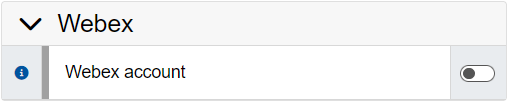
Overview of the Webex Account in TC Portal
After Webex has been activated, the corresponding area appears:
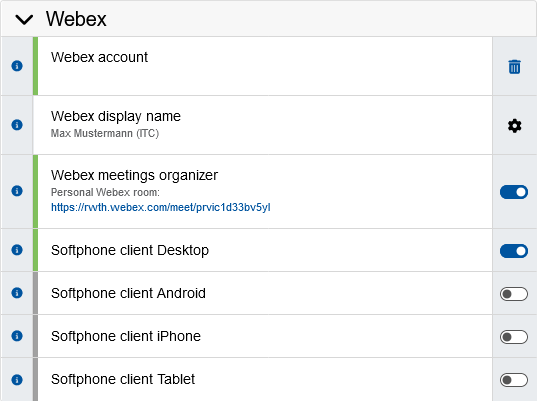
Webex display name
By clicking on the gear wheel icon next to "Webex display name" a window appears where you can customize the name that will be displayed in Webex depending on the field of activity (e.g. external work, chat with friends etc.). So you can choose the option with organisation tag (e.g. ITC on the screenshot) or RWTH in brackets or just the name itself.
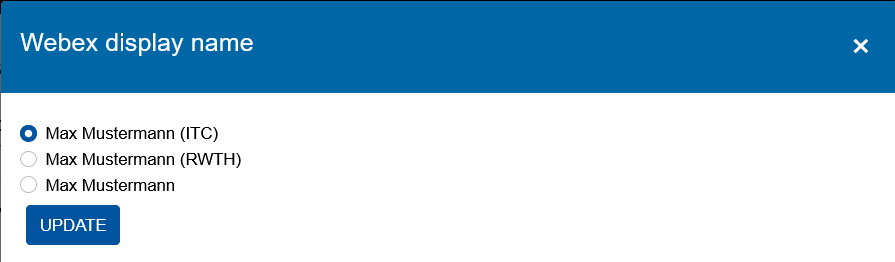
Webex Meetings Organizer
Activating the slider next to "Webex Meetings Organizer" allows to schedule and organize meetings in Webex so that presentations and collaboration with colleagues can take place online in a personal Webex meetings room.
Softphone Client Desktop
If you use Webex on the computer and want to make calls in softphone mode, this option must be enabled.
Softphone Client Android
This option allows to use Webex on Android smartphones.
Softphone Client iPhone
Selecting this option allows Webex to be used on an iPhone.
Softphone Client Tablet
Selecting this option allows all Webex applications to be used on the tablet.


