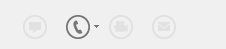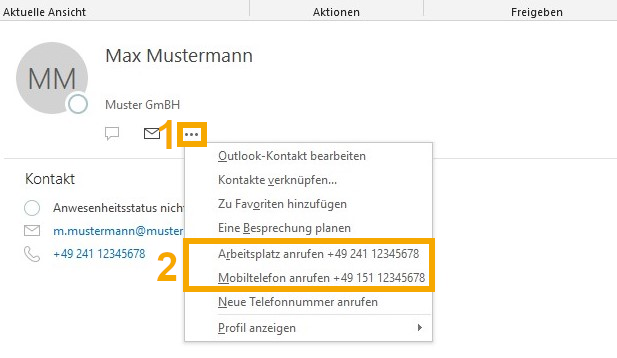Integration of Microsoft Outlook in the CISCO Jabber client

The CISCO Jabber client for Windows offers Outlook intergration for calendar and contacts.
Note: This is only possible if the Microsoft Outlook software is installed on the computer. Integration via the browser is not possible.
Calendar integration allows you to automatically set your Jabber status to 'busy' when you have a meeting scheduled in Outlook.
In addition, your Outlook contacts can be integrated, allowing you to:
- Call Outlook contacts via Jabber, which will have access to the underlying address bookAnrufe von Outlook Kontakten sind über den Jabber möglich, da dieser auf das dort hinterlegte Adressbuch zugreifen kann
- Start a Jabber call directly from your Outlook contacts.

Activate or Deactivate Outlook Integration in the Jabber Client
| To activate the integration, open the Jabber and click on the gear wheel (1). Then select the Settings (2) item. | 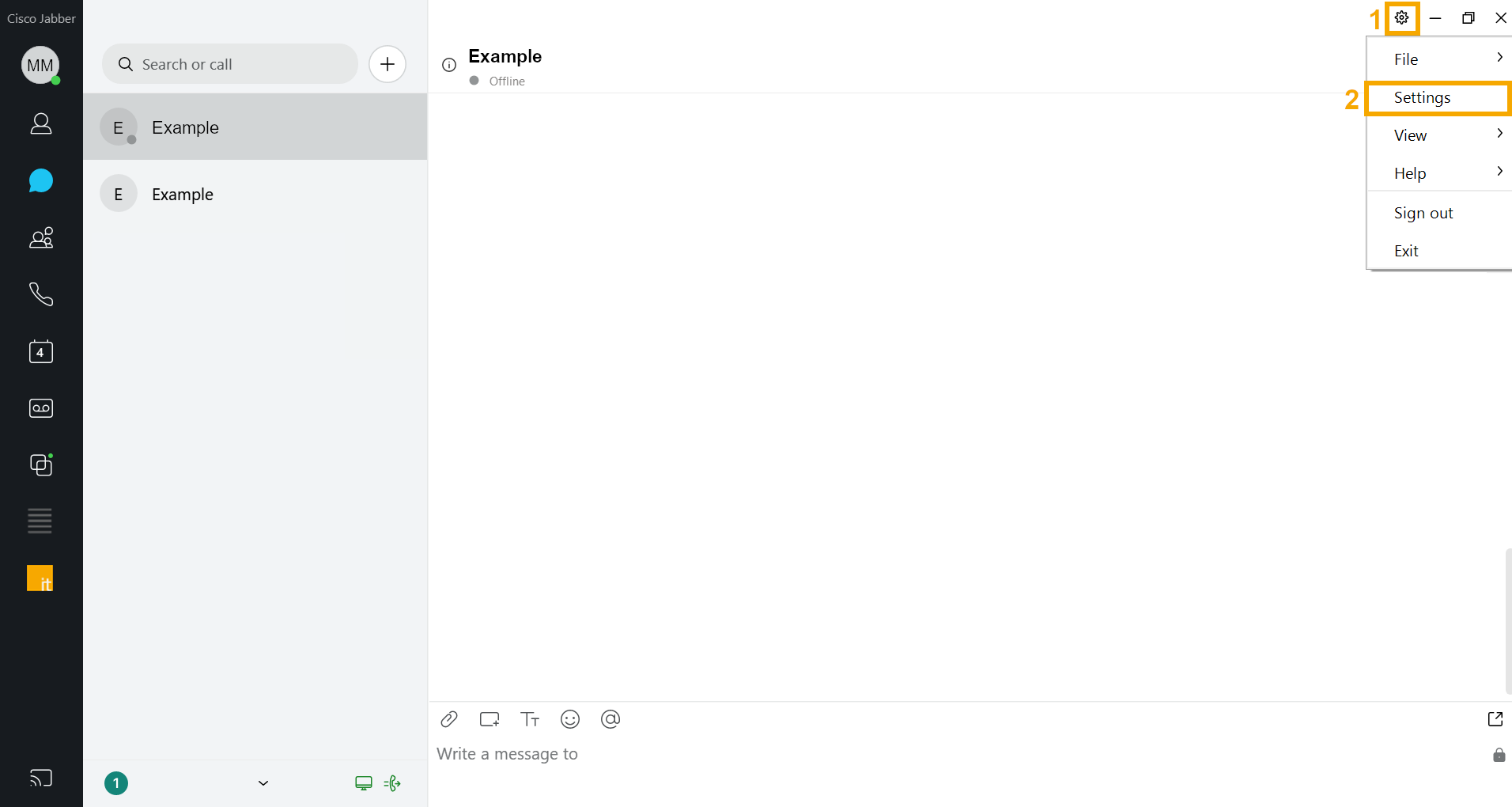 |
| In the settings menu, select the Calendar item (1) and set the calendar integration to Microsoft Outlook (2). After that click Apply (3) to save the changes. Afterwards, it may be necessary to enter your password for Outlook in order to finalise the connection. | 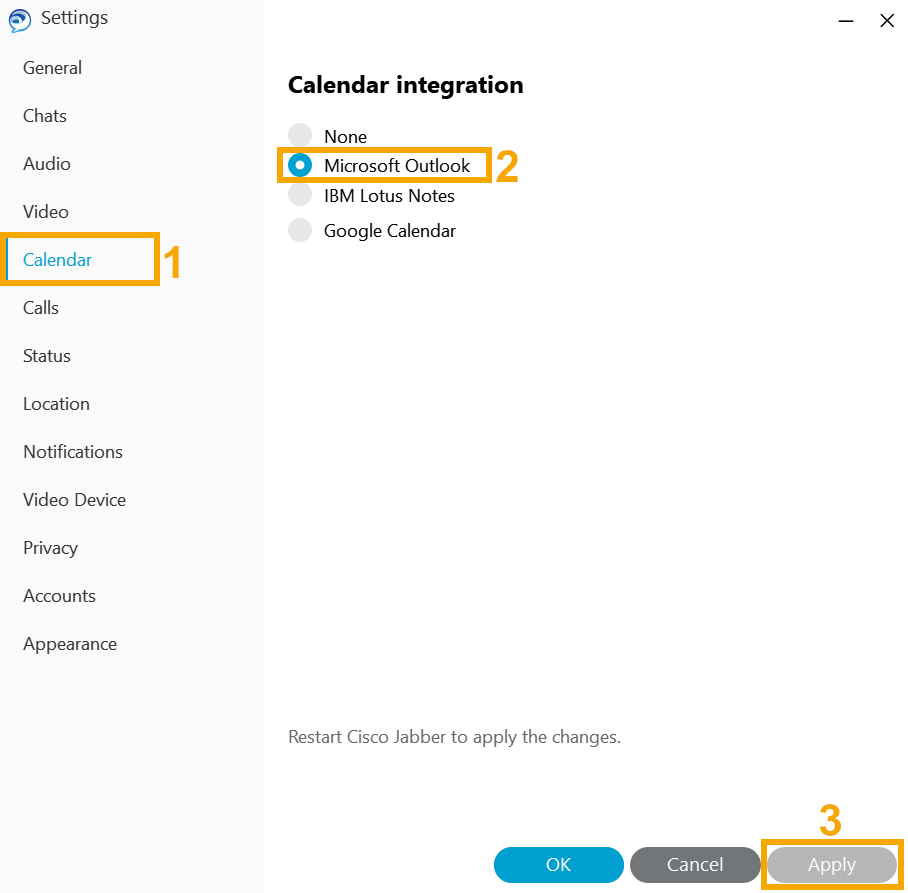 |
Cisco Jabber - Dialling from Microsoft Outlook
The way you can call a contact from Outlook depends on the way you are viewing your contact. Both options are listed below:Dialling from Individual View In the person view, you have the phone icon on the right side or 3 dots (1) that you can click on. Phone icon:
3-Dots:
|
|
Dial from the Views "Business Card" / "Card" / "Telephone" / "List" In the other views, a phone number of a contact can be called by right-clicking on Call. | 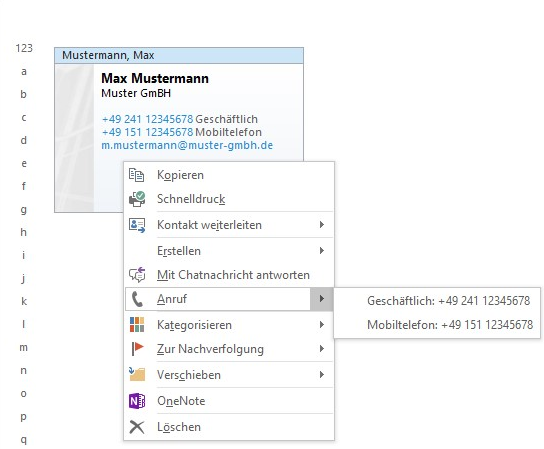 |