FAQ - RWTH-E-Mail
In order to find out your mail address and username please log on to the Selfservice on https://rwth-aachen.de/selfservice/.
Next, select the option "Accounts and passwords" on the left and click on the service "RWTH-E-Mail". If you have more than one mail account at the RWTH, more than one service will be displayed with this name.
Here you will find the username in the form username@rwth-aachen.de (e.g. ab123456@maildomain.rwth-aachen.de). Aside from this username, you will need the password for your "RWTH E-Mail" account in order to log in successfully.
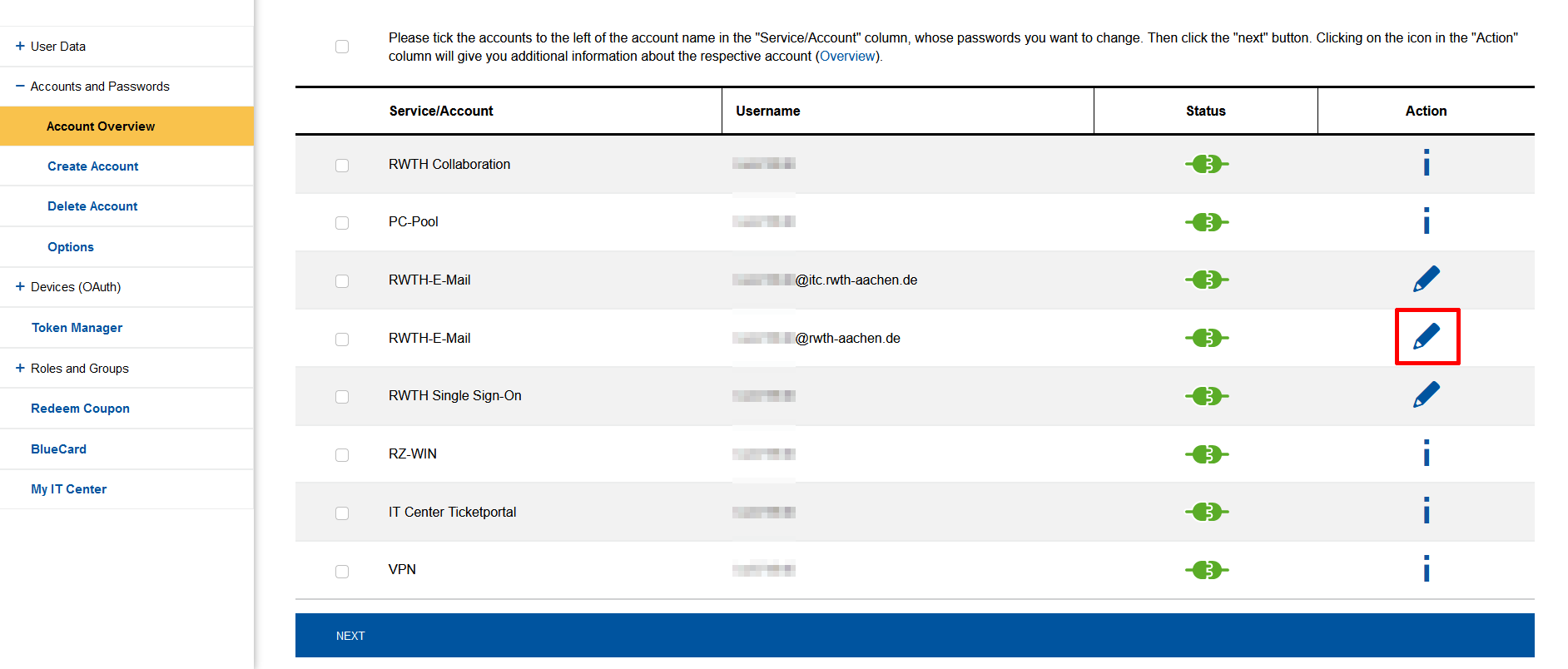
If you click on the pencil next to the service "RWTH-E-Mail" you will get an overview for this account. There you can find your e-mail address under "sending Address".

last changed on 02.11.2023
How did this content help you?
To get access to your mailbox, please follow these steps:
01. Login to the Selfservice: https://idm.rwth-aachen.de/selfservice/Accounts?
02. check the box in front of the account with the name "RWTH-E-Mail" and click on "next"
03. set a new password and click on "Change password".
04. log in to the RWTH Mail App (OWA): https://mail.rwth-aachen.de
05. Use your "RWTH-E-Mail" account [ab123456@rwth-aachen.de] and the password set in step 03
If you have trouble with your credentials for step 01. you can find solutions here:
https://help.itc.rwth-aachen.de/en/service/rhb2fhkpjhb7/faq/#357574342f5e4ad5b2d8b422ad44acf5
last changed on 27.03.2023
How did this content help you?
The error message "You don't have permission to send messages from this mailbox." says that you are trying to send via another e-mail address, i.e. assigned to your mailbox. This is not possible on the central mail system of RWTH Aachen University.
This typically happens at RWTH Aachen if you have entered your RWTH-E-Mail account user name (e.g.: ab123456@rwth-aachen.de) instead of your mail address (e.g.: max.mustermann@rwth-aachen.de) as the sender mail address in the SMTP (dispatching server) settings.
last changed on 27.03.2023
How did this content help you?
We only support the e-mail clients and apps listed on the following page.
Unfortunately, we do not support other e-mail apps such as G-Mail, GMX or Hotmail.last changed on 17.11.2022
How did this content help you?
last changed on 27.03.2023
How did this content help you?
last changed on 27.03.2023
How did this content help you?
last changed on 27.03.2023
How did this content help you?
last changed on 14.02.2022
How did this content help you?
Aside from e-mail functionalities, Exchange provides further groupware functionalities such as Calendar and Contacts. Additionally, mobile devices are supported as well.
last changed on 27.03.2023
How did this content help you?
The following e-mail clients support the additional Exchange functionalities:
a. Apple Mail
b. Outlook / Outlook für MAC
c. Outlook Web Application (OWA)
last changed on 27.03.2023
How did this content help you?
Manuals for restoring deleted e-mails for Outlook, Thunderbird and the webmail surface OWA can be found here.
last changed on 27.03.2023
How did this content help you?
When creating an account, Outlook displays the following popup report:
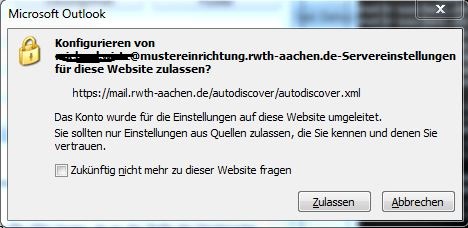
This report must be confirmed so Outlook can download all required configuration settings to guarantee full functionality. Only then the free/busy times or out-of-office assistance will be displayed correctly.
last changed on 28.04.2023
How did this content help you?
If you have discovered that e-mails sent to you are undeliverable or if someone sending an e-mail to you receives the following error message:
Delivery has failed to these recipients or groups: ab1234546@rwth-aachen.de (ab123456@rwth-aachen.de) |
your e-mail client has most probably been configured wrongly.
Instead of your e-mail address (in the form of forename.surname@rwth-aachen.de), your username (in the form of ab123456@rwth-aachen.de) has been set as the outgoing mail-address in your e-mail client. Usernames are only for logging into your e-mail accounts though. It is not possible to send e-mails to usernames!
To correct the misconfiguration and in order to be able to receive e-mails properly, you need to reconfigure your e-mail client.
Manuals and instructions of the different options of client installation can be found on the following webpage under "e-mail clients".
last changed on 14.07.2022
How did this content help you?
- Report the fault to the IT Service Desk.
- Please provide the following information:
- Sender and recipient address, date and time, screenshots of the error message and the email that could not be sent as requested attached. * Here you can find more answers to questions about e-mail.
- Here you can find more answers to questions about e-mail.
last changed on 28.04.2023
How did this content help you?
last changed on 14.07.2022
How did this content help you?
For incoming mail traffic the IT Center of the RWTH Aachen University uses the assessment system of the company Cisco Systems in order to reduce the amount of spam and virus-infected e-mails. With this process,each supplying e-mail system is assigned a so-called reputation score. This assessment is based on global analyses of the e-mail traffic of each dispatching system.
Three different gradations can be distinguished:
- Good
- Neutral
- Poor
If the reputation of an e-mail server is classified as "poor", the RWTH Aachen does not accept e-mails of this system and the sender receives an automatic message:
"554 Your access to this mail system has been rejected due to the sending MTA's poor reputation."
last changed on 27.03.2023
How did this content help you?
last changed on 10.09.2021
How did this content help you?
If you use your smartphone to add your own email address as a contact, and you assign a profile picture for the account, then this image will be displayed in the RWTH Mail App (OWA) in your settings under Options → General → My Account. It is not possible to modify the image in OWA.
If you want to change this picture, please change the profile picture that you have assigned to the contact on your smartphone. You can also delete the image to prevent a profile picture from being displayed.
last changed on 12.10.2022
How did this content help you?
- Students must first register the name change with the Registrar's Office
- Employees must first register the name change with the responsible Human Resources department
last changed on 03.08.2022
How did this content help you?
Regarding the export, the format is crucial so that you can import your own calendar in another "calendar" app.
We recommend to use Thunderbird for this purpose. By means of the integrated Lightning (calendar app) you also have access to your calendar and can perform the export.
(Background: On the server side, only an export in Outlook format (PST) is possible, this can only be used in Outlook).
last changed on 27.03.2023
How did this content help you?
You can sign your e-mails digitally, if you use the RWTH MailApp. To do so, you need to install the corresponding S/MIME Plugin.
In chromium-based browsers, you may first have to allow the installation and set up the corresponding certificate chain on the computer or in the browser so that the user certificate is recognized as trustworthy.
last changed on 14.03.2024
How did this content help you?
The configuration of the forwarding rule in the OWA requires the steps described below to be carried out:
- The forwarding rule must be issued or removed in IdM Selfservice.
- Log in to OWA with your user name and password.
- Click on the cogwheel at the top right.
- Click on "Inbox and clean-up rules" in the page list on the left below "E-mail".
- Then select the plus sign "+" under "Inbox rules".
- You can now define the inbox rules and specify the e-mail address to which a message should be forwarded.
- You must now define a name for the inbox rule with certain conditions.
- Define condition.
- Select the e-mail address from the address book and double-click on the relevant entry or insert an alternative e-mail address.
- Select action between "Forward, redirect or send".
- Click on "Save".
More detailed information can be found on the IT Center blog.
last changed on 11.06.2024
How did this content help you?

