Outlook - Profile Configuration

This guide describes how to create a profile for Outlook. You may need to create a profile if Outlook was not previously configured on the device, and it is not possible to start the program with a valid configuration.

Open the control panel and choose the "Mail (Microsoft Outlook)" setting. You may need to click on the drop-down arrow next to "Control Panel" in the search bar to display all control panel items.
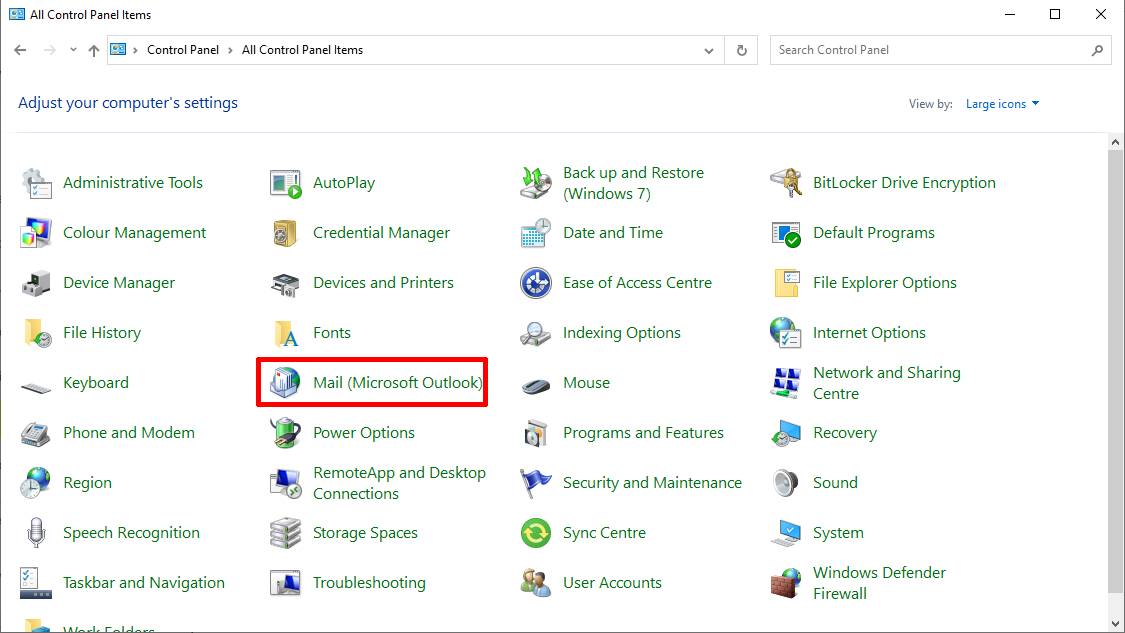
Choose "Show Profiles...".
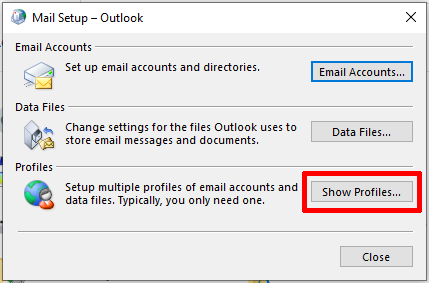
Select "Prompt for a profile to be used" and then click the "Add..." button to create a new profile.
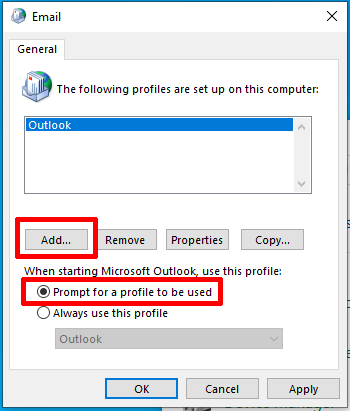
Enter a name for the profile and choose "OK".
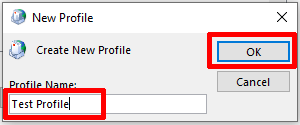
Enter your name and email address.
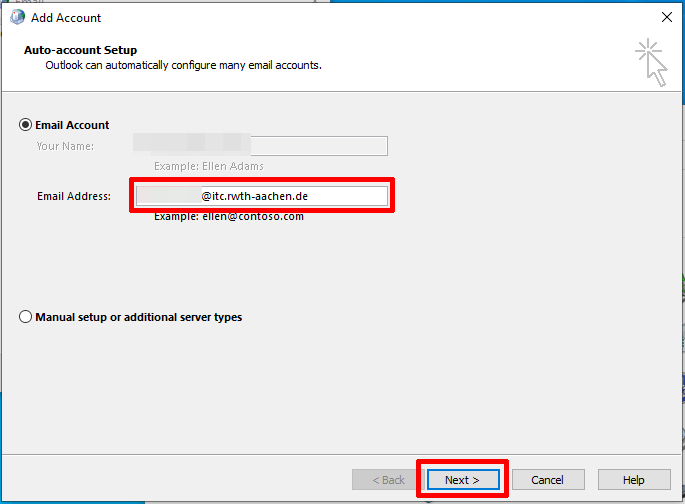
A Windows security login window will appear. Select "More choices" and then "Use a different account". You should then log in using the username and password of your "RWTH-E-Mail" account. Confirm the login with "OK".
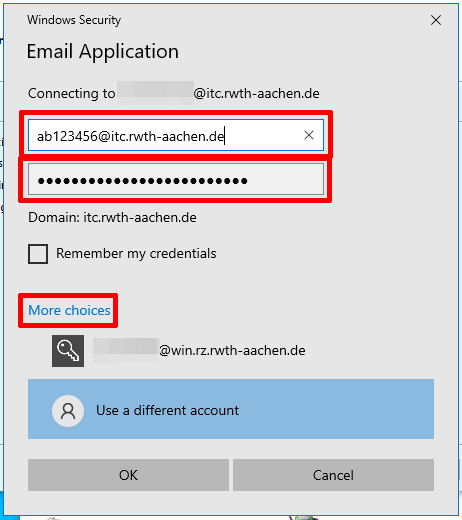
Outlook will now configure a profile for you. Once the configuration has been completed, you can select "Finish" to complete the setup.
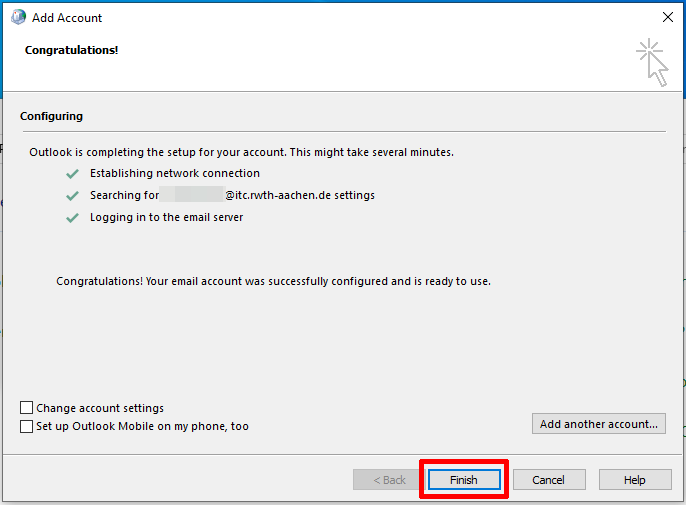
Start the Outlook App and select the profile that you just created.


