Blocked e-mail attachments with certain extensions (file types)

Please note: For security reasons, Outlook blocks access to e-mail attachments with specific extensions (file types). There are three options: 1. The attachment is completely blocked: The recipient can only see that the e-mail has an attachment but cannot access it. 2. The attachment needs to be downloaded and saved before it can be executed and opened. 3. The attachment can be opened by double-clicking it. |
1. Make sure that Outlook is closed.
2. Open your registry editor (Start → run → regedit (regedt32 for Windows 2000)). In Windows Vista, 7 and 8, regedit can also be entered directly in the search box of the start menu:
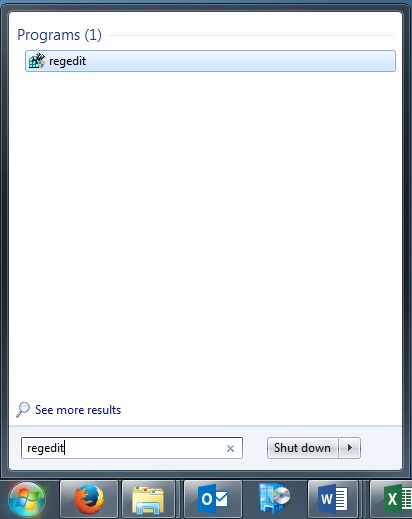
3. The registry editor opens. For the different versions of Outlook the following paths need to be located:
- Outlook 2000:
[HKEY_CURRENT_USER\Software\Microsoft\Office\9.0\Outlook\Security] - Outlook 2002:
[HKEY_CURRENT_USER\Software\Microsoft\Office\10.0\Outlook\Security] - Outlook 2003:
[HKEY_CURRENT_USER\Software\Microsoft\Office\11.0\Outlook\Security] - Outlook 2007:
[HKEY_CURRENT_USER\Software\Microsoft\Office\12.0\Outlook\Security] - Outlook 2010:
[HKEY_CURRENT_USER\Software\Microsoft\Office\14.0\Outlook\Security] - Outlook 2013:
[HKEY_CURRENT_USER\Software\Microsoft\Office\15.0\Outlook\Security]
4. Go to “Edit → New → String Value” and name the value Level1Remove. After that a new folder called “Level1Remove” is created.
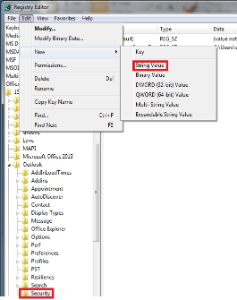
5. Double-click the newly created value Level1Remove and enter the extension that you want to open in Outlook.
If you want to enter more than one extension you need to separate them by a “;”! Press "OK" to apply the changes.
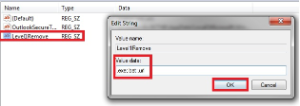
6. Close the registry editor to save the changes! Now you can open Outlook and the previously blocked attachments are accessible.

