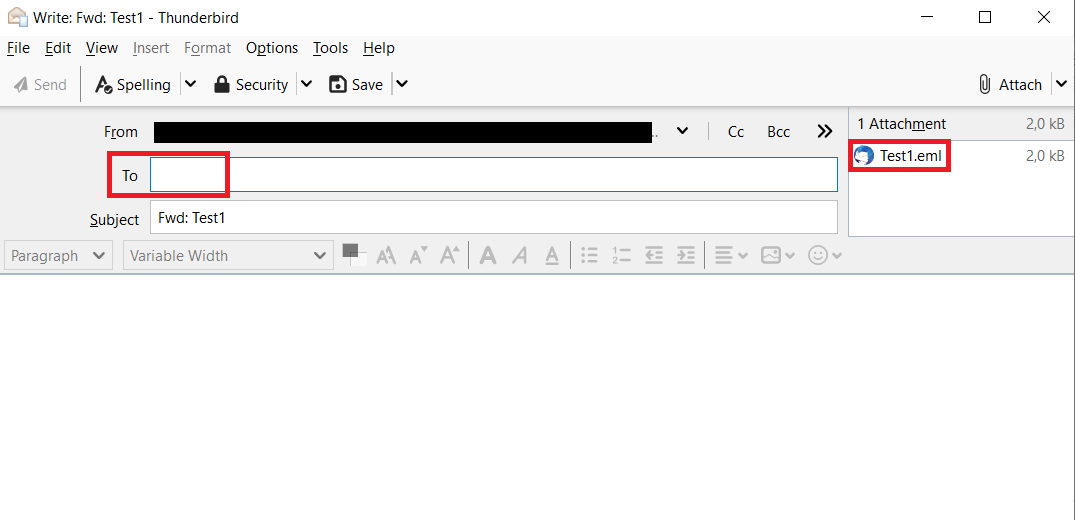Forwarding e-mails as Attachments

There are different ways to forward a mail as an attachment depending on what e-mail program you are using. The attached File can be in the .msg or .eml format.
We would kindly ask you to use the .eml format when forwarding to the IT-ServiceDesk if possible.
Please follow the respective instructions for your e-mail program:

Outlook offers several options to forward an email as an attachment, depending on its version.
Via the menu band
- Double-click the e-mail you would like to forward.
- Click the button with the three dots at the top right and select "Forward as Attachment".
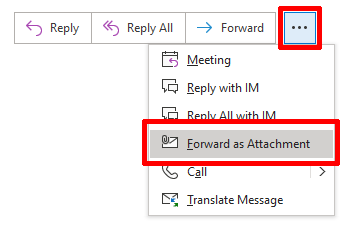
- A window will open with a new e-mail draft. The attached e-mail can be seen as an "Outlook item". After choosing a recipient and adjusting the subject if needed, the e-mail can be sent.
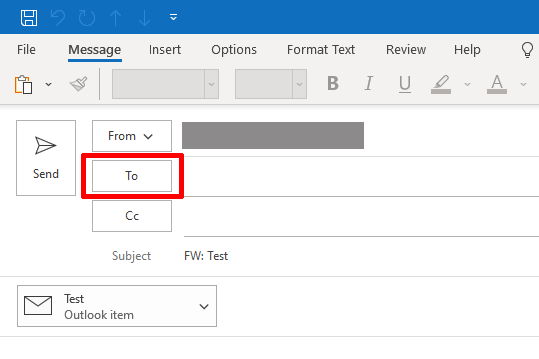
By Drag-and-Drop
- Compose a new e-mail
- Drag the e-mail, which you want to forward from your inbox, into the text field of the new e-mail.
Via the respond options
- Double-click the e-mail you would like to forward.
- Select the Button "More" and click "Forward as Attachment".
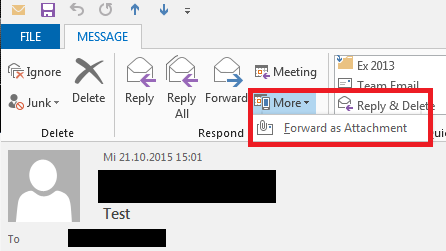
- A new window opens and you can see the selected mail under "Attached" as attachment. After adding the recipient and, if necessary, changing the subject, you can send your e-mail.
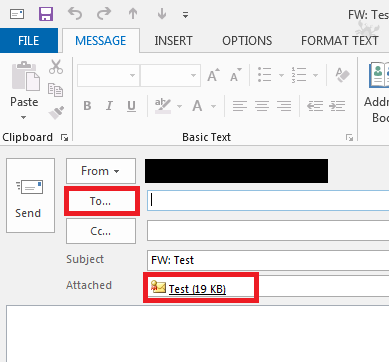
- Open the Outlook Web App and sign in
- Select the e-mail you would like to forward and select "New mail" or directly "Forward".
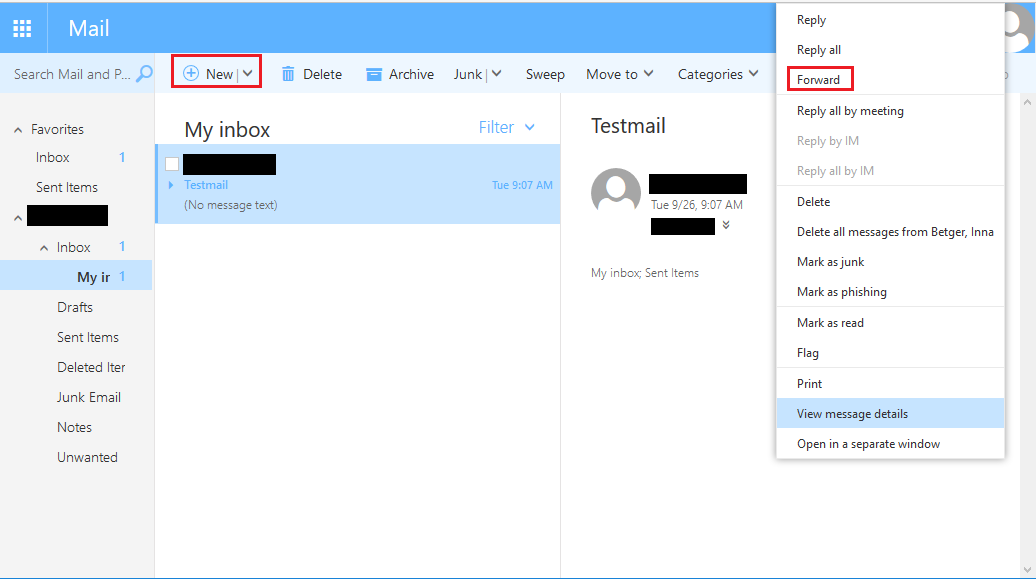
- Now, drag the e-mail you would like to forward into the editing window. The e-mail now appears as an attached file. Finally, you enter the recipients and send the e-mail.
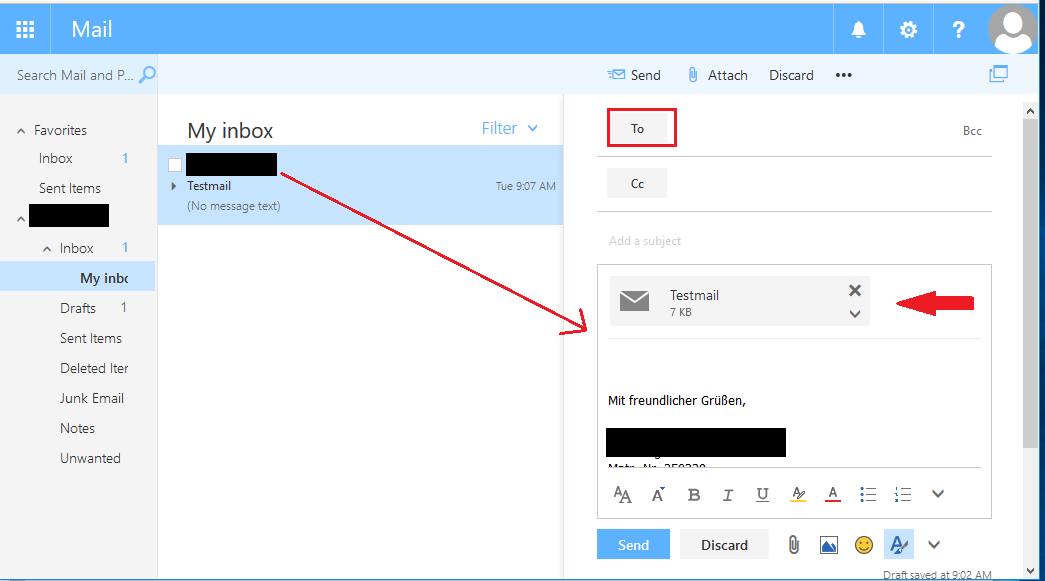
- Open Thunderbird and right-click the e-mail you would like to forward.
- Select "Forward as" and choose "Attachment".
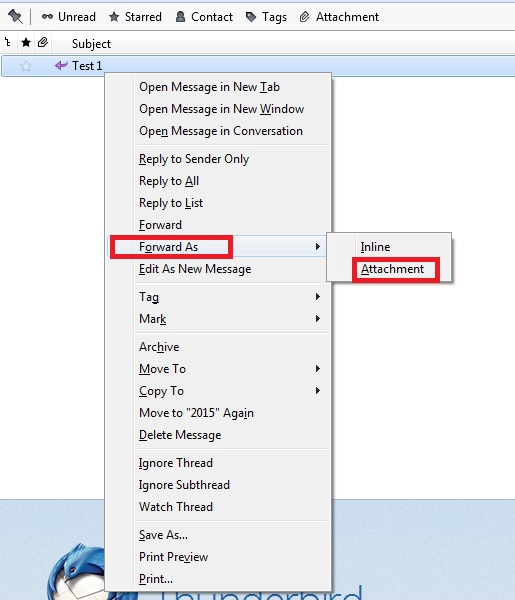
- A new window opens and you can see that your email has been attached. After adding the recipient, and if necessary changing the subject, you can send your email.