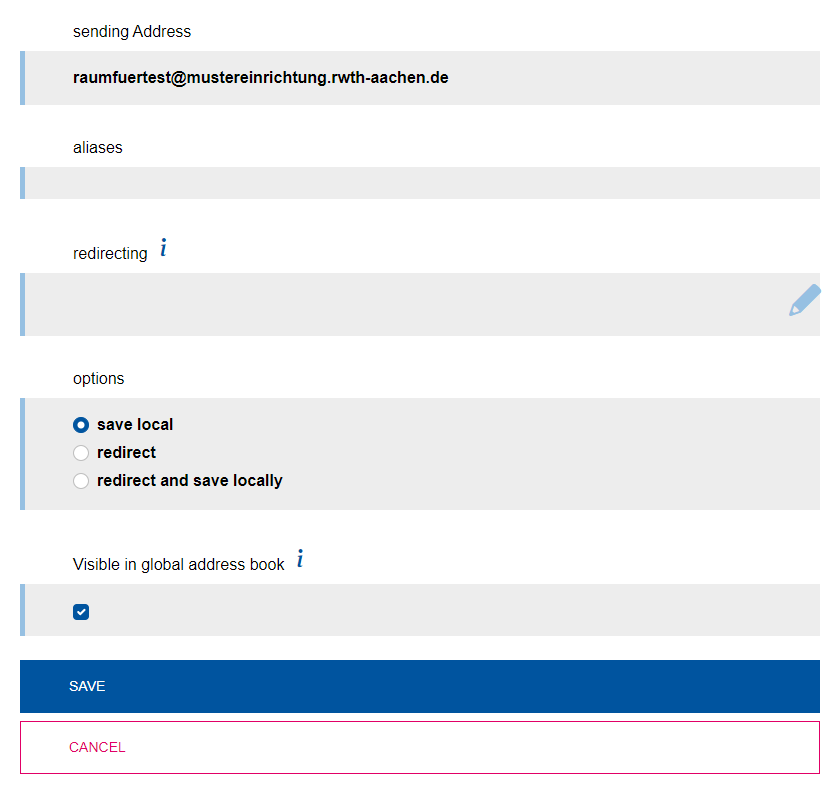Create Equipment

Via the menu item "Create account" you are able to create new mailaccounts.
Therefore a mailaccount type has to be chosen.
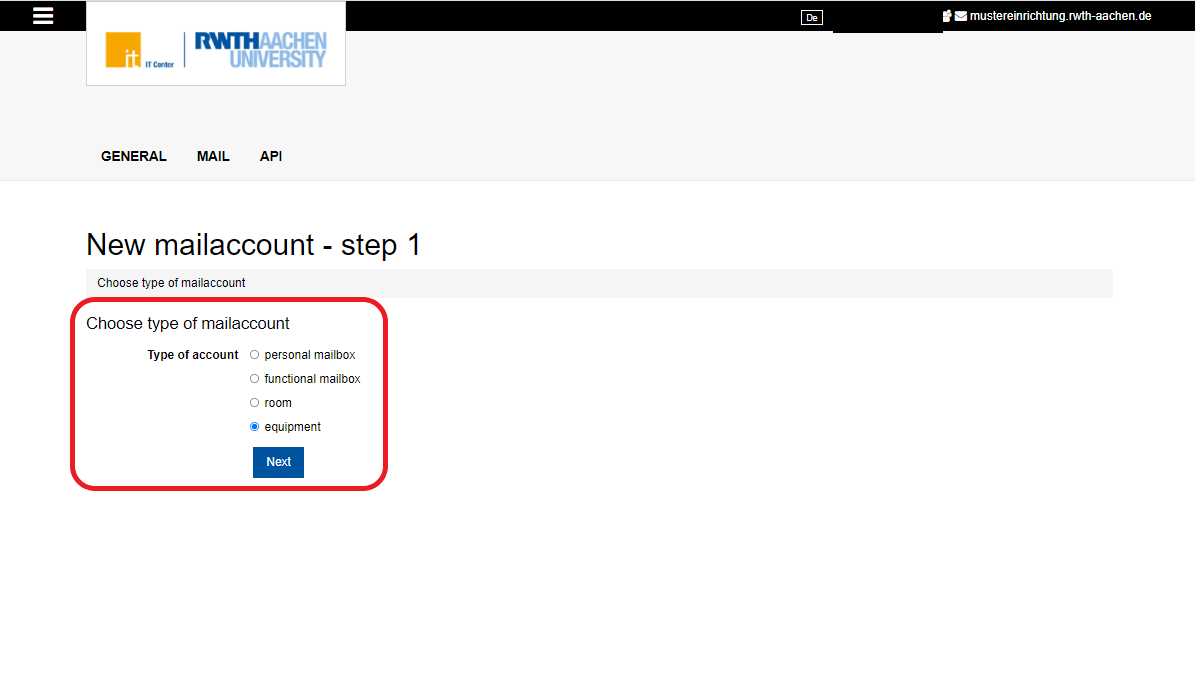

Similar to rooms, it is useful to create a mailaccount for rentable equipment, so it is possible to reserve equipment and get an overview of all booked equipments.
Please Note: It is not possible to assign delegate access for equipment! You can not login to equipment accounts (e.g. via OWA)! Equipment can only be embedded as an additional inbox in your e-mail client. |
The following data has to be entered when creating an account for equipment:
- Display name
- E-Mail / Sender address
- Alias (optional)
- Redirecting option
- Redirecting address (optional)
- Quota pool
- Allocated storage
- Full access (optional)
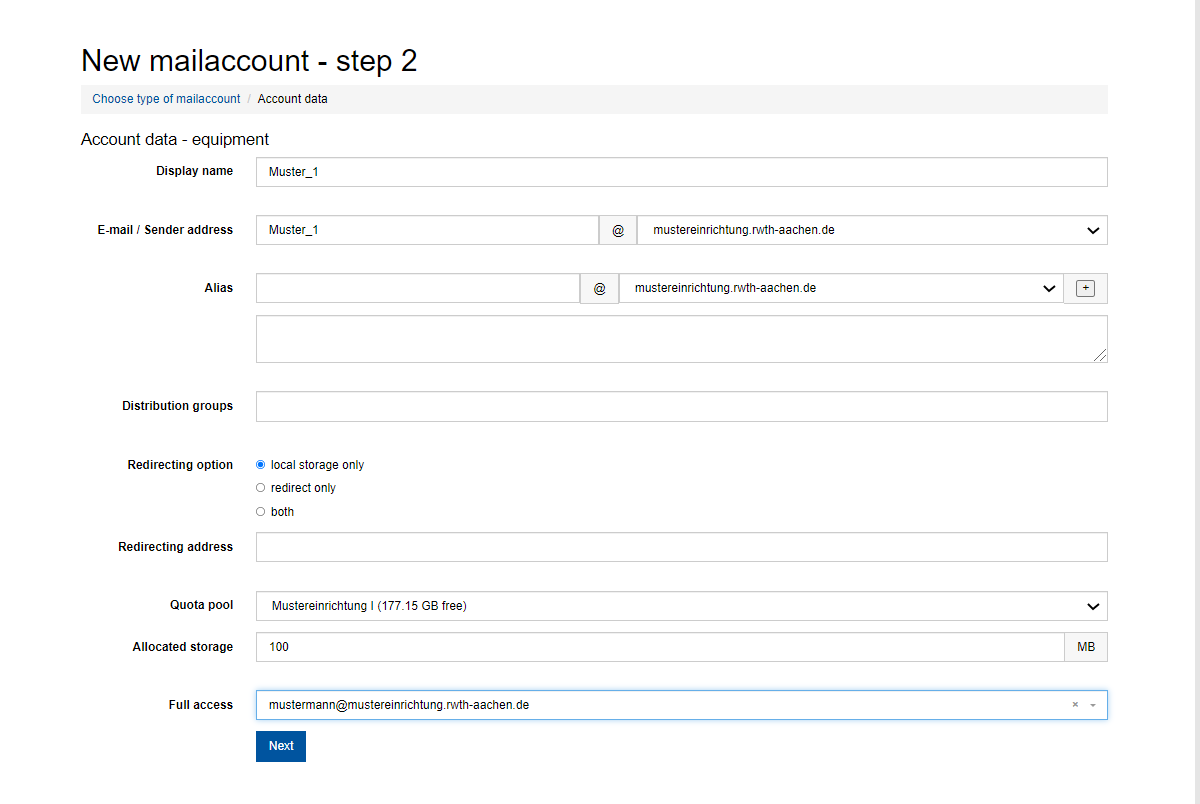
- Alias
- An e-mail alias is an alternative e-mail address that points to an existing user account.
Example:
The user "m.mustermann@sample-institution.rwth-aachen.de" wants to receive e-mails sent to "m.musterfrau@rwth-aachen.de" as well.
If you create "m.musterfrau@rwth-aachen.de" as an e-mail alias for "m.mustermann@sample-institution.rwth-aachen.de", the e-mails of both accounts will be delivered to the same inbox.
Any number of aliases can be created for an existing e-mail address.
Please note: Sample address: name1@institut.rwth-aachen.de
|
- Distribution groups
- In this field you can enter membership in one ot more distribution groups
- Redirecting option
- The option local storage only means that no e-mails will be forwarded.
- The option redirect only is the usual forwarding feature to another e-mail address. Your e-mails will not be available in the original mailbox anymore.
- The option both means that your e-mails will be forwarded to another e-mail address and stored in the original mailbox.
- Redirecting address
- In this box you can enter an e-mail address, to which your e-mails will be forwarded.
- Quota pool
- By clicking the arrow on the right end of the box you can choose the quota pool where the data of the mailaccount shall be saved.
- Allocated storage
- The available storage for the mailaccount can be determined here.
- Full access
- With this option you can give another mail account full access to this mail account.
After entering the information needed, it is possible to connect the personal mailbox to an existing username (format: ab123456) from the Identity Management.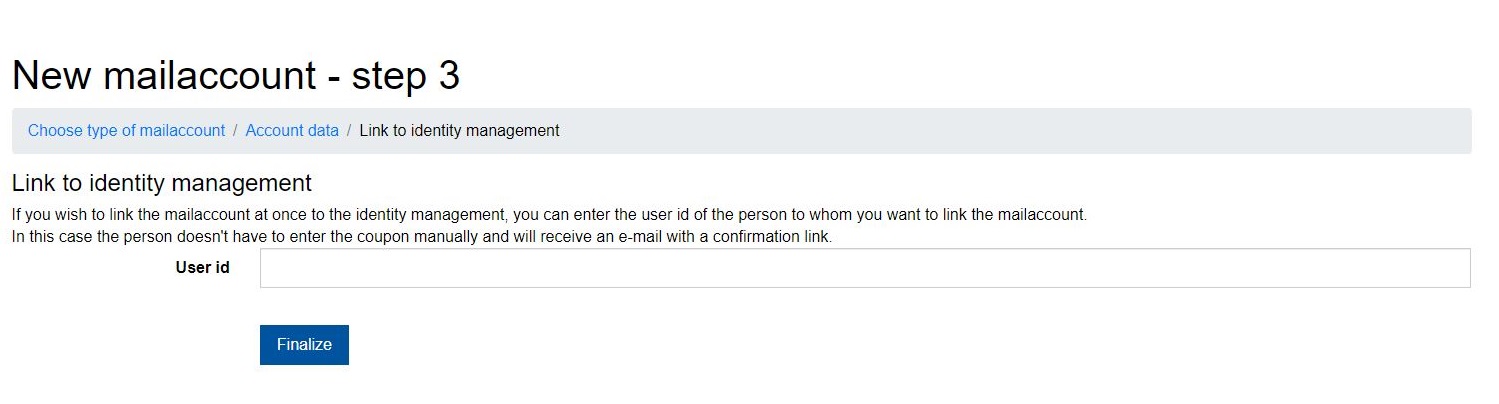
If the connection with the Identity Management is etablished immediately, a confirmation mail for creating a new personal mailbox will be send to the contact e-mail address of the username (format: ab123456).
If the connection with the Identity Management is not etablished immediately, it has to be done subsequently by the person that will use the personal mailbox.
To do so the Coupon-Code that is generated in the last step has to be redeemed at www.rwth-aachen.de/go. During this process the user also submits their username (format: ab123456).
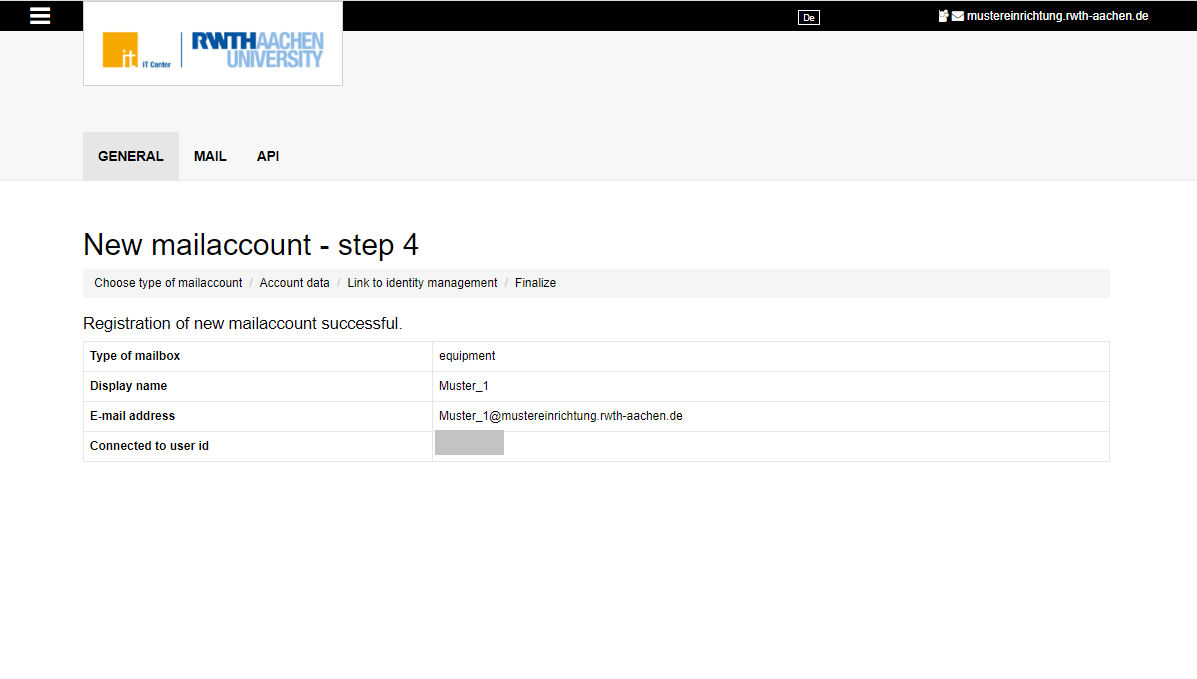
When the new account for equipment is created, to embed the equipment it is important to make it visible in the address book. The visibility of equipment can only be changed by its owner!
To do so, the owner logs into the Selfservice, clicks "Accounts and Passwords" on the left side and after that chooses "RWTH-E-Mail" of the equipment.

After that the owner has to tick the box next to "Visible in global address book". By clicking "Save" one can end the process.