Redirecting e-mails (not recommended)

Note
With this type of redirection, the sender's information is retained. If you enter an e-mail address outside RWTH Aachen University as the redirection address, the recipient server may refuse to accept this e-mail. You can find detailed information about this in our IT Center Blog. We would ask you to create a forwarding rule for your mailbox in your e-mail client or RWTH MailApp instead.
This article describes how to create a redirect to a different e-mail address in Selfservice.
To do so, please follow the steps below:
Step 1
First, log in to Selfservice and select Accounts and Passwords under Account Overview.
Step 2
Click on the pencil icon in the RWTH e-mail line.
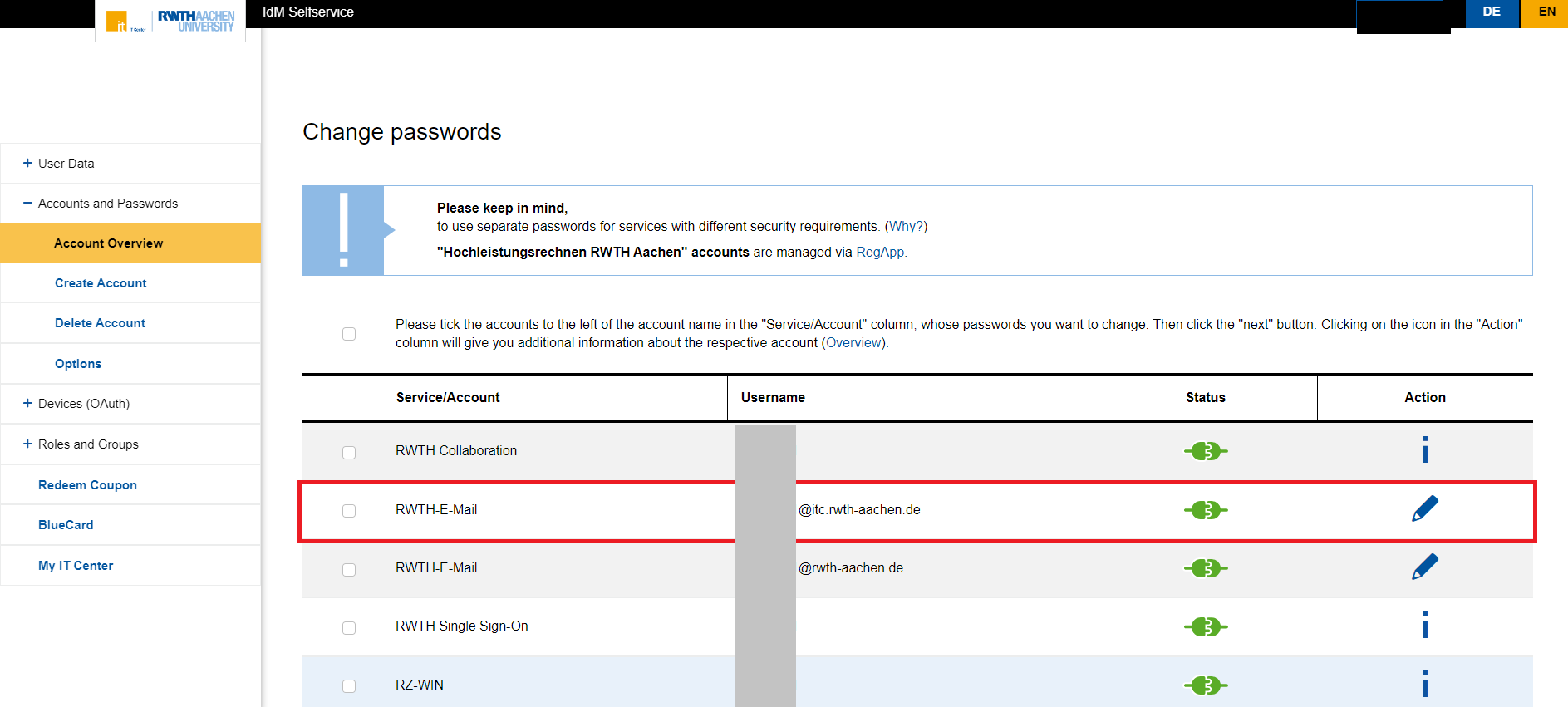
Step 3
The page with account information opens.
Here you can enter the e-mail address to which incoming e-mails are to be redirected under the item Redirection.
Under the item Options you can select the type of redirection you want. A distinction must be made between the following types:
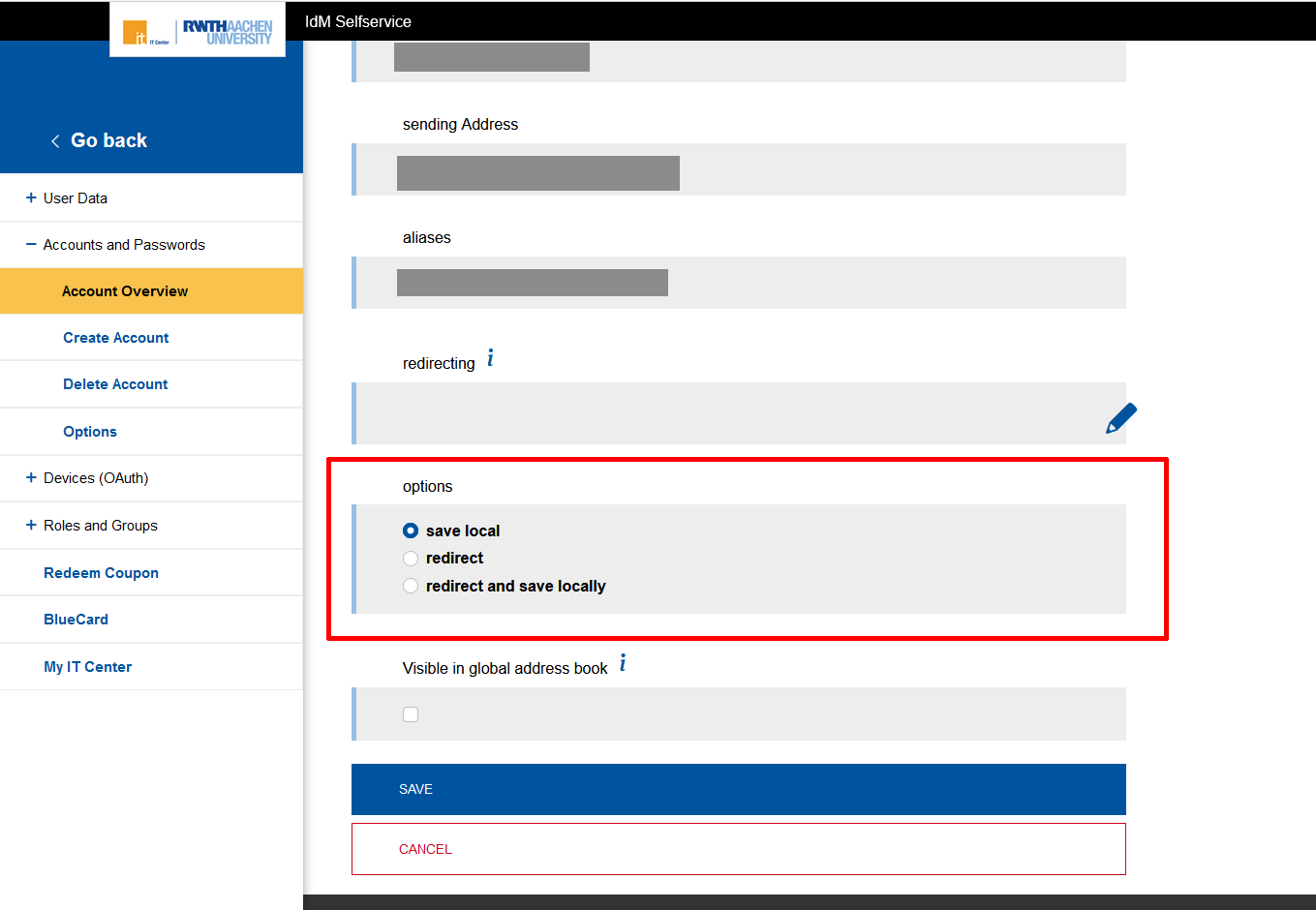
Save locally:
- E-mails are saved in the mailbox and not redirected. The "Redirect" field remains empty.
Redirect:
- The received e-mails are redirected to another e-mail address so that they are not available in the original mailbox and do not occupy the storage space there. The e-mail address to which the e-mail is to be redirected must be entered in the Redirection field. The original e-mail is redirected here after the reception information has been processed and is not stored in the mailbox at all. The sending e-mail address remains unchanged.
Redirect and save locally:
- In this option, the e-mails are redirected to another e-mail address and are saved in the original mailbox at the same time. The e-mail address to which the e-mails are to be redirected must be entered under Redirection. The redirection takes place directly after processing the receiving information, not from the recipient's mailbox as a forwarding!
Additional Information

