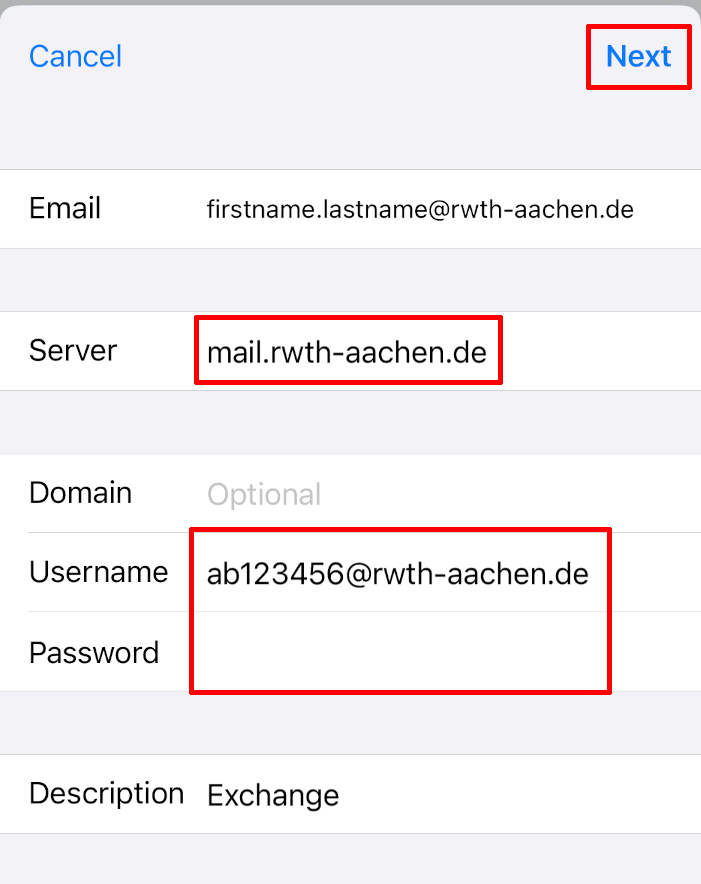iOS 15

This manual was created using iOS 15.8.
1. Open your settings and select "Accounts".
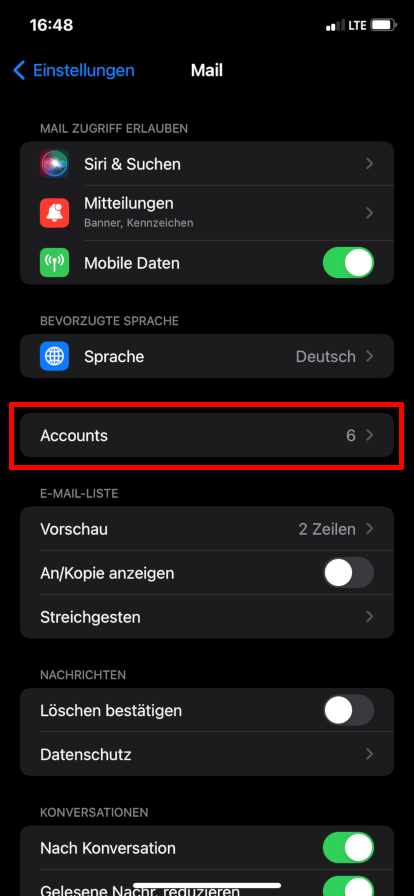
2. Select "Mail".
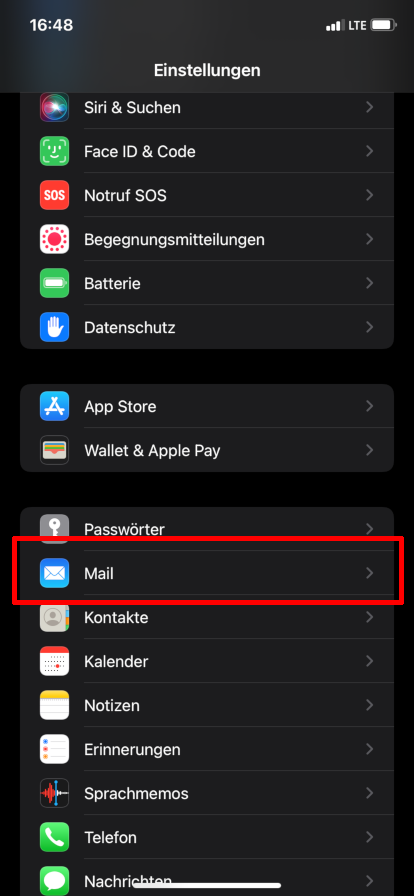
3. Choose "Add Account".
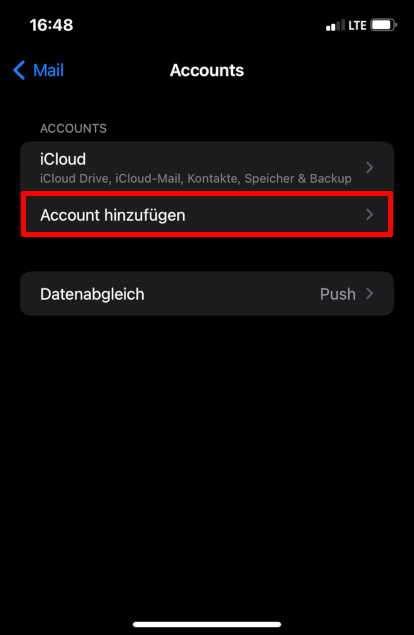
4. Select "Microsoft Exchange" in the next menu.
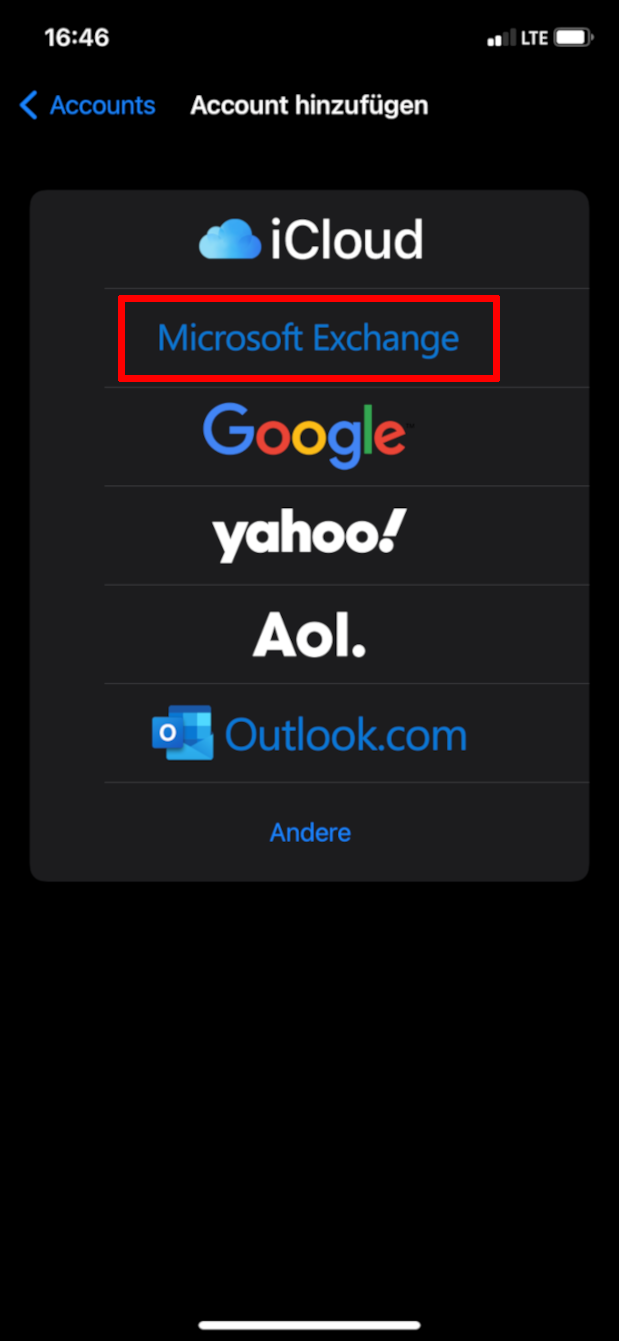
5. Enter your email address and a name of your choosing for the inbox. Then select "Next" ´.
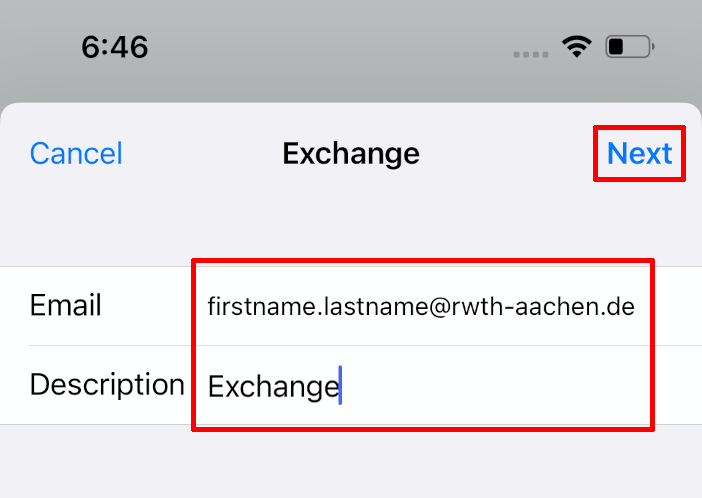
6. Next, choose to configure your account manually.
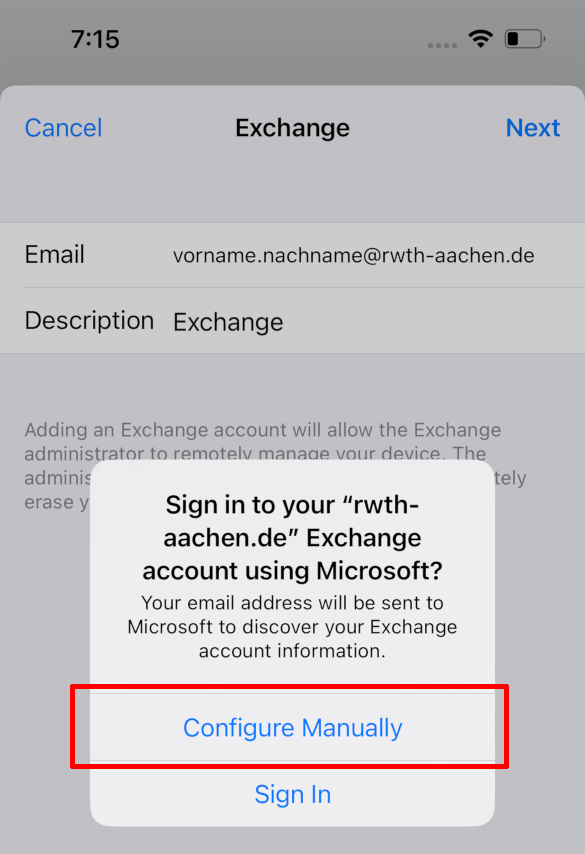
7. Enter your password and then click on "Next".
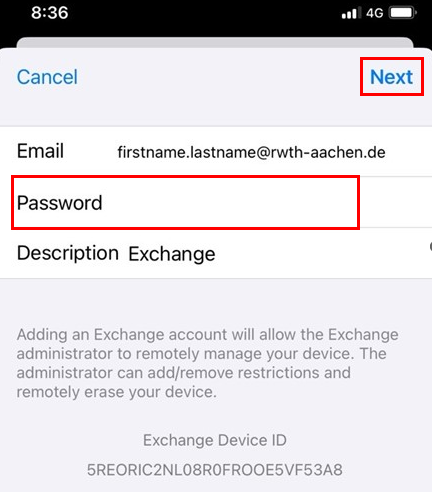
8. Adjust the following fields:
Server: mail.rwth-aachen.de
Username: username@rwth-aachen.de (e.g. ab123456@rwth-aachen.de or ab123456@institute.rwth-aachen.de)
Password: The password for your RWTH email account
Select Next to confirm your changes.