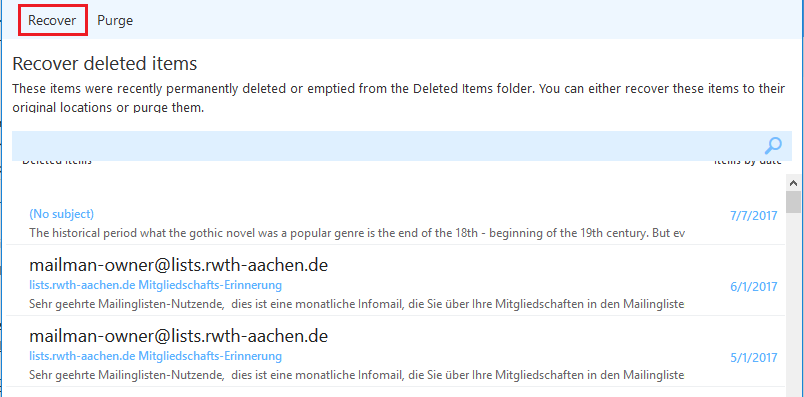Restoring deleted E-Mails in Outlook and OWA

Restoring deleted e-mails in Outlook
1. Open Outlook and select the tab “Folder”.
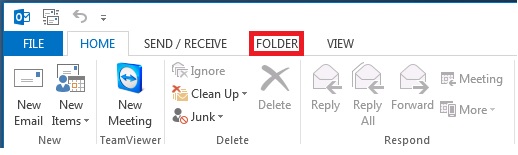
2. Click “Recover Deleted Items”.
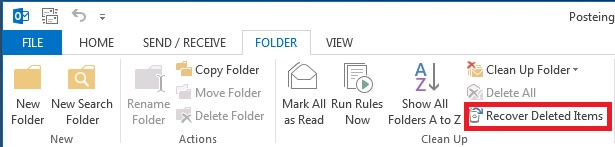
3. A new window opens.
Here you will find your deleted e-mails. They are sorted by the date they were deleted on.
Please note that a recovery is only possible for e-mails that were deleted less than a month ago.
Select the e-mail that you want to recover and click on the button “Restore Selected Items”.
You can select multiple e-mails at once by pressing and holding the “Ctrl” key on your keyboard.
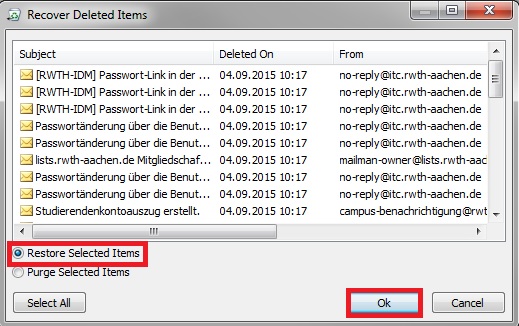
The e-mails will reappear in the folder in which they were located before their deletion.
Restoring deleted e-mails in OWA
1. Log on to Outlook Web App (mail.rwth-aachen.de/owa).
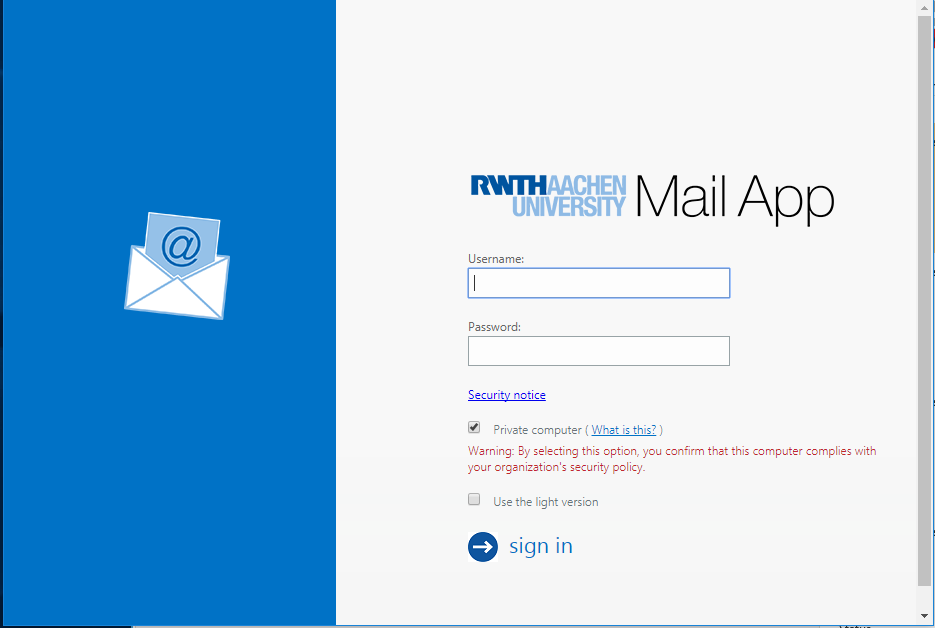
2. Afterwards please right-click on the button "Gelöschte Elemente" (“Deleted Items”) and select "Recover Deleted Items".
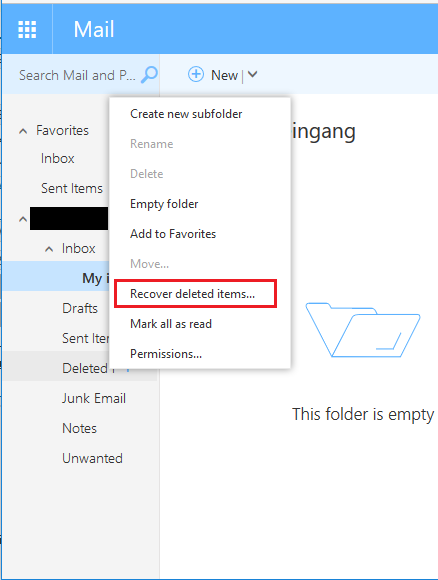
3. A new window, showing all the items you deleted, opens.
The deleted e-mails are sorted by the date they were deleted on.
Please note that a recovery is only possible for e-mails that were deleted less than a month ago.
Select the e-mail that you want to recover and click on the button “Recover Selected Items”.
You can select several e-mails at once by pressing and holding the “Ctrl” key on your keyboard.