AppleMail IMAP (13.X)

This manual describes how to integrate a RWTH e-mail address into AppleMail via IMAP/POP3. AppleMail version 13.4 was used.

1. start AppleMail and add another account ⇒ mail account (via "Mail" ⇒ "Accounts", if the wizard does not start automatically)
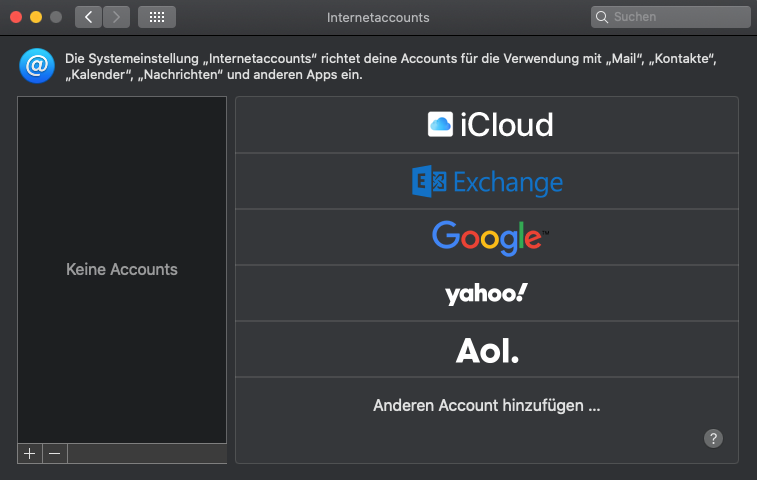

2. enter e-mail address, name and password for the RWTH-E-Mail Account
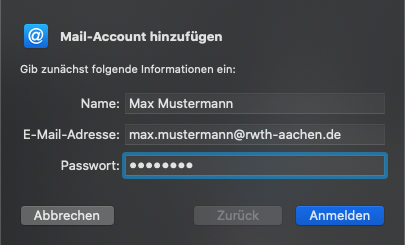
3. set the user name and server settings
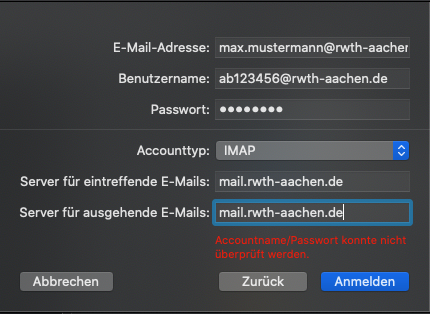
| Description | Value |
|---|---|
| E-Mail-Address | your RWTH mail address (vorname.nachname@rwth-aachen.de*) |
| Username | Your RWTH E-Mail Account (ab123456@rwth-aachen.de*) |
| Password | Your RWTH E-Mail Account password |
| Account-type | IMAP (or POP3 if needed) |
| Server for incoming e-mails | mail.rwth-aachen.de |
| Server for outgoing e-mails | mail.rwth-aachen.de |
*For institute e-mail addresses please use your own domain (e.g.: Mustermann@xyz.rwth-aachen.de)
4. (OPTIONAL) Check SMTP server settings
If the transmission does not work at this time, please check the outgoing e-mail server settings (SMTP) under
Mail ⇒ settings ⇒ server settings (of the corresponding account)
Uncheck Manage connection settings automatically.
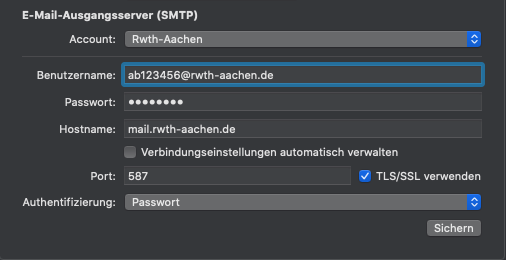
| Description | Value |
|---|---|
| Account | your account description |
| Username | Your RWTH E-Mail Account (ab123456@rwth-aachen.de*) |
| Password | Your RWTH E-Mail Account password |
| Hostname | mail.rwth-aachen.de |
| Port | 587 / Set the box for using TLS/SSL |
| Authentification | Password |

