Configure thunderbird (to sign automatically)

Please note: You should install your personal e-mail certificate in the certificate storage of the Internet Explorer before you begin the configuration. If you have used a browser other than Internet Explorer for applying for the certificate, you should first export your e-mail certificate and the RSA key as a .p12 data format and then import it into your browser again. If you do not own a certificate, you can apply for one on our web site. For more information please visit "Applying for User Certificate". |
- open security settings for the account
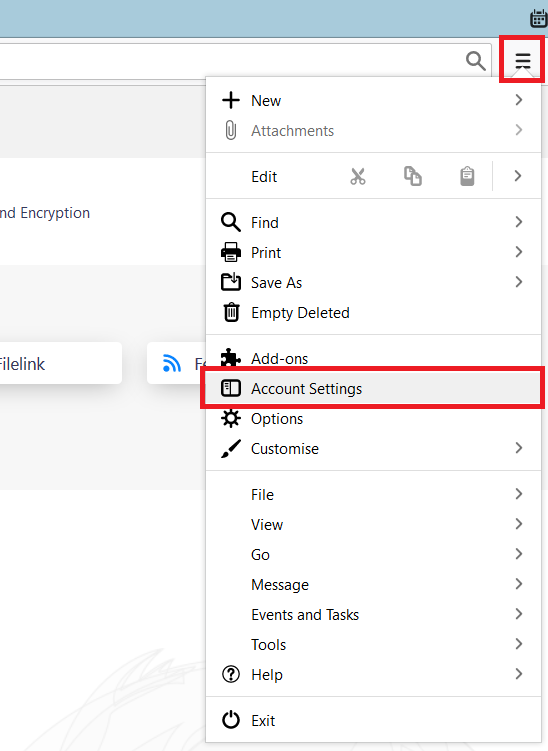
- choose the previously imported certificate for signing (automatic) and encrypting
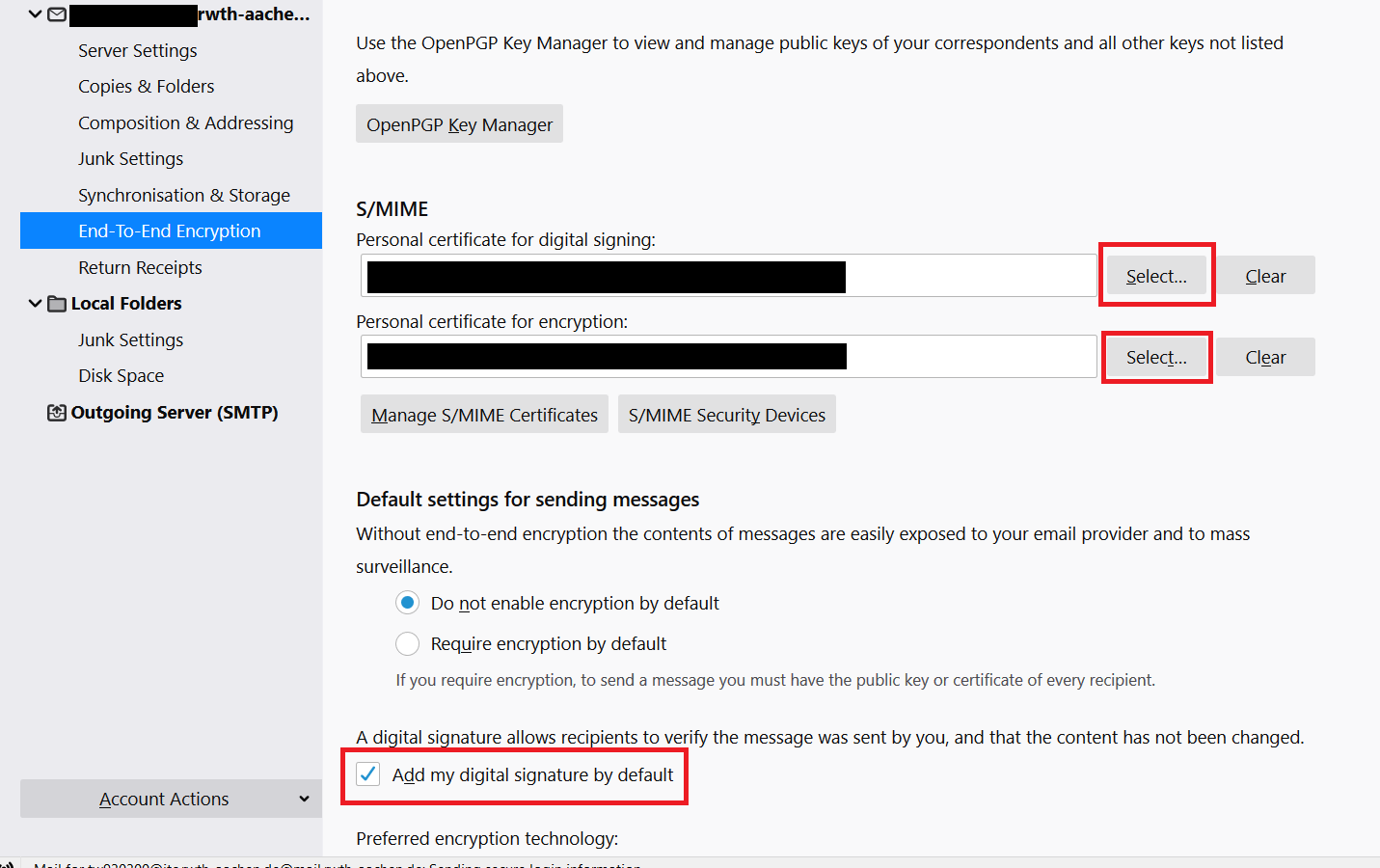
- in the end close all opened windows

For more information:

