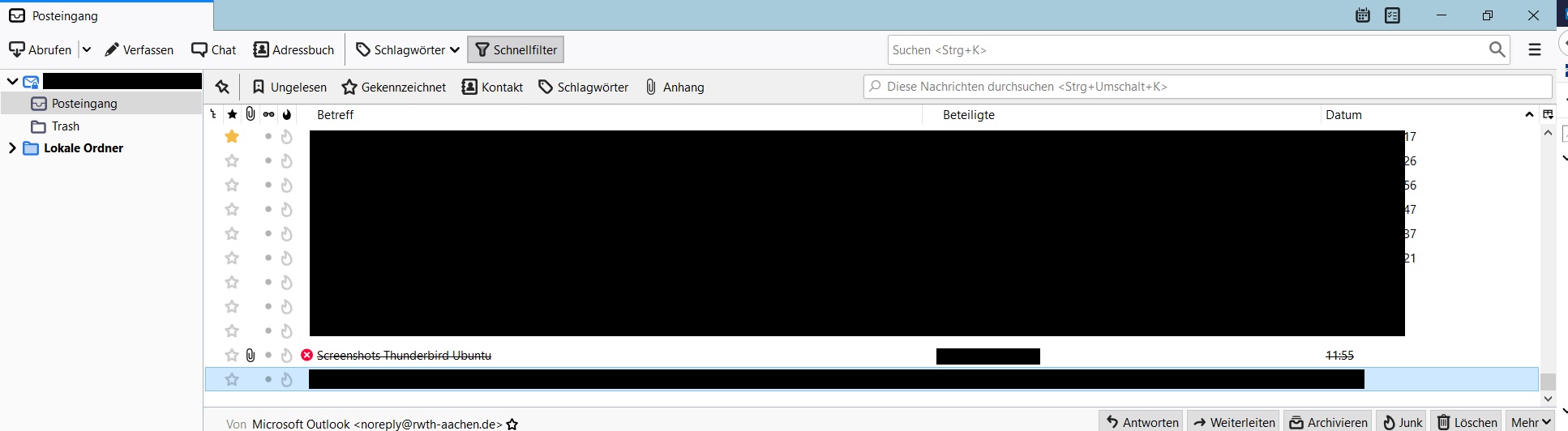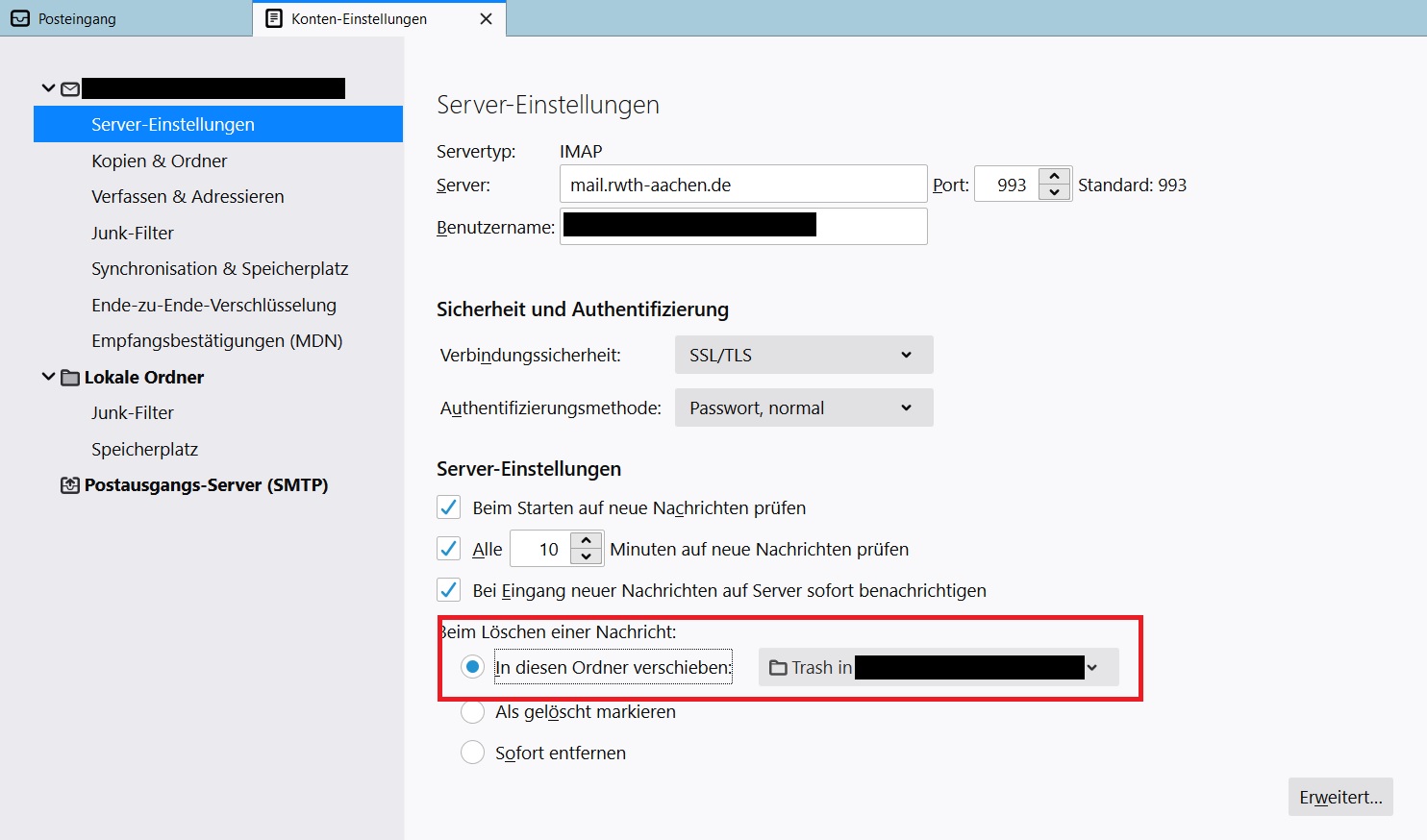Restoring deleted E-Mails in Thunderbird

Please note:
If the menu bar is not displayed automatically, you can activate it by pressing the "Alt" key on your keyboard. |
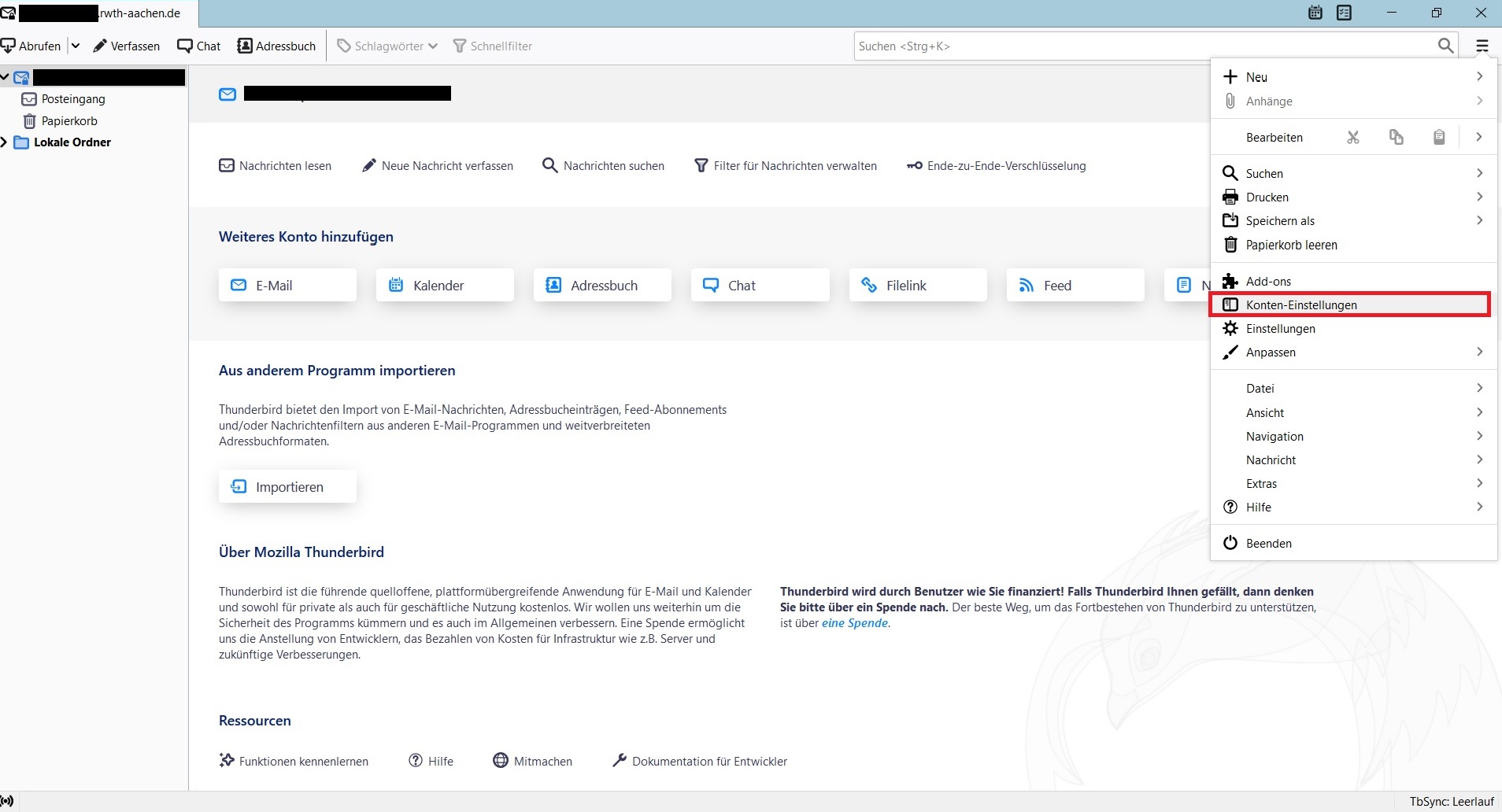
2. When the new window opens, click on "Server Settings" and change the setting under "When deleting a message" to the option "Mark as deleted".
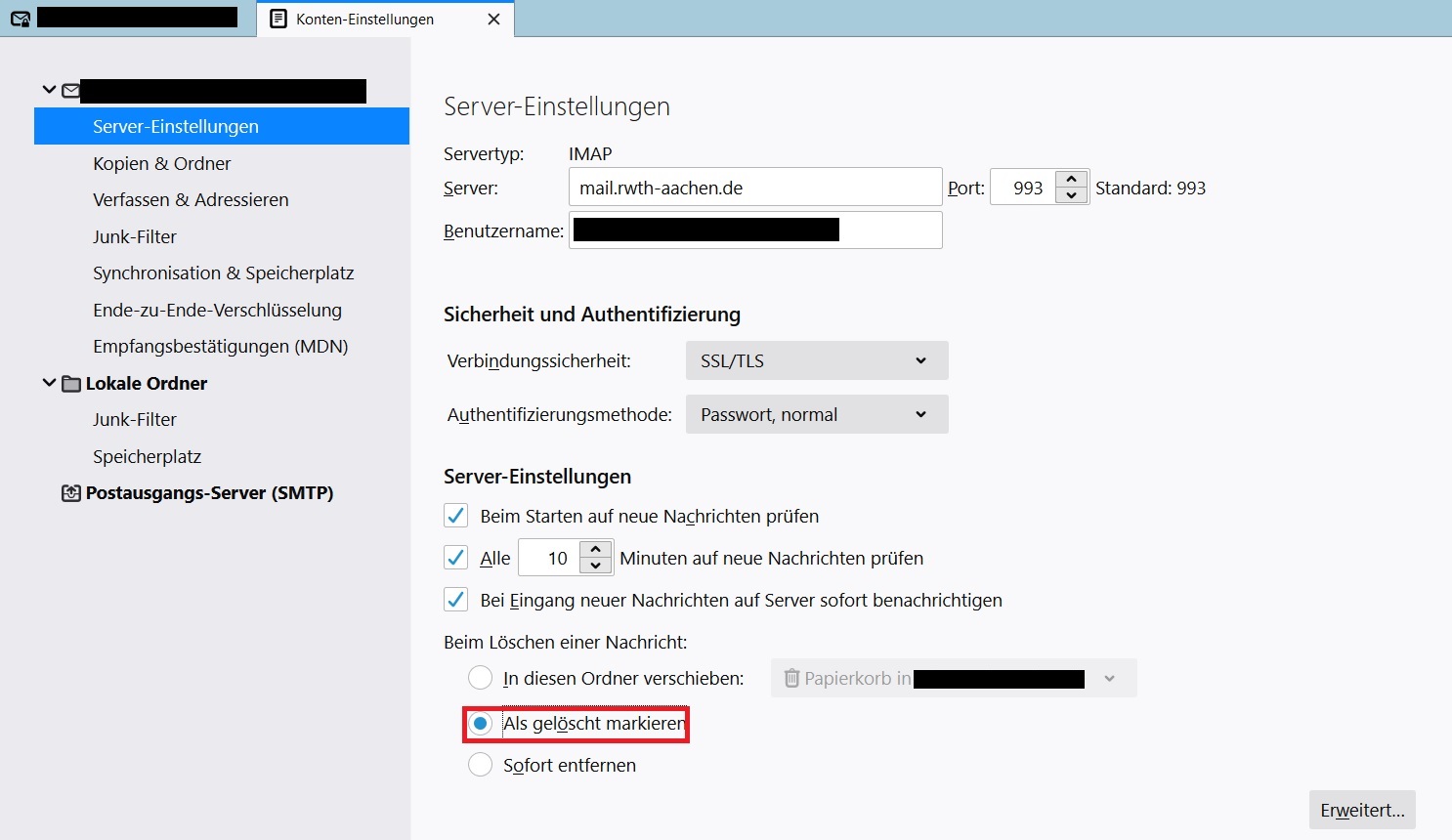
3. Then close Thunderbird and restore using the Outlook Web App. To do this, please follow the steps described in this manual.
4. Now restart Thunderbird. The mails that you have restored are now marked with a red "X".
You can remove this "X" by selecting the affected email and then pressing the "Delete" key on your keyboard.