Guide for new students

After successfully applying and completing your enrollment, you will receive a RWTH Single Sign-On Account, which gives you access to the IT-Services necessary for your studies at RWTH Aachen University.
First-time enrollees
If you are enrolling at RWTH Aachen University for the first time (first time-enrollee), you will automatically be sent an email by RWTHonline with the Subject "Welcome to RWTH Aachen University". This email contains a ConnectMe coupon, which must be redeemed online to create your account. People that already have a RWTH Single Sign-On Account (e.g. employees), should redeem their coupon for their existing account, instead of creating a new one.
After successful redemption of your coupon, there is a 24 to 48-hour delay, before you have been registered as a Student in all the university's systems. Only once your status in the IdM Selfservice shows that you are a RWTH student can you use the full spectrum of IT Services at the university. Further information for first time enrollees.
Re-enrollees
If you were previously enrolled at RWTH Aachen University (re-enrollee), you will already have a RWTH Single Sign-On Account. This account will automatically receive RWTH student status in the Identity Management and all the associated permissions for IT services. The redemption of a coupon is not necessary in this case. There will be a 24 to 48-hour delay, before you have been registered as a Student in all the university's systems. Further information for re-enrollees.
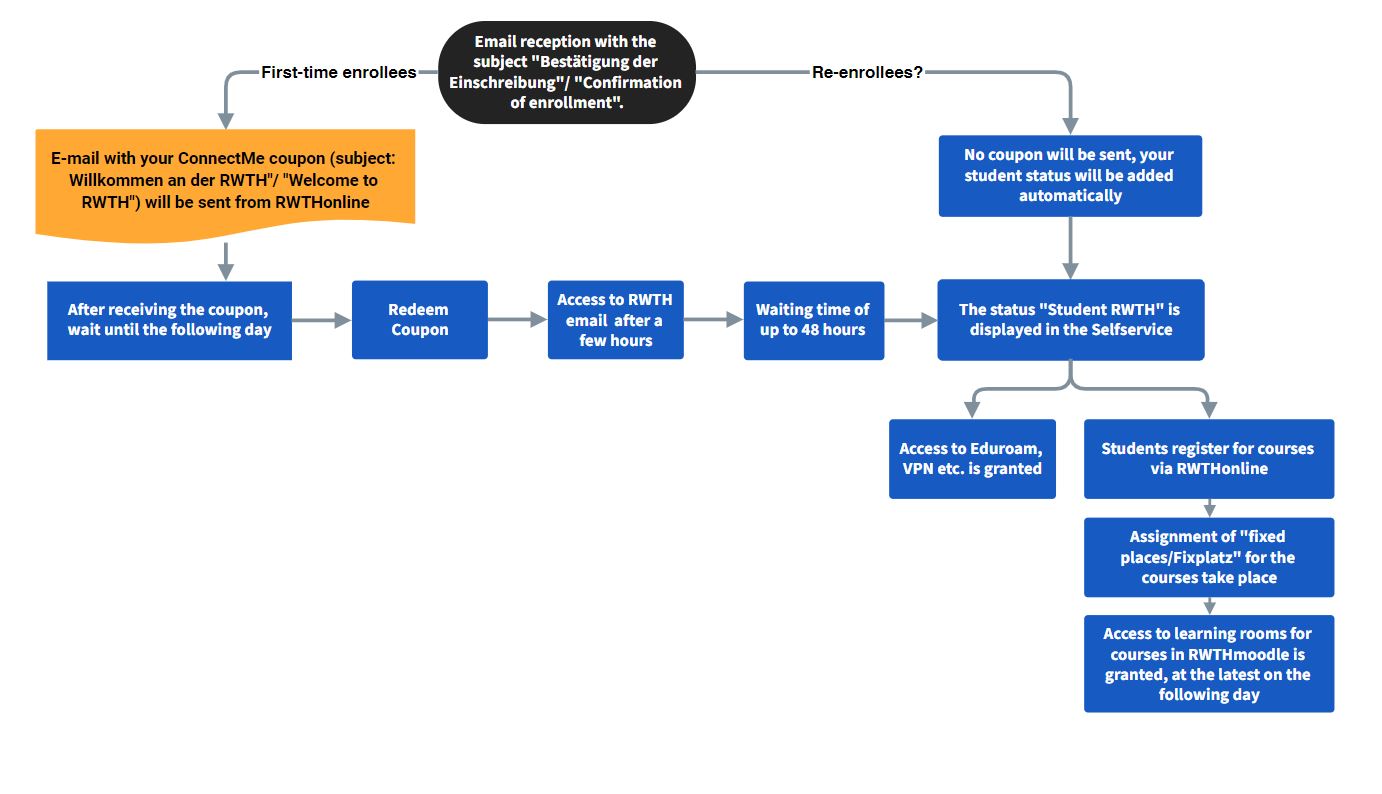

Checklist IT services:
- Multi-factor Authentication (MFA)
- IdM Selfservice
- Student Card (BlueCard)
- RWTH-E-Mail Address
- VPN (Virtual Private Network)
- Eduroam (WiFi)
- RWTHonline
- RWTHmoodle
This checklist contains important IT services for new students. Most of these services will not function for the first 24 to 48-hours after you have redeemed your coupon. After setting up your Multifactor-Authentication, you can find a detailed overview of the available IT services by using "My IT Center".
Setting up Multi-factor Authentication (MFA)
RWTH Aachen University uses multi-factor authentication (MFA) to increase the security of some services. MFA is used for the Single Sign-On and VPN among other services. Setting up MFA is required as a student.
You must set up MFA tokens in the Token Manager. We recommend setting up at least one TAN list and an authenticator app. After the first login, it is no longer possible to log in again using the Single Sign-On without an MFA token. Please make sure that you have successfully set up at least one token before you close your browser.
If your tokens no longer work or are lost, you can have a new one issued by the IT Center at one of our locations.
Data, accounts and passwords can be managed via the IdM Selfservice. The login for your account in the IdM Selfservice occurs via the RWTH Single Sign-On and MFA. It is usually possible to log in a few minutes after first creating your RWTH Single Sign-On account, though most functions will not work until your accounts have been set up completely.
You can check whether you have already received your student status, by checking your RWTH data in the IdM Selfservice. Personal data for students, which has automatically been filled out in the IdM Selfservice is sourced from the Registrar's Office, which is also responsible for changes and corrections to this data.
Further information about the IdM Selfservice.
You must upload a picture for your student card (BlueCard) in the IdM Selfservice. In order for the picture to be uploaded successfully, you must already have RWTH student status in the identity management. This picture is necessary, so that your student card can be issued. Please double-check that your picture was uploaded successfully, by selecting "BlueCard" again in the menu. The picture should show your face and not be distorted. You can upload a new photo at any time.
Further information about the upload can be found in our documentation for uploading a BlueCard photo.
The student card (for first-time enrollees) and semester ticket will be sent to the postal address entered in RWTHonline. You can change this address via the personal data menu point in the IdM Selfservice, which will redirect you to RWTHonline.
Please be aware that the IT Center can only assist with problems relating to the picture upload. The IT Center is not responsible for other questions, such as those relating to the postage of student cards! |
Further information about your student card can be found on the website of the RWTH BlueCard Service Point, which is also responsible for inquiries about the BlueCard.
Further information about the semester ticket can be found on the website of AstA.
As a first-time enrollee, you will receive a personal university email address in the format Name.Surname@rwth-aachen.de. This email account will have been set up by you while redeeming your ConnectMe coupon. It is not possible to log into your email account until you have set an initial password.
As a re-enrollee you should use the email account that you used during your initial enrollment. Should you no longer have an email account, you will have the option of creating a new one in the IdM Selfservice. This requires you to have regained your status as a RWTH student.
You can manage the login information for your email account yourself in the IdM Selfservice. There you can find the account "RWTH-E-Mail" in the account list. You must set an initial password. To do this, select the box to the left of your "RWTH-E-Mail" account and click "Next" at the bottom of the page. You can now set a new password.
When looking at the account list, you can see the username with which you can log in to the account, in the column to the right of the account name. The username for your email account consists of your RWTH-Username (in the format ab123456) and the domain @rwth-aachen.de, combined in the format ab123456@rwth-aachen.de. You can log in to your account by using the Outlook Web-App.
Please be aware that you cannot send emails using your username. The username is only used for logging in to the account! |

Further information about your RWTH email address can be found in our documentation for the RWTH-E-Mail service.
Students automatically receive a VPN account. This offers secure, encrypted access to the RWTH network. Some services and documentation can only be reached from the RWTH network. Analogously to the personal email account, an initial password must be set for the VPN account using the account list in the IdM Selfservice.
Once the password has been generated, at least one token for multifactor-authentication must be created in the token manager.
VPN access is only supported via the Cisco AnyConnect Client. Installation links and configuration manuals, as well as further information about the VPN, can be found in our VPN documentation.
Students can connect to the "eduroam" networks of RWTH Aachen University and other universities. To use the network, you must first generate login information for your devices using the eduroam device manager. The login to the device manager uses the RWTH Single Sign-On.
Please note that both a new username and password are generated by the device manager. Further information and configuration manuals can be found in our eduroam documentation.
You can use RWTHonline for tasks relating to the administration of your studies such as printing documents, registering for courses, curriculum support and the status of your tuition fees. The login uses the RWTH Single Sign-On via the login for students and staff. Students have access to the student view in RWTHonline and the applicant view should no longer be accessible.
Registration for courses is possible via the "Courses" tile on the RWTHonline landing page. You can then check whether you have been assigned a confirmed place for a course, by selecting the heading "My Courses" and looking to the right of your course:
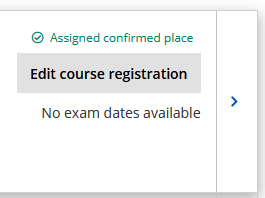
A confirmed place is required for you to gain access to learning materials on RWTHmoodle.
Many courses consist of multiple types of events, such as lectures, tutorials and seminars. Separate registrations can be necessary for each of these events.
Further information about RWTHonline (only visible from the RWTH network)
After you have been assigned a confirmed place for a course in RWTHonline, you will receive access to associated course rooms on RWTHmoodle by the following day at the latest. Other statuses for your course such as "requirements met" are not sufficient for being added to the course room automatically.
Course rooms are used to share learning content with students, and in-course registrations and tests can also be taken on the platform. The login uses the RWTH Single Sign-On.
Some courses do not have their own course room (usually tutorials if there is already a course room for the corresponding lecture). Please make sure, that you have registered for all of your courses on RWTHonline, if you are unable to find a course room, despite having a confirmed place for the course.
Further information about RWTHmoodle.

Related Links:

