RWTH Single Sign-On with MFA
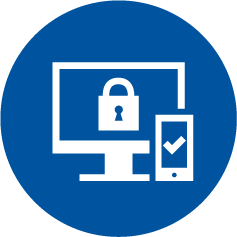
Multifactor-authentication (MFA) is a procedure in which users have to confirm their login via a separate medium/device (token).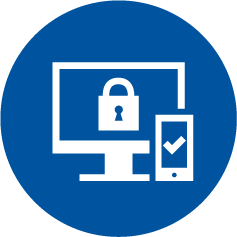
This increases security and can protect users from data misuse in cases where their login data is lost or compromised.
RWTH Single Sign-On supports two-factor authentication as MFA. The second factor is implemented via tokens.
As per usual, the single sign-on login is valid for an entire browser session and across all services accessed during that session.
Login using MFA
After logging in via RWTH Single Sign-On, you can choose a token as the second factor.
You must have created the corresponding tokens in advance.
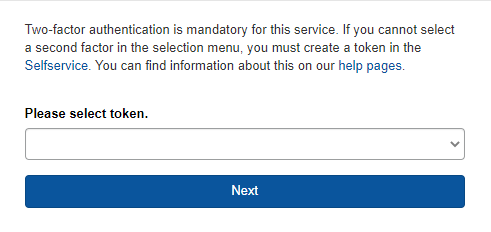

Read more about this here:

