Using PasswordReset App
In case you forget your login data for the RWTH Single Sign-ON, you can retrieve your data online using the PasswordReset App.
For this method you have to access your contact mailadress! If you are not able to do so, please refer to method 2) to 4).
If you need both username and password please retrieve your username first.
Note: If you are registered in IdentityManagement multiple times and use the same IdM contact email address each time, you cannot use PasswordReset and must choose one of the other options. |

Access the app by clicking on Forgot username? or Forgot password? on the Selfservice login screen (https://idm.rwth-aachen.de/selfservice).
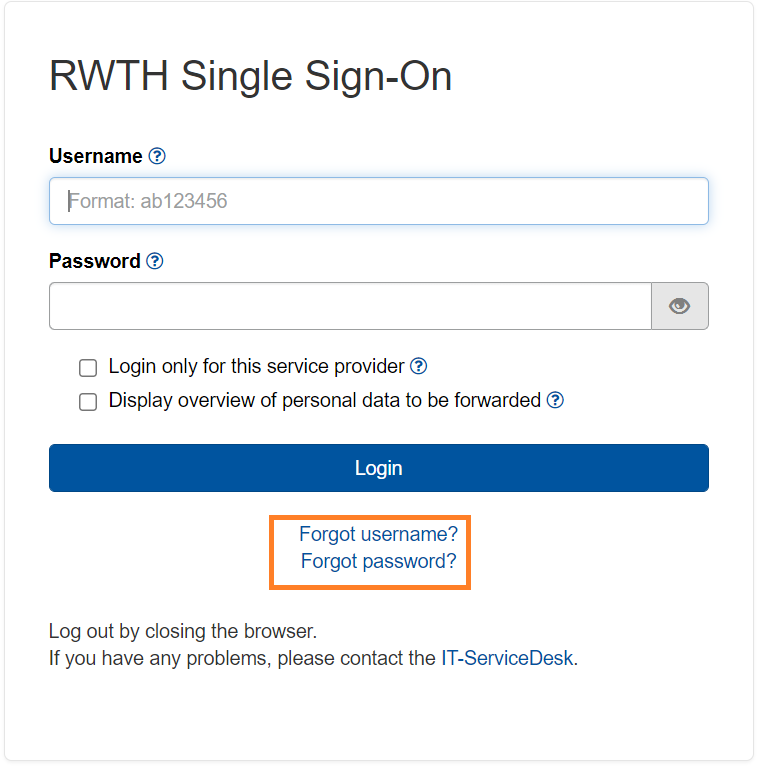
Forgot username
Choose "Forgot username" on the left side and enter your matriculation number, employee number, contact e-mail-adress or RWTH-ID.
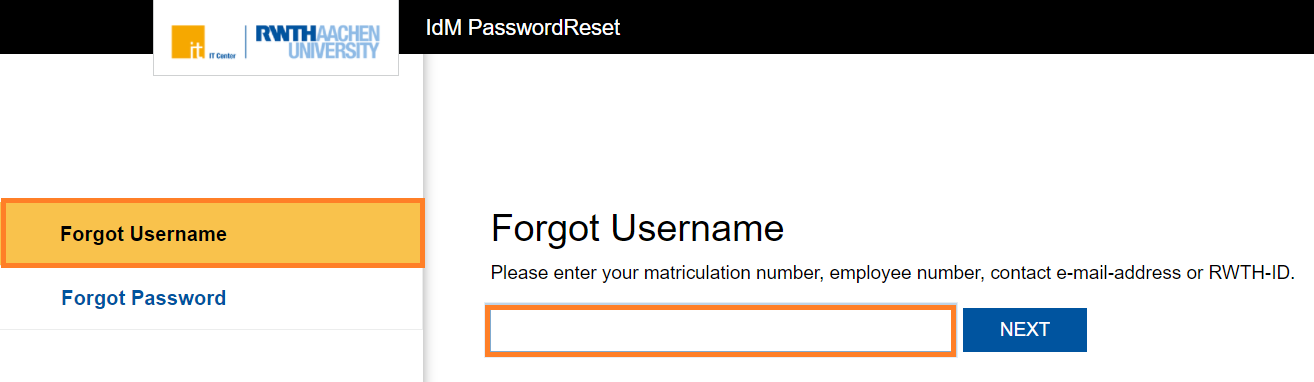
After clicking "next" you will have your username send to your contact mailadress.
Forgot password
Choose "Forgot Password" on the left site and enter your username (e.g. ab123456).
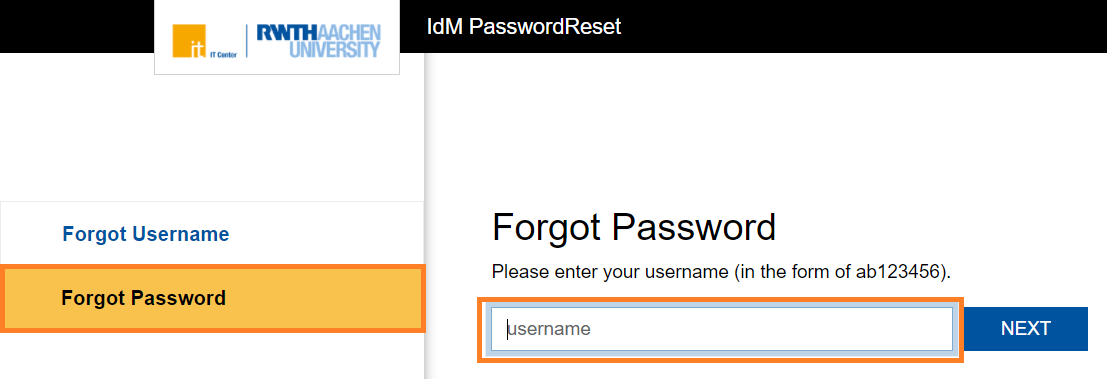
After clicking "next" you will receive an e-mail with a confirmation link (Subject: [RWTH-IdM] PasswordReset - persönlicher Bestätigungslink; Sender: no-reply@itc.rwth-aachen.de).
The link will redirect you to a page on which you can set a new password.
After that you can log into Selfservice (https://idm.rwth-aachen.de/selfservice) to change passwords for other services (e.g. RWTH E-Mail account)

