BlueCard

Via the Selfservice, students can apply for and change information on your BlueCard.
To apply for a BlueCard, you need to upload a picture.
The following BlueCard features are optional:
- smart card chip
- ESC function
Students will be notified of BlueCard completion via an email to their @rwth-aachen.de address.
Information and FAQ are available via: www.rwth-aachen.de/bluecard

Applying for a BlueCard
Choose the menu option "BlueCard" and click "Next" to order your BlueCard.

Next, choose if you would like to have a BlueCard with or without a smart card chip. Click "Next" to proceed or "Cancel" to stop the process.
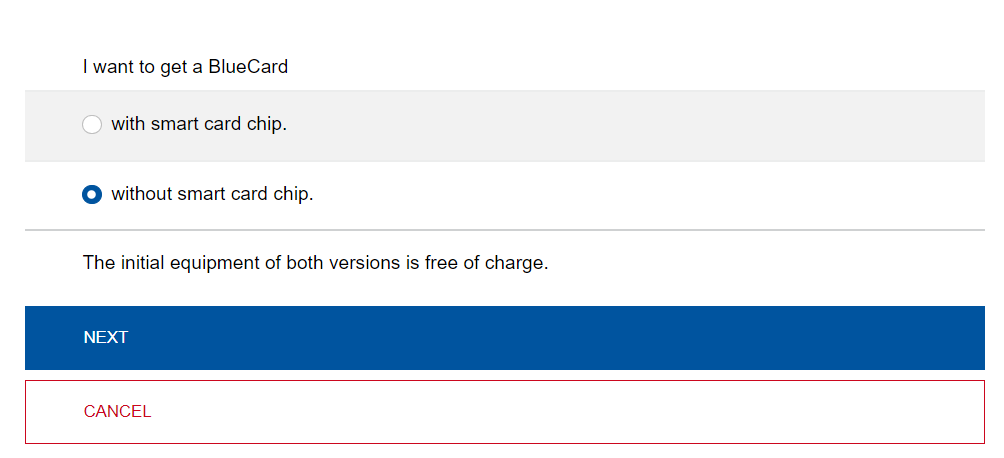
Choose if you want to use the Europen Student Card function of your BlueCard. To use the function, agree to the data transfer to the ESC Router.
By clicking "Continue to PictureManger" you are forwarded to the page for picture upload. If you do not want to proceed, click "Cancel" to stop the process.
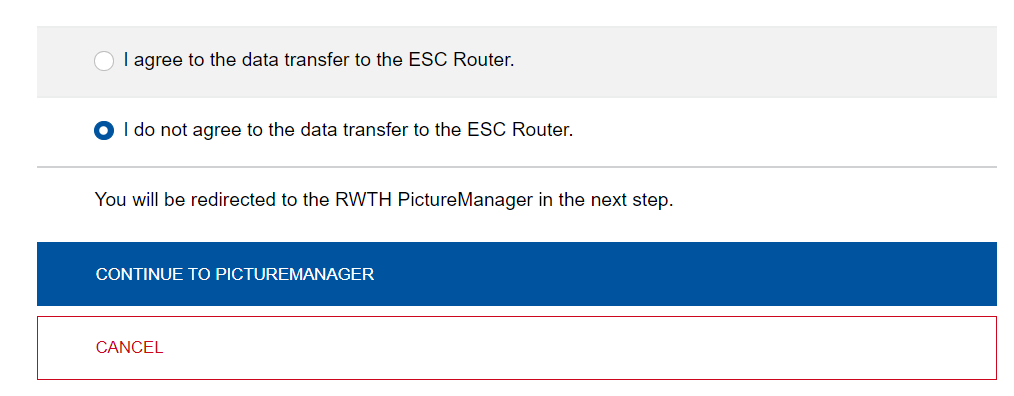
Drag the picture to the PictureManager or add one by clicking on "Choose profile picture".
You can use different image files with the minimal resolution of 200*200 pixel.
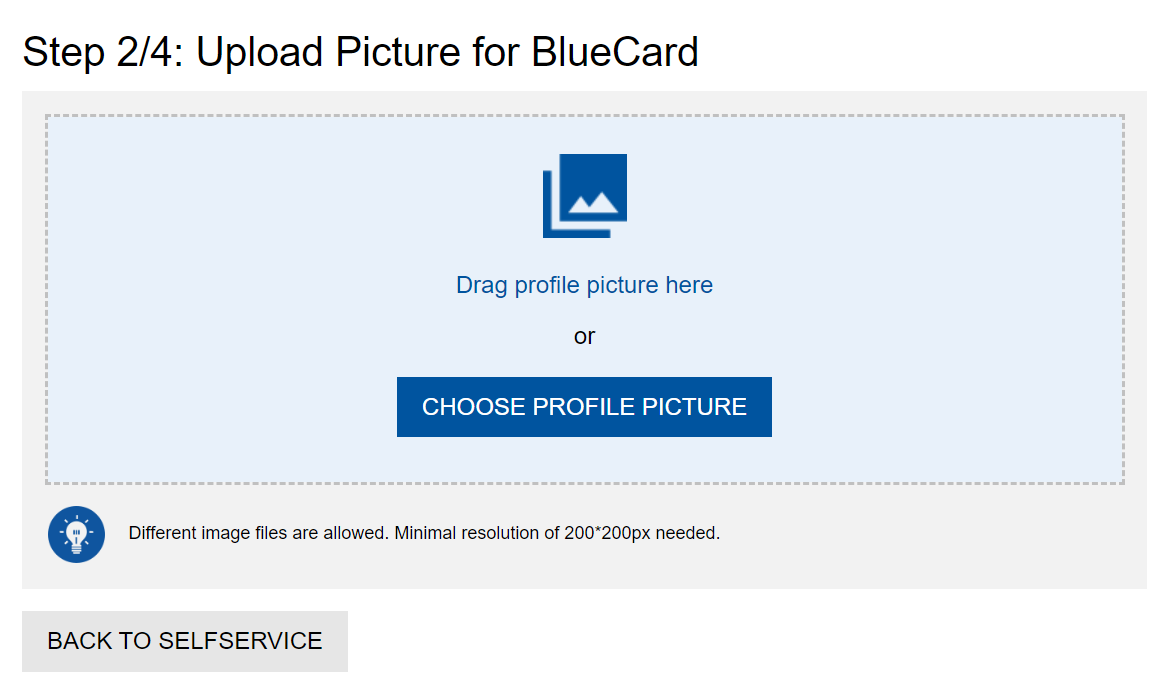
The picture cannot be uploaded
If you got problems with the photo upload, follow the steps:
- Open your image in GIMP and export it as a jpg file.
- Try the upload again.
Should there still be problems, you can change the color profile with GIMP.
- To do so, open the image in GIMP, open the "Image" menu, select "mode" and "Convert to Color Profile ...".
- Here you select "Convert to" "RGB working space (sRGB built-in)" as "rendering intent" "perception" and finally click on "Convert ".
- Then you export the image again as a jpg image. Then should the photo upload work.

