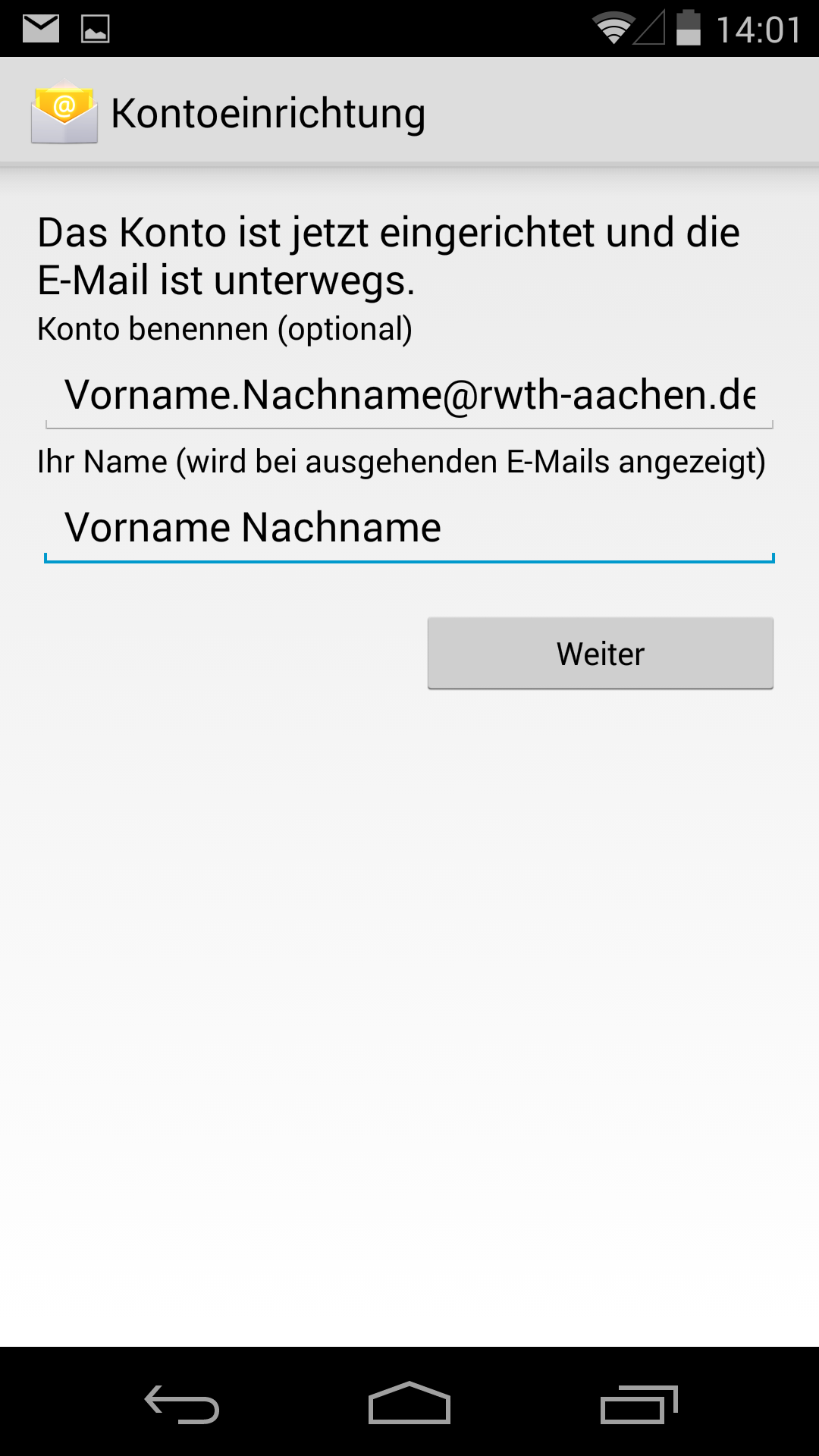Android 12.x - 13.x (IMAP)

Please Note: There is a difference between e-mail address (for example max.mustermann@rwth-aachen.de) and username (mm123456@rwth-aachen.de)! If the account with the username (for example mm123456@rwth-aachen.de) is automatically set up, this is entered as the sender address, so that no one can respond to your emails. |
1. Open the settings and select ”Accounts and synchronization”.
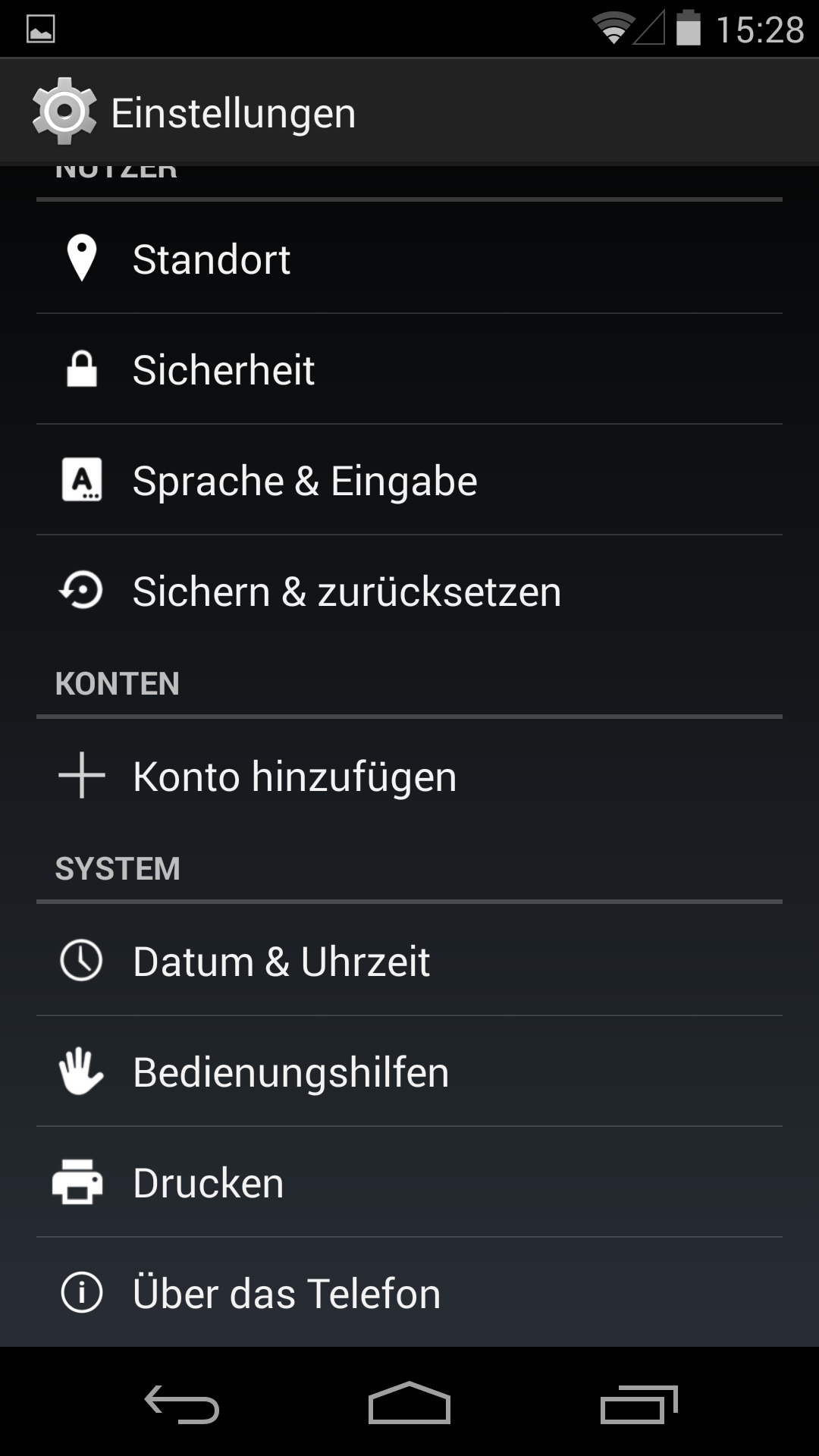
2. Choose „IMAP“.
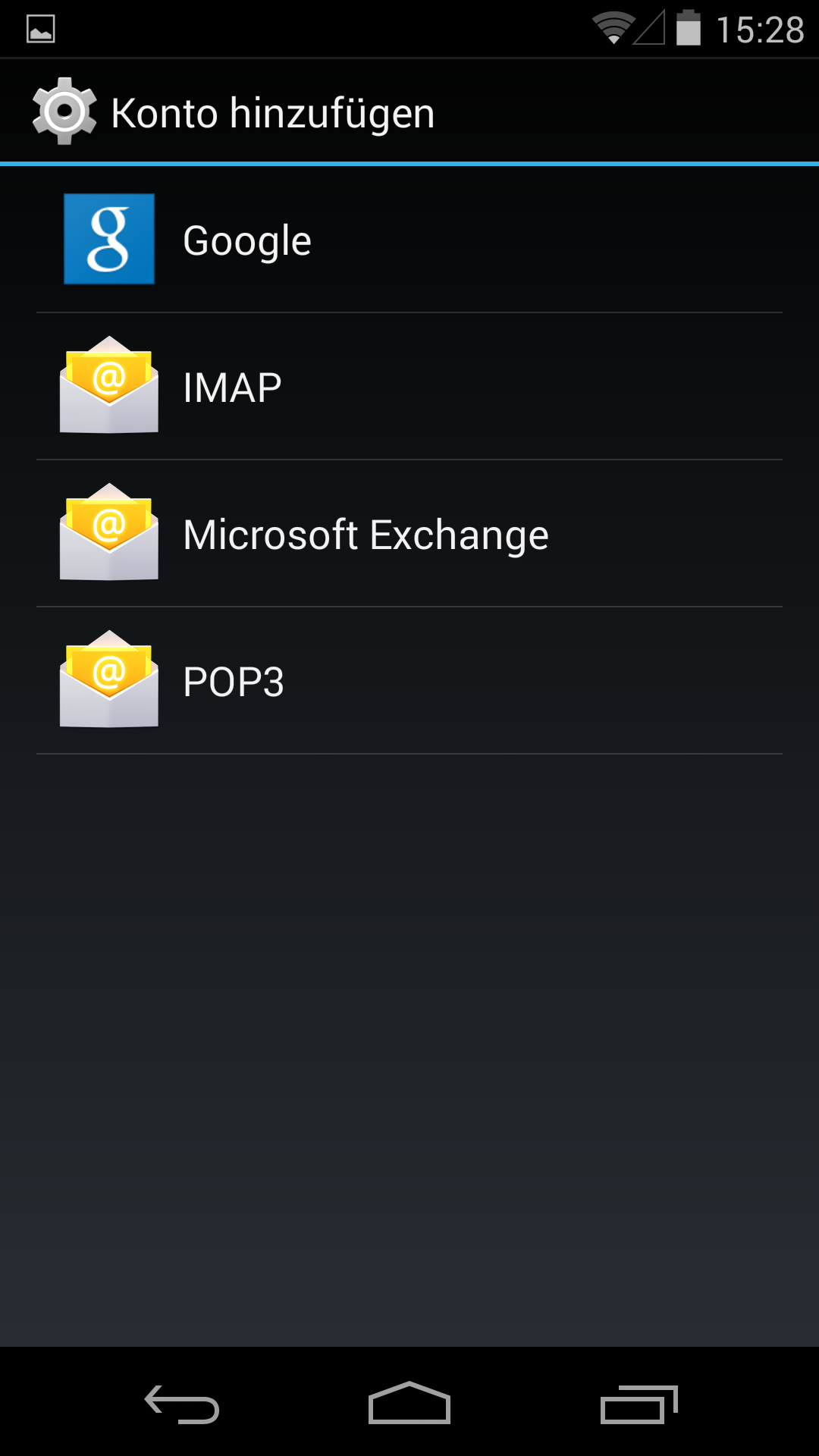
3. Enter an appropriate email address and password.
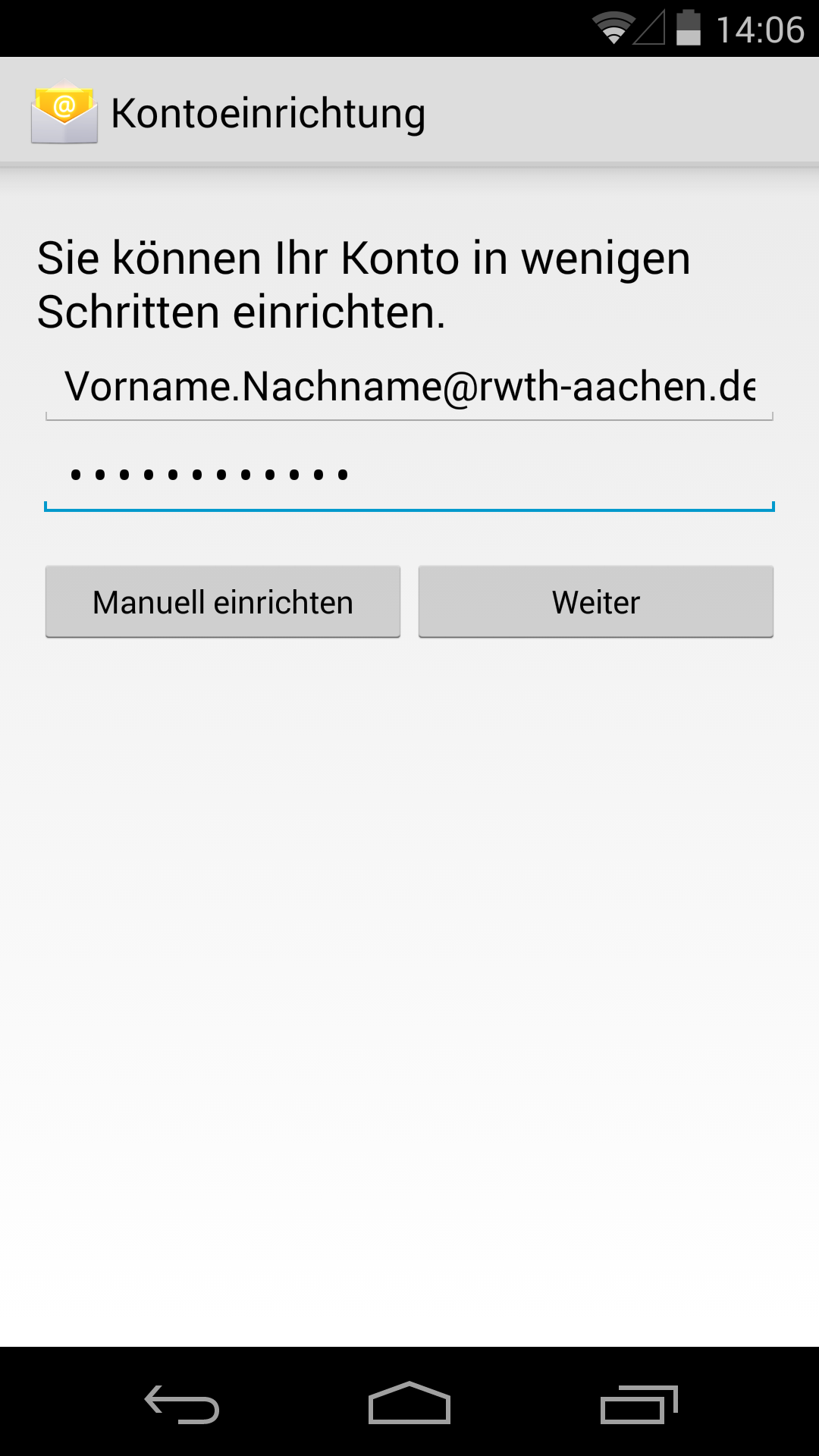
4. Enter the following settings
Server address: mail.rwth-aachen.de
Username: username@rwth-aachen.de (for example ab123456@rwth-aachen.de or ab123456@mustereinrichtung.rwth-aachen.de)
Password: Your password for your e-mail account
Port: 993
Security type: SSL/TLS
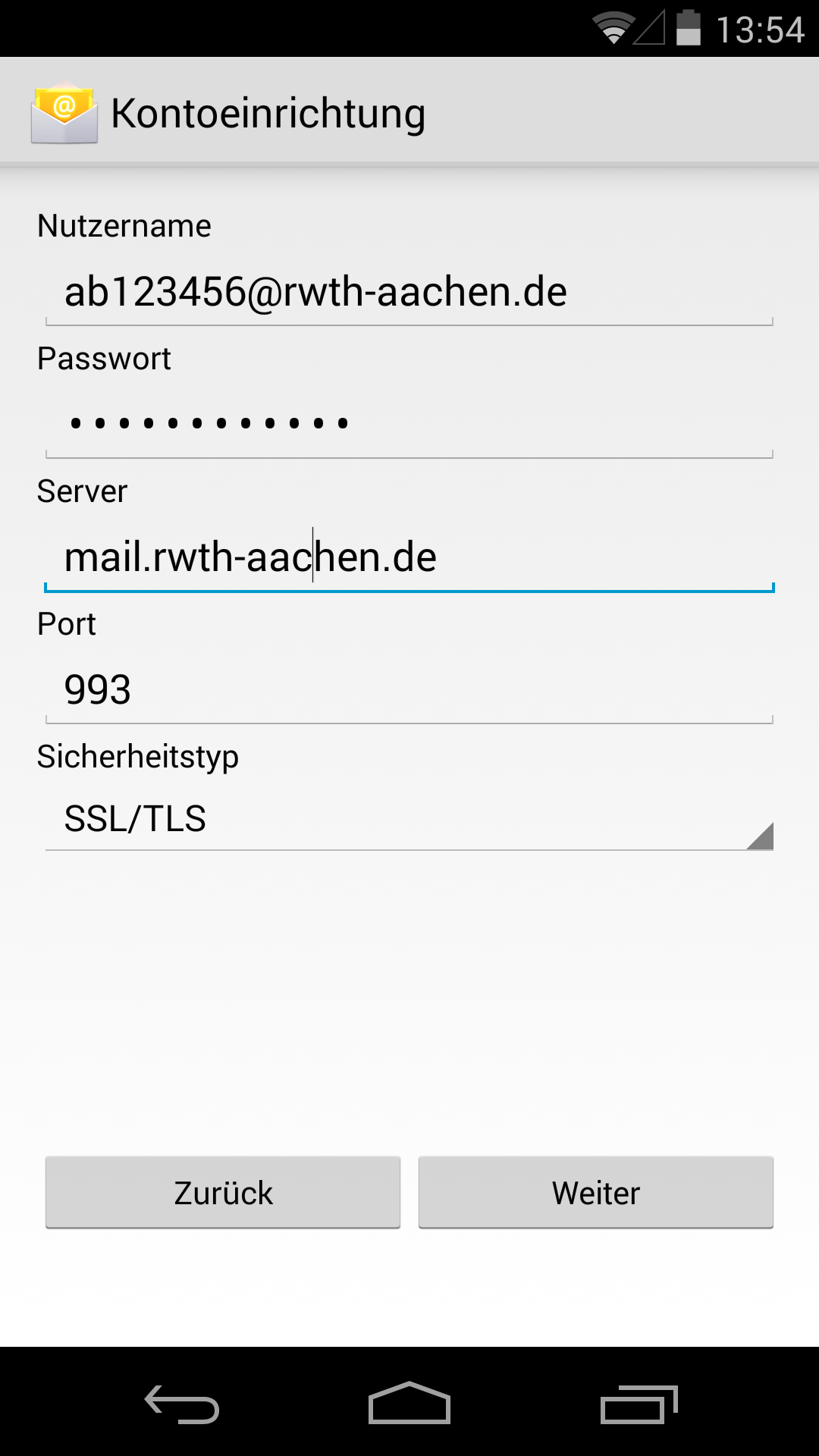
5. For the outgoing mail server enter the following data.
Serveradress: mail.rwth-aachen.de
Username: username@rwth-aachen.de (for example ab123456@rwth-aachen.de or ab123456@mustereinrichtung.rwth-aachen.de)
Password: Your password for your e-mail account (Set checkmark for Login required)
Port: 587
Security type: STARTTLS
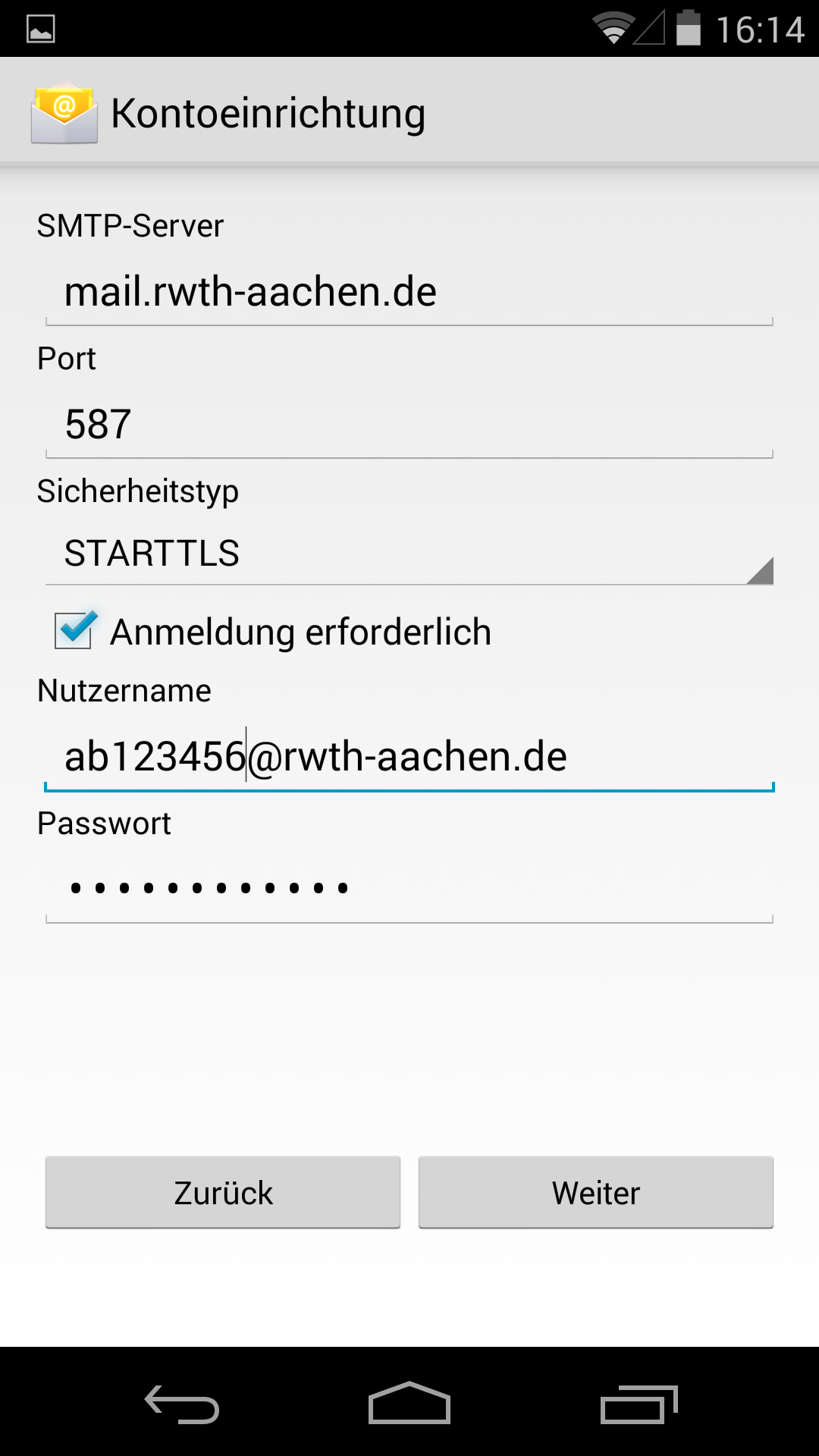
6. Choose your settings for synchronisation.
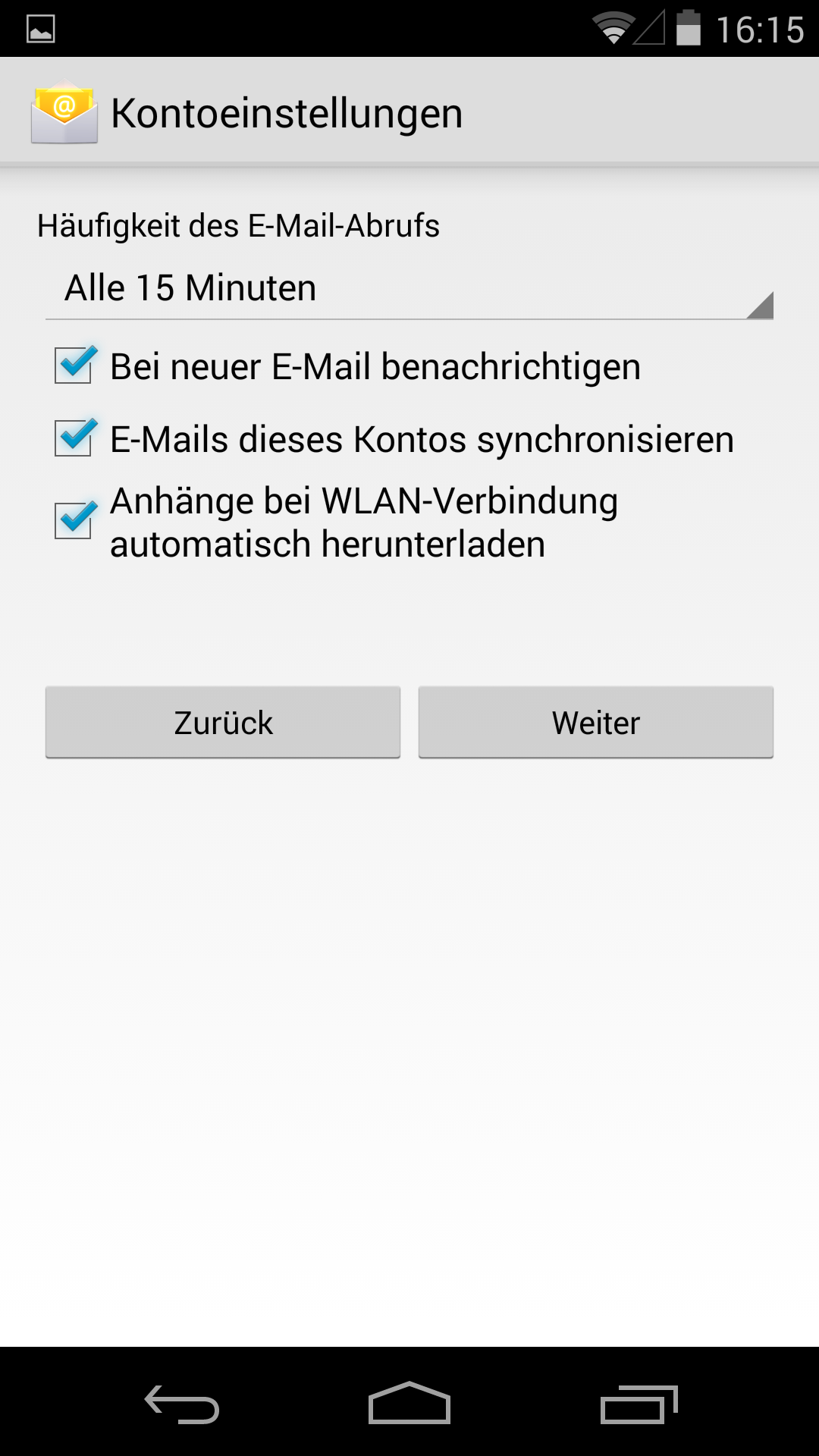
7. Now you can even rename your account and change your display name.