RWTH Single Sign-On with MFA

RWTH Single Sign-On is protected by multi-factor authentication (MFA). To be able to log in via RWTH Single Sign-On, you need a one-time code, which you can generate using a token, in addition to your login data.
To log in via RWTH Single Sign-On, follow the steps below:
Step 1
Enter your username (format ab123456) and your password for the RWTH Single Sign-On and klick Login:
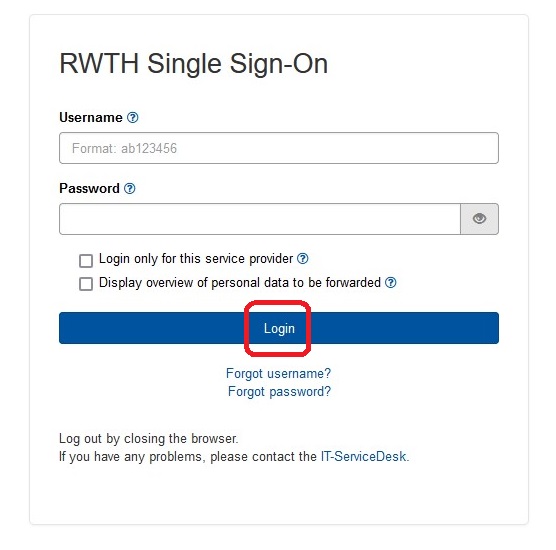
Step 2
Select the token from which you would like to use the one-time code. To do so, open the drop-down menu and select the desired token (e.g. TAN list or authenticator app). Then click Next.
If you have set up only one token (e.g. only a TAN list), click Next directly.
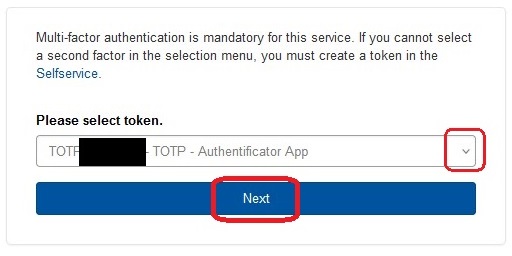
Step 3
Enter the code displayed on your token and click Validate:
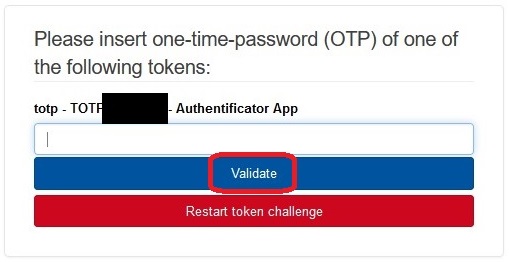
You are now logged in via RWTH Single Sign-On.

